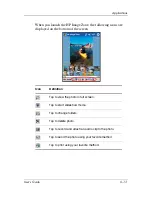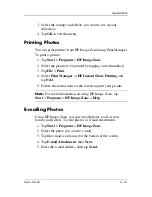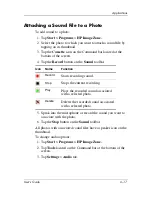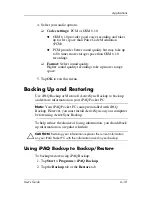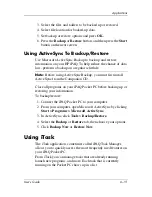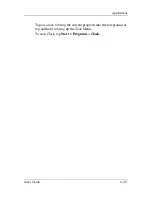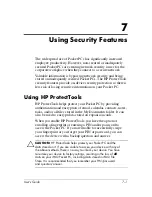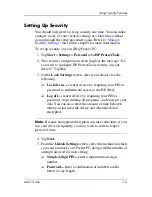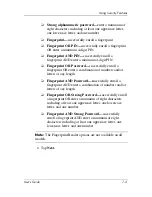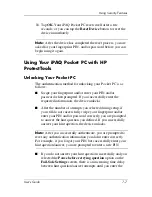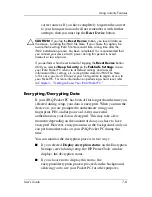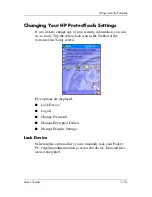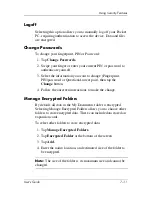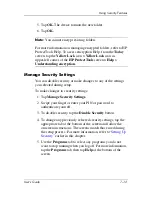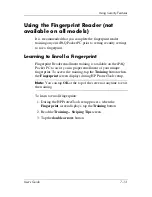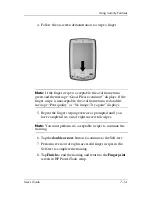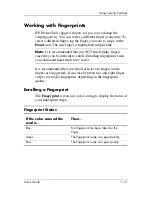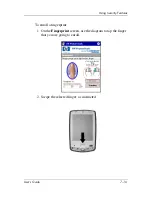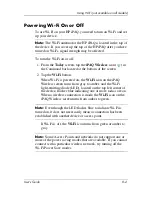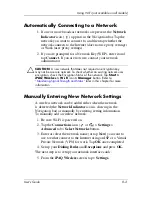Using Security Features
User’s Guide
7–7
18. Tap
OK.
Your iPAQ Pocket PC resets itself after a few
seconds, or you can tap the
Reset Device
button to reset the
device immediately.
Note:
After the device has completed the reset process, you are
asked for your fingerprint, PIN, and/or password before you can
begin using it again.
Using Your iPAQ Pocket PC with HP
ProtectTools
Unlocking Your Pocket PC
The authentication method for unlocking your Pocket PC is as
follows:
■
Swipe your fingerprint and/or enter your PIN and/or
password when prompted. If you successfully enter the
requested information, the device unlocks.
■
After the number of attempts you selected during setup, if
you still do not successfully swipe your fingerprint and/or
enter your PIN and/or password correctly, you are prompted
to answer the hint question you defined. If you successfully
answer your hint question, the device unlocks.
Note:
After you successfully authenticate, you are prompted to
reset any authentication information you didn't enter correctly.
For example, if you forgot your PIN, but successfully enter your
hint question/answer, you are prompted to enter a new PIN.
■
If you do not answer your hint question successfully and you
selected the
Pause before retrying question
option on the
Fail-Safe Settings
screen, there is an increasing time delay
between hint question/answer attempts until you enter the