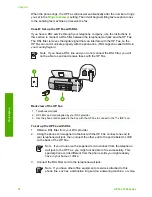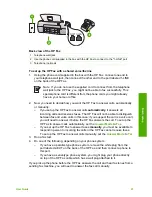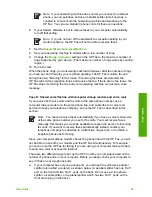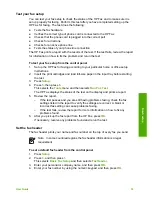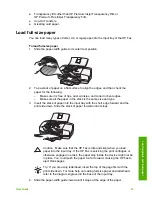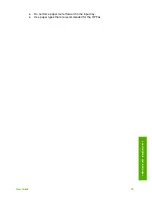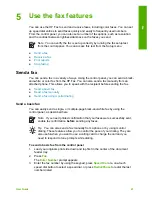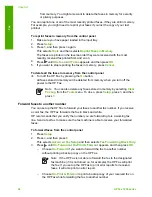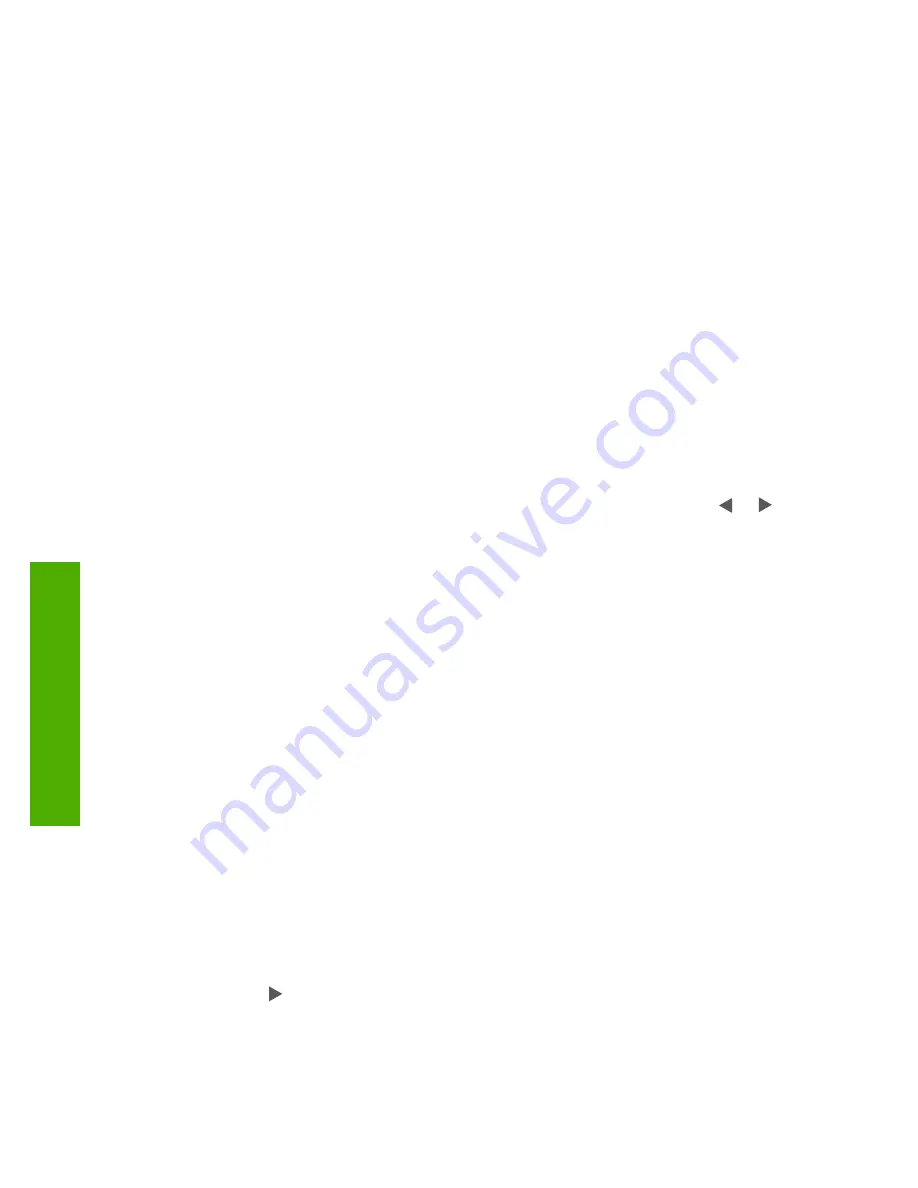
Set the number of rings before answering
If you set the
Answer Mode
to
Fax
,
FaxTel
(handset model only), or
AnswerMachine
you can specify how many rings should occur before the HP Fax
automatically answers the incoming call.
The
Rings to Answer
setting is important if you have an answering machine on the
same phone line as the HP Fax, because you want the answering machine to answer
the phone before the HP Fax does. The number of rings to answer for the HP Fax
should be greater than the number of rings to answer for the answering machine.
For example, set your answering machine to a low number of rings and the HP Fax to
answer in the maximum number of rings. (The maximum number of rings varies by
country/region.) In this setup, the answering machine will answer the call and the
HP Fax will monitor the line. If the HP Fax detects fax tones, the HP Fax will receive
the fax. If the call is a voice call, the answering machine will record the incoming
message.
To set the number of rings before answering from the control panel
1.
Press
Setup
.
2.
Press
3
, and then press
2
.
This selects
Basic Fax Setup
and then selects
Rings to Answer
.
3.
Enter the appropriate number of rings by using the keypad, or press or to
change the number of rings.
4.
Press
OK
to accept the setting.
Change the answer ring pattern for distinctive ringing
Many phone companies offer a distinctive ringing feature that allows you to have
several phone numbers on one phone line. When you subscribe to this service, each
number will have a different ring pattern. You can set up the HP Fax to answer
incoming calls that have a specific ring pattern.
If you connect the HP Fax to a line with distinctive ringing, have your telephone
company assign one ring pattern to voice calls and another ring pattern to fax calls.
HP recommends that you request double or triple rings for a fax number. When the
HP Fax detects the specified ring pattern, it will answer the call and receive the fax.
If you do not have a distinctive ring service, use the default ring pattern, which is
All
Rings
.
To change the answer ring pattern from the control panel
1.
Verify that the
Answer Mode
on the HP Fax is set to
Fax
or
FaxTel
(handset
model only).
2.
Press
Setup
.
3.
Press
4
, and then press
1
.
This selects
Advanced Fax Setup
and then selects
Distinctive Ring
.
4.
Press to select an option, and then press
OK
.
When the phone rings with the ring pattern assigned to your fax line, the HP Fax
answers the call and receives the fax.
Chapter 3
32
HP Fax 1250 series
Finish
setup
Summary of Contents for FAX 1250 Series
Page 1: ...HP 1250 Fax series User Guide ...
Page 2: ...HP Fax 1250 series User Guide ...
Page 13: ...Chapter 2 10 HP Fax 1250 series Find more information ...
Page 37: ...Chapter 3 34 HP Fax 1250 series Finish setup ...
Page 43: ...Chapter 4 40 HP Fax 1250 series Load originals and load paper ...
Page 67: ...Chapter 8 64 HP Fax 1250 series Order supplies ...
Page 100: ...HP Fax 1250 series declaration of conformity User Guide 97 Technical information ...
Page 101: ...Chapter 11 98 HP Fax 1250 series Technical information ...
Page 105: ...102 HP Fax 1250 series ...