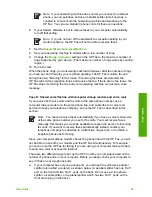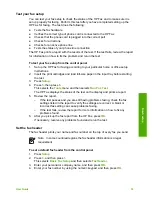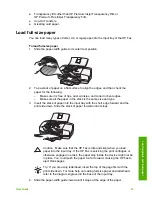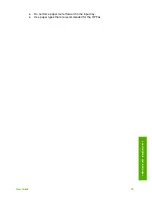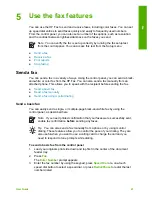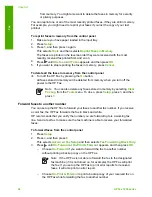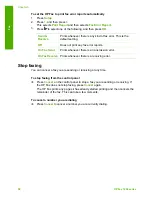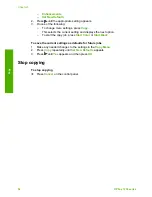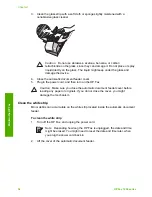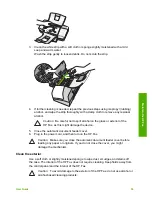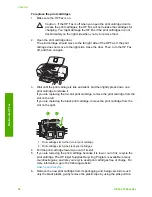To send a fax manually from a phone using the attached handset (handset
model only)
1.
Load your originals print side down and top first in the center of the document
feeder tray.
2.
Pick up the handset that is attached to the HP Fax and dial the number by using
the keypad on the control panel.
3.
If the recipient answers the telephone, you can engage in a conversation before
sending your fax.
Note
If a fax machine answers the call, you will hear fax tones from the
receiving fax machine. Proceed to the next step to transmit the fax.
4.
Once you are ready to send the fax, press
Start Black
or
Start Color
.
Note
If prompted, press
1
to select
Send Fax
, and then press
Start
Black
or
Start Color
again.
If you were speaking with the recipient before sending the fax, inform the
recipient that they should press Start on their fax machine after they hear fax
tones.
The telephone line is silent while the fax is transmitting. At this point, you can
hang up the telephone. If you want to continue speaking with the recipient,
remain on the line until the fax transmission is complete.
Send a fax using monitor dialing
Monitor dialing allows you to dial a number from the control panel as you would dial a
regular telephone. When you send a fax using monitor dialing, you can hear the dial
tones, telephone prompts, or other sounds through the speakers on the HP Fax. This
enables you to respond to prompts while dialing, as well as control the pace of your
dialing.
Tip
If you do not enter your calling card PIN fast enough, the HP Fax might
start sending fax tones too soon and cause your PIN not to be recognized by
the calling card service. If this is the case, you can create a speed dial entry to
store the PIN for your calling card.
Note
Make sure the volume is turned on, or you will not hear a dial tone.
To send a fax using monitor dialing from the control panel
1.
Load your originals print side down and top first in the center of the document
feeder tray.
2.
Press
Start Black
or
Start Color
.
3.
Once you hear the dial tone, enter the number by using the keypad on the control
panel.
4.
Follow any prompts that might occur.
Tip
If you are using a calling card to send a fax and you have your calling
card PIN stored as a speed dial, when prompted to enter your PIN, press
User Guide
43
Fax
Summary of Contents for FAX 1250 Series
Page 1: ...HP 1250 Fax series User Guide ...
Page 2: ...HP Fax 1250 series User Guide ...
Page 13: ...Chapter 2 10 HP Fax 1250 series Find more information ...
Page 37: ...Chapter 3 34 HP Fax 1250 series Finish setup ...
Page 43: ...Chapter 4 40 HP Fax 1250 series Load originals and load paper ...
Page 67: ...Chapter 8 64 HP Fax 1250 series Order supplies ...
Page 100: ...HP Fax 1250 series declaration of conformity User Guide 97 Technical information ...
Page 101: ...Chapter 11 98 HP Fax 1250 series Technical information ...
Page 105: ...102 HP Fax 1250 series ...