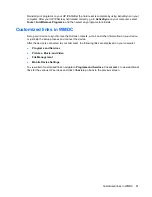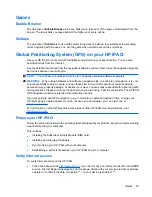Enhance documents
The document enhancement feature enables you to process an image of a document taken with a
camera, such as photos of a business card, magazine, or newspaper, to produce scanner- results.
To use the document enhancement feature:
1.
Tap
Start
>
Programs
>
HP Photosmart Mobile
.
2.
Select an image.
3.
Tap
Menu
>
Tools
>
Enhance Document
.
4.
Select the following options:
●
Straighten and crop
– To detect the edges of a document and crop the original document
to a rectangular shape.
NOTE:
The document needs to have four well-defined or high-contrast edges.
●
Lighting and color correction
– To remove the shading on the surface of the document due
to shadows and uneven lighting across the document.
5.
Tap
Start
to begin document processing.
NOTE:
The document enhancement feature processes only JPEG images.
Set the screen saver
Use your HP iPAQ to set a slideshow of your images as the screen.
To set the screen saver:
1.
Tap
Start
>
Programs
>
HP Photosmart Mobile
.
2.
Tap
Menu
>
Tools
>
Screen Saver
.
3.
Tap the
Show Screen Saver
check box and specify the duration after which you want to activate
the screen saver from the
Launch Screen Saver after
list.
4.
Tap the
Effects
tab, and select the
Use Transition effects
check box to choose a transition effect.
5.
Tap the
Date/Time
tab to select the date and time display option.
6.
Tap
ok
.
NOTE:
HP Photosmart Mobile
automatically displays the slideshow you selected, if your HP iPAQ
is inactive while it is connected to the computer with the synchronization software running.
Organize images
Use your HP iPAQ to manage or organize a set of images by moving, copying, or deleting a single image
or a set of images.
To organize your images:
1.
Tap
Start
>
Programs
>
HP Photosmart Mobile
.
2.
Tap
Menu
>
Organize
.
3.
Tap the images you want to organize or tap
Menu
>
Select
>
All
to select all the images.
4.
Tap
Menu
>
Move/Copy
for options of moving or copying the selected images to card or another
folder on your HP iPAQ.
92
Chapter 15 Applications