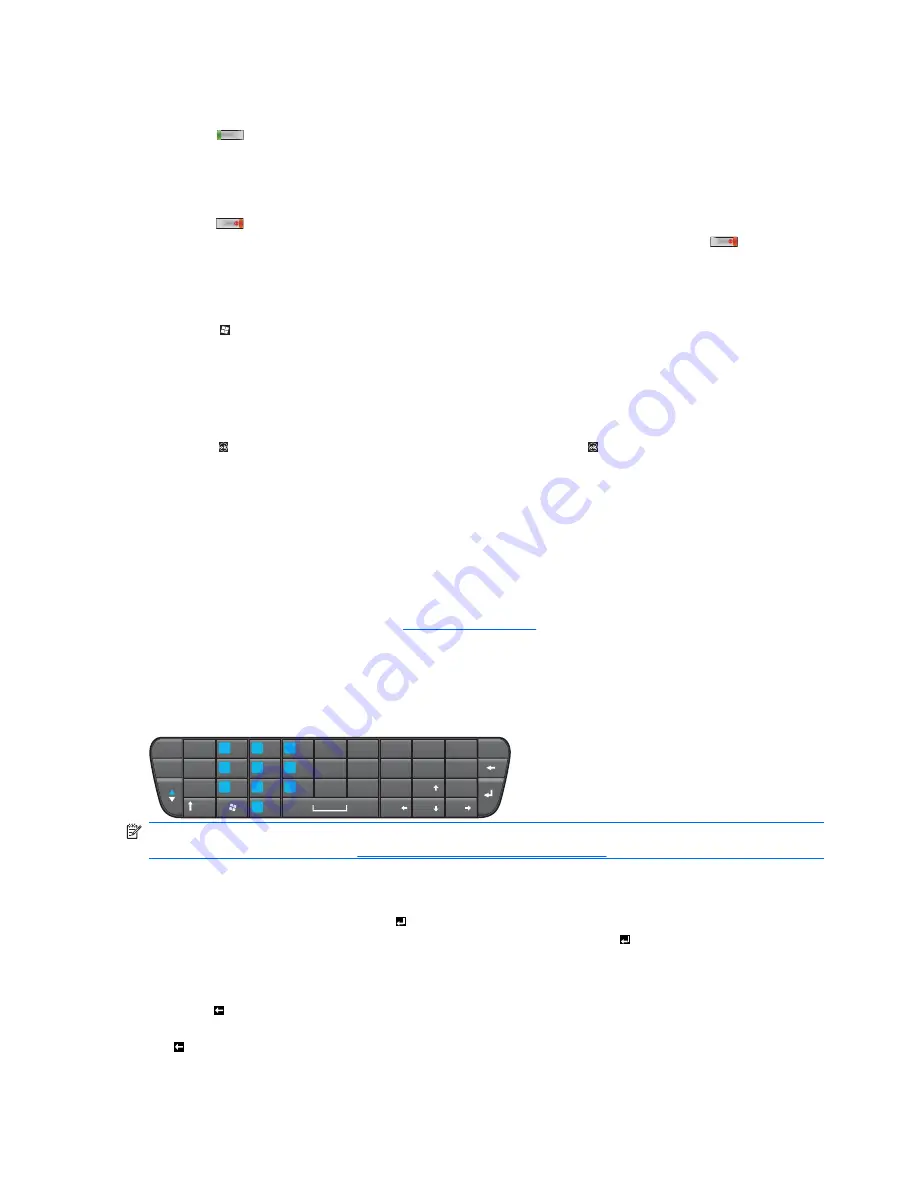
Answer/Send key
Press the
(Answer/Send) key to access the
Dialer
screen as well as make and receive calls. You
can also use this key to access the recent-call log.
End/Power key
Press the
(End/Power) key to end a call and the
Dialer
screen. Press and hold for 1 second to put
your device in suspend mode or activate it from the suspend mode. Press and hold the
(End/Power)
key for about five seconds to turn your HP iPAQ on or off.
Windows key
Touch the (Windows) key to access the
Start
menu. You can then open the installed programs and
software from the
Start
menu.
The
Start
menu lists shortcuts to programs and also displays a list of the recently used programs.
ok key
Touch the (ok) key to confirm a selection. You can also touch the (ok) key to close certain programs
or move a program to the background.
Volume up/down keys
Press the volume up/down key to increase or decrease the volume on your HP iPAQ.
Camera key
Press the Camera key to launch the camera. You can use the camera to click photographs and record
video clips. For more information, see
Camera on page 56
.
Keyboard
Use the keyboard to enter text, numbers, and symbols. The alphabets are arranged using the format
that is similar to a computer keyboard.
€
?
SHIFT
TAB
Q
W
E
R
T
Y
U
I
O
P
1
2
3
4
5
6
7
8
9
0
~
!
,
@
_
-
$
+
=
:
;
%
&
(
)
”
#
A
S
D
F
G
H
J
K
L
‘
Z
X
C
V
B
N
M
.
/
\
*
SYM
NOTE:
The keyboard layout of your HP iPAQ might differ according to your country/region. For the
different keyboard layouts, see
Step 6: Use the keyboard on page 11
.
Enter key
Select a program and then press the (Enter) key to launch a program on any screen. You can also
make a call or move to the next line while entering text by pressing the (Enter) key.
Backspace key
Press the (Backspace) key to move the cursor back while progressively deleting the text or characters.
When browsing Web pages using Internet Explorer
®
, navigate to the previous Web page by pressing
the (Backspace) key when the cursor is not in the input field.
16
Chapter 5 Get started with your HP iPAQ




































