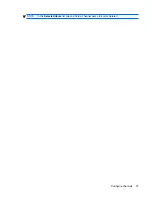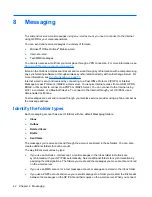Make a conference call
To make a conference call:
1.
Press the
(Answer/Send) key.
2.
Use the
Dialer
screen to dial the required number.
3.
Tap
Talk
.
4.
When you are connected, tap
Hold
.
5.
Dial the second number, and then tap
Talk
.
6.
When you are connected, tap
Menu
>
Conference
.
NOTE:
To add more parties to the conference call, dial each number, connect, and then tap
Menu
>
Conference
.
Call history
Call history provides the time and duration of all incoming, outgoing, and missed calls, presents a
summary of total calls, and provides easy access to notes taken during a call.
1.
Press the
(Answer/Send) key
>
Call History
to view the history of all dialed and received calls.
2.
Tap
Menu
>
Filter
and select a different view to change the call history view.
NOTE:
Tap
Menu
>
Call Timers…
to view call durations. The
All Calls
timer cannot be reset.
3.
Tap
Call History
>
Menu
>
Delete All Calls
to clear the entire call history.
Make calls using call history
Use call history to quickly call someone you recently called or someone who recently called you.
To make calls using call history:
1.
Press the
(Answer/Send) key.
2.
On the
Dialer
screen, tap
Call History
.
3.
Tap the required number, tap
Call
, or press the
(Answer/Send) key to place a call.
View call details
To view call details:
1.
Press the
(Answer/Send) key.
2.
On the
Dialer
screen, tap
Call History
.
3.
Tap the phone number of the contact to view the details.
The date and timestamp, as well as the duration of the call, are displayed.
Change the SIM PIN
For security purposes, the SIM PIN protects your HP iPAQ against unauthorized access. You can assign
a password to protect your HP iPAQ and information. Your first PIN comes from your service provider.
Call history
33