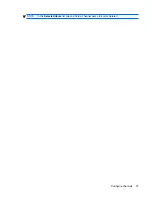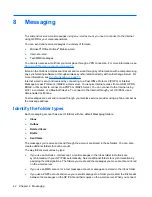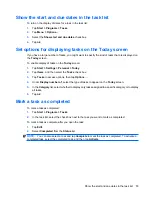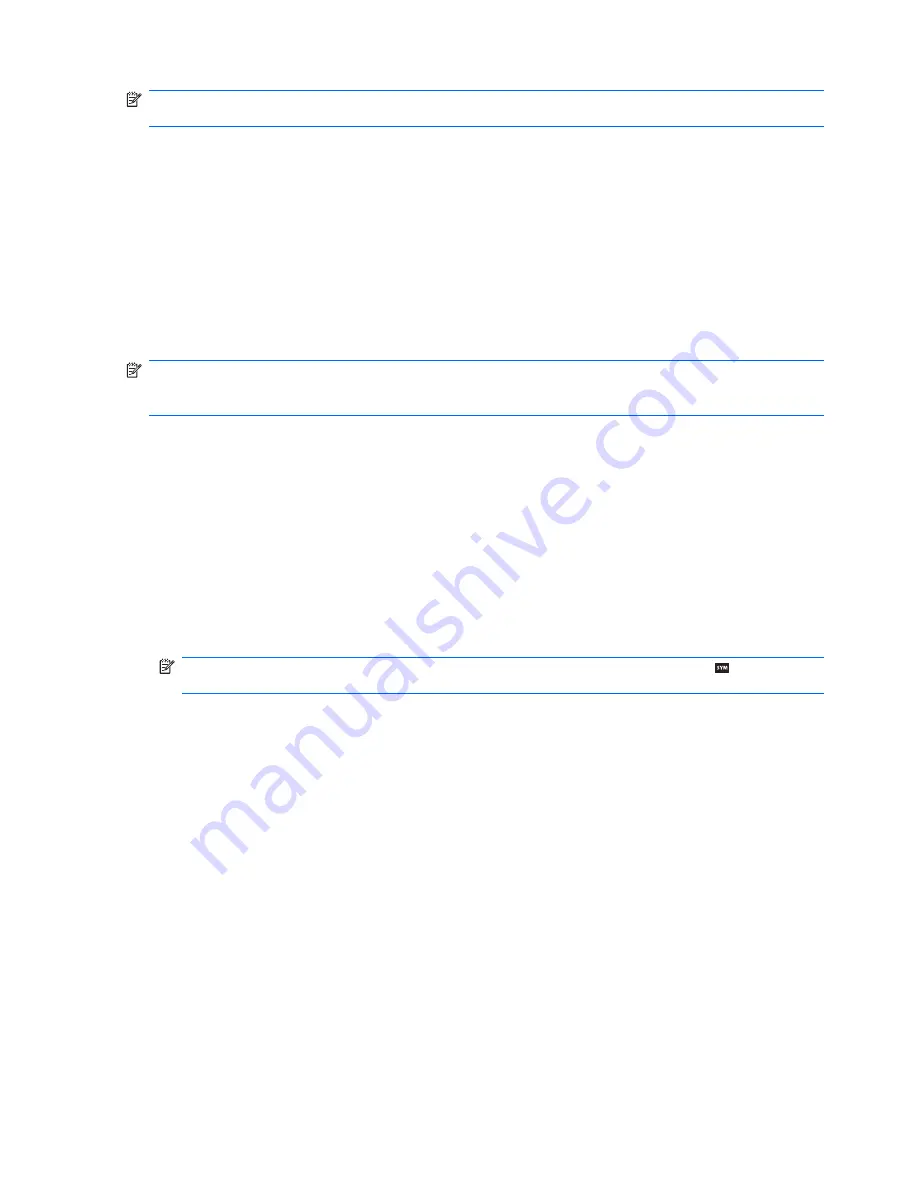
NOTE:
To search for a contact by entering a name or number, or by using the alphabetical index, you
need to go to the
Name
view.
Send an e-mail message from Contacts
To send an e-mail message from
Contacts
:
1.
Tap
Start
>
Contacts
.
2.
Tap the contact to send a message to.
3.
Tap the address to send a message to.
4.
Tap the account to send the message from.
5.
Tap
Send
.
NOTE:
To quickly add a contact's address to a message, tap the
To
,
Cc
, or
Bcc
line, and then tap
Menu
>
Add Recipient
. Tap the contact you want to send the message to and select the address, if
necessary.
Send a text message to a contact
To send a text message to a contact:
1.
Tap
Start
>
Messaging
>
SMS/MMS
.
2.
Tap
Menu
>
New
>
SMS
.
3.
Enter the phone numbers of one or more recipients, separating them with a semicolon. To access
phone numbers from
Contacts
, tap
To
and select the contact.
4.
Enter your message. To quickly add common messages, tap
Menu
>
My Text
and tap the required
message.
NOTE:
To enter symbols, tap
Shift
using the on-screen keyboard or press the (Sym) key on
the keyboard.
5.
To check the spelling, tap
Menu
>
Spell Check
.
6.
Tap
Send
.
If you are sending a text message and want to know if it was received, before sending the message,
tap
Menu
>
Message Options…
Select the
Request message delivery notification
check box.
Add and remove a picture
To add a picture to the contact information:
1.
Tap
Start
>
Contacts
.
2.
Tap the contact.
3.
Tap
Menu
>
Edit
.
4.
Tap
Picture
.
40
Chapter 7 Contacts