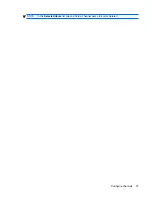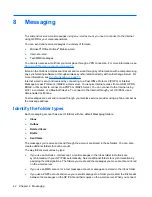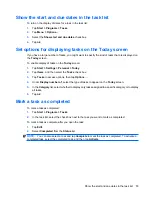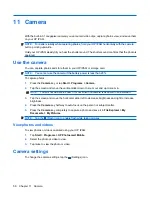4.
Tap
Next
.
5.
Scroll and select the
Internet e-mail
option from the
Your e-mail provider
list and tap
Next
.
6.
Enter your name and required account name and tap
Next
.
7.
Enter the incoming mail server name and select the required account type,
POP3
or
IMAP4
.
8.
Specify the information requested in the next few screens and tap
Finish
.
You can also perform the following functions:
●
Change the time intervals for downloading new messages.
●
Download attachments.
●
Limit the number of messages that are downloaded.
The following table shows settings that are useful for setting up your e-mail account.
Setting
Description
User name
Enter the user name that your ISP or network administrator
assigns. This is often the first part of your e-mail address,
which appears before the at sign (@).
Password
Create a strong password. You have the option to save your
password so that you do not need to enter it each time you
connect to your e-mail server.
Domain
This setting is not required for an account with an ISP, but
might be required for a work account.
Account type
Select POP3 or IMAP4.
Account display name
Enter a unique name for the account, such as Work or Home.
This name cannot be changed later.
Incoming mail server
Enter the name of your e-mail server (POP3 or IMAP4).
Outgoing mail server
Enter the name of your outgoing e-mail server (SMTP).
Require SSL for Incoming e-mail
Select this setting to ensure that you always receive e-mail
from this account using an SSL connection, which is more
secure. Note that if you select this and your ISP does not
support an SSL connection, you might not be able to receive
e-mail.
Require SSL for Outgoing e-mail
Select this setting to ensure that you always send e-mail from
this account using an SSL connection, which is more secure.
Note that if you select this and your ISP does not support an
SSL connection, you might not be able to send e-mail.
Outgoing server requires authentication
Select this if your outgoing e-mail server (SMTP) requires
authentication. Your user name and password from above are
required.
Use the same user name and password for sending e-mail
Select this if your outgoing e-mail server uses the same user
name and password as the ones you entered before.
TIP:
You can set up several e-mail accounts in addition to your Outlook e-mail account. However, you
cannot add a new account while connected to a mail server. Tap
Menu
>
Stop Send/Receive
to
disconnect.
Set up messaging accounts
45