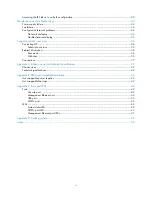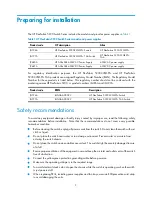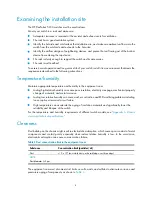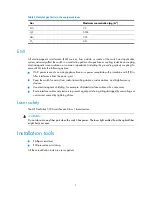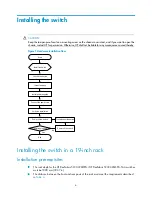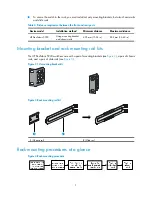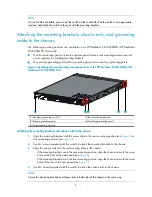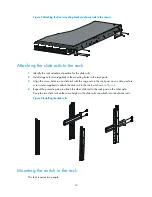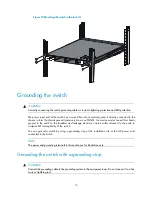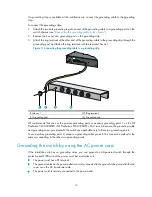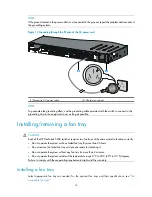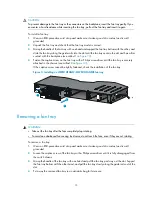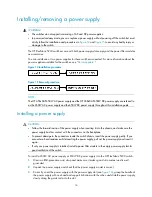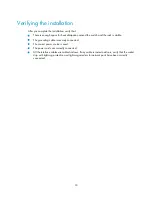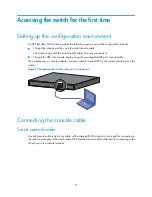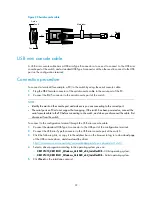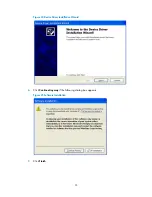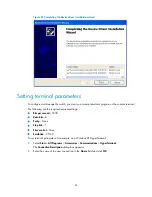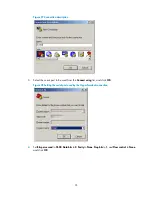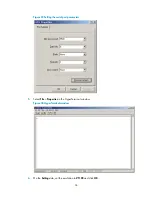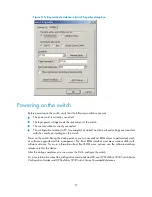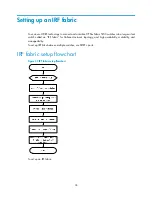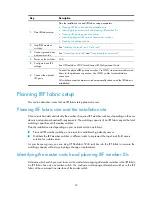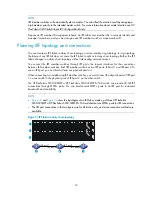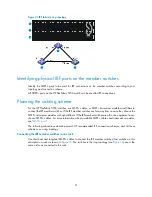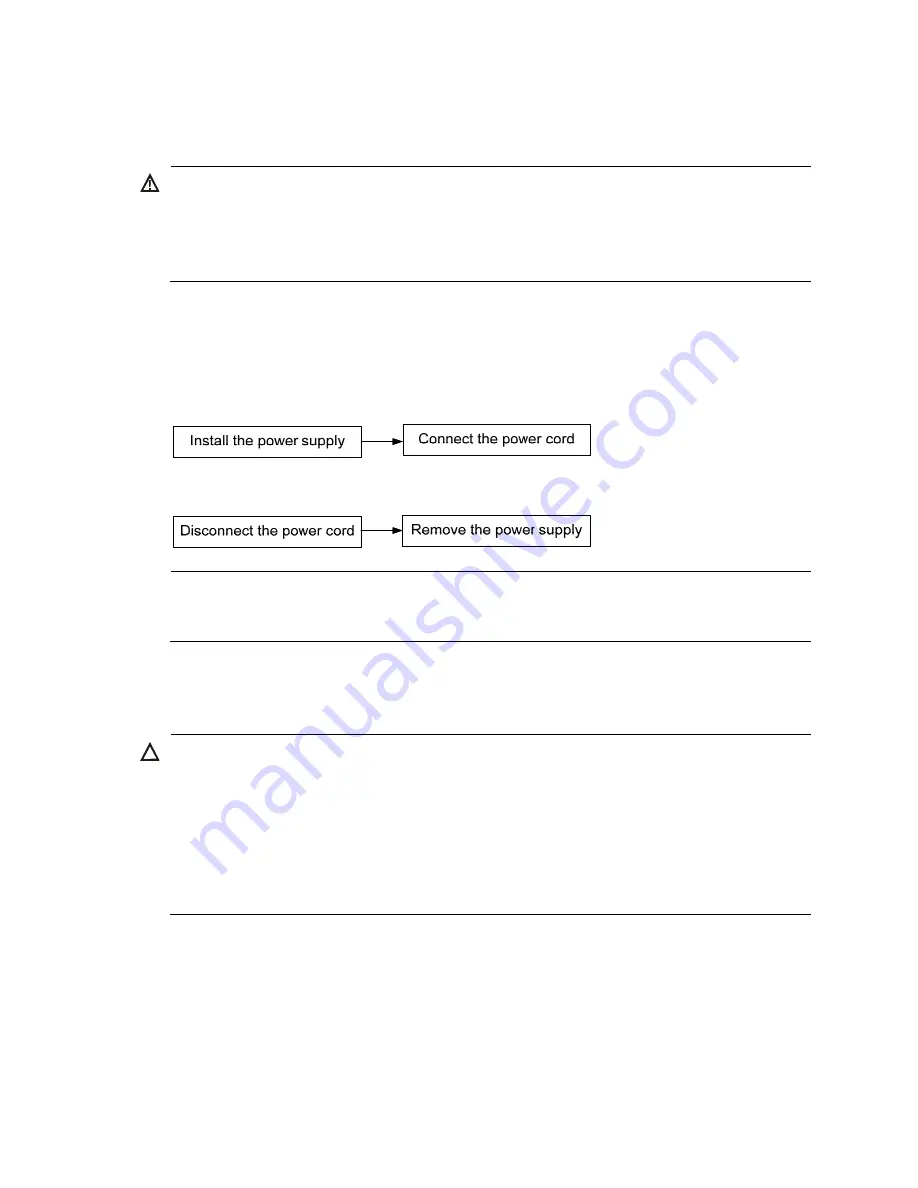
16
Installing/removing a power supply
WARNING!
•
The switches do not support intermixing of AC and DC power supplies.
•
In power redundancy mode, you can replace a power supply without powering off the switch but must
strictly follow the installation and procedures in
Figure 14
and
Figure 15
to avoid any bodily injury or
damage to the switch.
The HP FlexFabric 5930 switches come with both power supply slots empty and the power filler modules
as accessories.
You can install one or two power supplies for these switches as needed. For more information about the
power supplies available for the switches, see "
Hot swappable
."
Figure 14
Installation procedure
Figure 15
Removal procedure
NOTE:
The HP A58x0AF 650W AC power supply and the HP A58x0AF 650W DC power supply are referred to
as the 650W AC power supply and the 650W DC power supply throughout this installation guide.
Installing a power supply
CAUTION:
•
Follow the forward inertia of the power supply when inserting it into the chassis, and make sure the
power supply has firm contact with the connectors on the backplane.
•
To prevent damage to the connectors inside the switch chassis, insert the power supply gently. If you
encounter a hard resistance while inserting the power supply, pull out the power supply and insert it
again.
•
If only one power supply is installed, install a power filler module in the empty power supply slot for
good ventilation of the switch.
To install a 650W AC power supply or 650W DC power supply into the HP FlexFabric 5930 switch:
1.
Wear an ESD-preventive wrist strap and make sure it makes good skin contact and is well
grounded.
2.
Unpack the power supply and check that the power supply model is correct.
3.
Correctly orient the power supply with the power supply slot (see
Figure 16
), grasp the handle of
the power supply with one hand and support its bottom with the other, and slide the power supply
slowly along the guide rails into the slot.