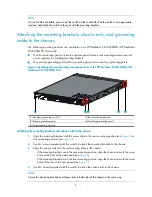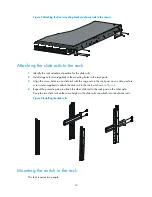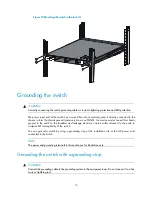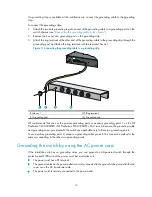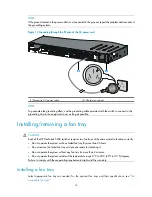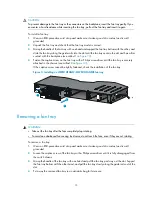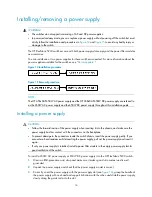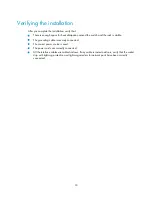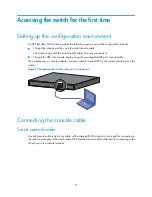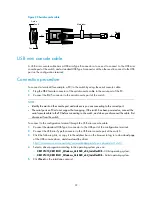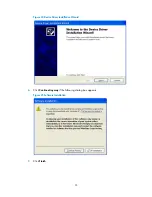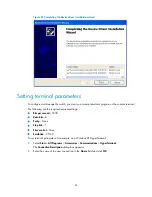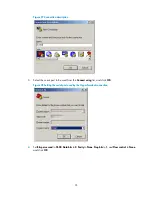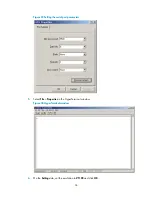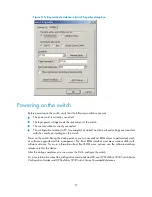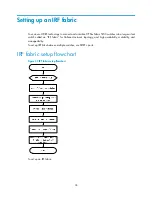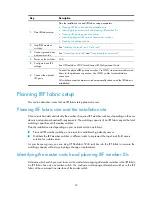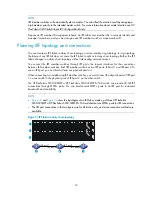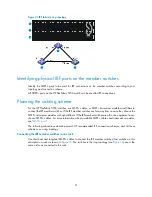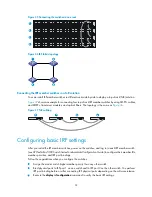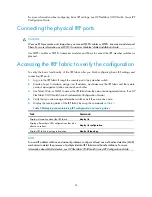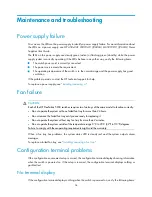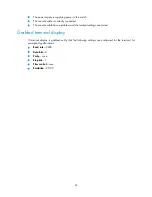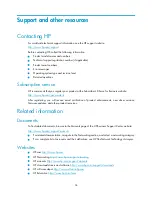22
Figure 23
Serial console cable
USB mini console cable
A USB mini console cable has a USB mini-Type B connector at one end to connect to the USB mini
console port of the switch, and a standard USB Type A connector at the other end to connect to the USB
port on the configuration terminal.
Connection procedure
To connect a terminal (for example, a PC) to the switch by using the serial console cable:
1.
Plug the DB-9 female connector of the serial console cable to the serial port of the PC.
2.
Connect the RJ-45 connector to the serial console port of the switch.
NOTE:
•
Identify the mark on the console port and make sure you are connecting to the correct port.
•
The serial ports on PCs do not support hot swapping. If the switch has been powered on, connect the
serial console cable to the PC before connecting to the switch, and when you disconnect the cable, first
disconnect from the switch.
To connect to the configuration terminal through the USB mini console cable:
1.
Connect the standard USB Type A connector to the USB port of the configuration terminal.
2.
Connect the USB mini Type B connector to the USB mini console port of the switch.
3.
Click the following link, or copy it to the address bar on the browser to log in to download page
of the USB console driver, and download the driver.
http://www.exar.com/connectivity/uart-and-bridging-solutions/usb-uarts/xr21v1410
4.
Select a driver program according to the operating system you use:
{
XR21V1410_XR21B1411_Windows_Ver1840_x86_Installer.EXE
—32-bit operating system.
{
XR21V1410_XR21B1411_Windows_Ver1840_x64_Installer.EXE
—64-bit operating system.
5.
Click
Next
on the installation wizard.
Main label
1
8
B side
B
Pos.9
Pos.1
A side
A