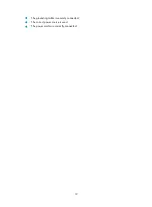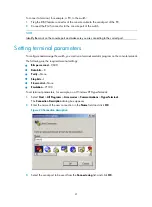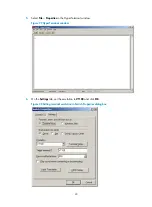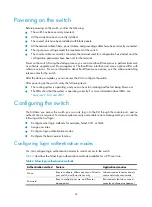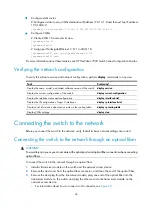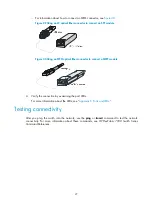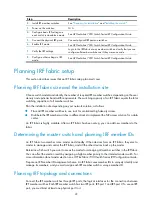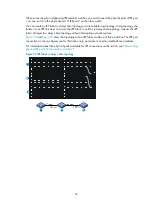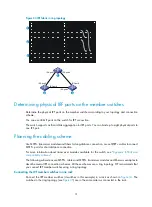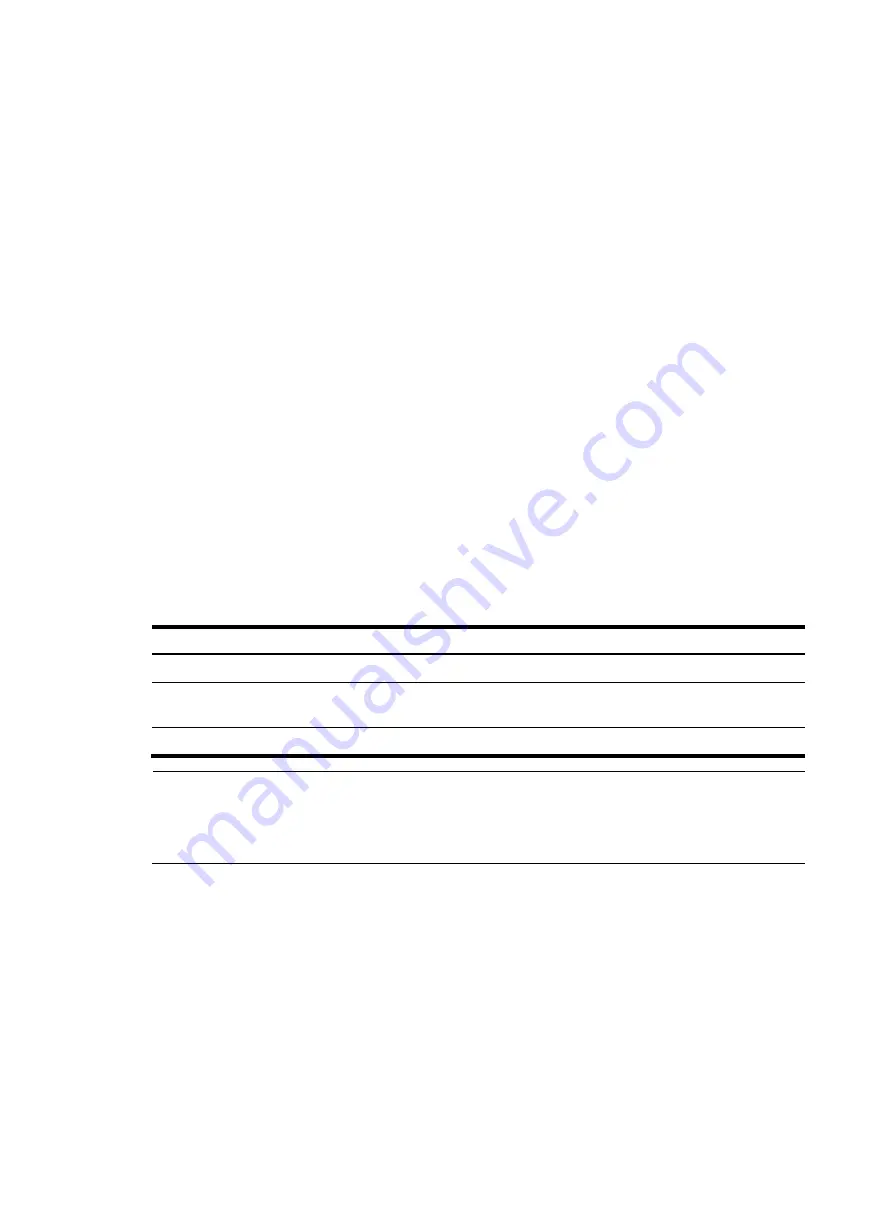
33
Configure basic IRF settings as planned. For more information about configuring basic IRF settings, see
HP FlexFabric 7900 Switch Series IRF Configuration Guide
.
Connecting the physical IRF ports
Use QSFP+ cables or QSFP+ transceiver modules and fibers to connect the IRF member switches as
planned.
Wear an ESD wrist strap when you connect QSFP+ cables or QSFP+ transceiver modules and fibers. For
how to connect them, see
QSFP+
Transceiver Modules Installation Guide
.
Verifying the IRF fabric setup
To verify the basic functionality of the IRF fabric after you finish configuring basic IRF settings and
connecting IRF ports:
1.
Log in to the IRF fabric through the console port of any member switch.
2.
Create a Layer 3 interface, assign it an IP address, and make sure the IRF fabric and the remote
network management station can reach each other.
3.
Use Telnet, Web, or SNMP to access the IRF fabric from the network management station. (See
HP
FlexFabric 7900 Switch Series Fundamentals Configuration Guide
.)
4.
Verify that you can manage all member switches as if they were one node.
5.
Display the running status of the IRF fabric by using the commands in
Table 6
Displaying and maintaining IRF configuration and running status
Task Command
Display information about the IRF fabric.
display irf
Display all members' IRF configurations that take
effect at a reboot.
display irf configuration
Display IRF fabric topology information.
display irf topology
NOTE:
To avoid IP address collision and network problems, configure at least one multi-active detection (MAD)
mechanism to detect the presence of multiple identical IRF fabrics and handle collisions. For more
information about MAD detection, see
HP FlexFabric 7900 Switch Series IRF Configuration Guide.
Summary of Contents for FlexFabric 7900 Series
Page 5: ...iii Index 53 ...