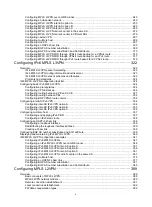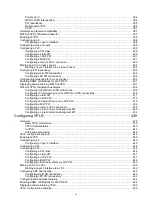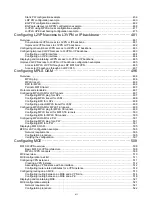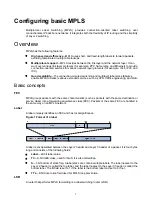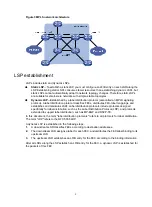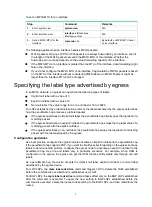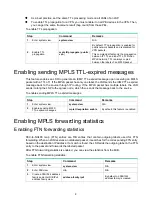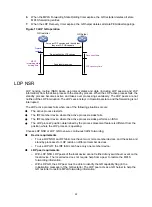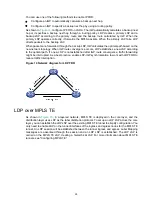10
Step Command Remarks
4.
Enable the device to
maintain FTN entries in the
RIB.
ftn enable
By default, the device does not
maintain FTN entries in the
RIB.
5.
Enable FTN forwarding
statistics for a destination
network.
mpls-forwarding statistics
prefix-list
prefix-list-name
By default, FTN forwarding
statistics is disabled for all
destination networks.
Enabling MPLS label forwarding statistics
MPLS label forwarding forwards a labeled packet based on its incoming label.
Perform this task to enable MPLS label forwarding statistics and set the statistics collection interval.
Then, you can use the
display mpls lsp verbose
command to view MPLS label forwarding
statistics.
To enable MPLS label forwarding statistics:
Step Command
Remarks
1.
Enter system view.
system-view
N/A
2.
Enable MPLS label
forwarding statistics for
specific LSPs.
mpls statistics
{
all
| [
vpn-instance
vpn-instance-name
] {
ipv4
ipv4-address mask-length
|
ipv6
ipv6-address prefix-length
} |
static
|
te
ingress-lsr-id tunnel-id
}
By default, MPLS label
forwarding statistics is disabled
for all LSPs.
3.
Set the MPLS label
forwarding statistics
collection interval.
mpls statistics interval
interval
By default, MPLS label
forwarding statistics collection
interval is not set.
Enabling split horizon for MPLS forwarding
This feature prevents MPLS packets received from an interface from being forwarded back to that
interface to provide loop-free forwarding.
To enable split horizon for MPLS forwarding:
Step Command
Remarks
1.
Enter system view.
system-view
N/A
2.
Enable split horizon for
MPLS forwarding.
mpls forwarding split-horizon
By default, split horizon is
disabled for MPLS forwarding.
Enabling SNMP notifications for MPLS
To report critical MPLS events to an NMS, enable SNMP notifications for MPLS. For MPLS event
notifications to be sent correctly, you must also configure SNMP on the device. For more information
about SNMP configuration, see the network management and monitoring configuration guide for the
device.
To enable SNMP notifications for MPLS: