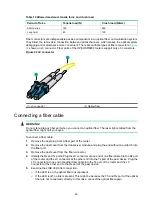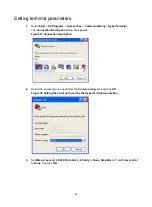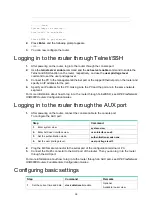26
Pinout No.
A
B
8 Brown
solid
Brown solid
NOTE:
To avoid affecting communication quality, follow the pinout descriptions in
when identifying or making the two types of Ethernet cables.
Making an Ethernet cable
1.
Cut the cable to the desired length with crimping pliers.
2.
Strip off an appropriate length of the cable sheath. The length is typically that of the RJ-45
connector.
3.
Untwist the pairs so that they can lay flat, and arrange the colored wires based on the wiring
specifications.
4.
Cut the top of the wires even with one another. Insert the wires into the RJ-45 end and make
sure the wires extend to the front of the RJ-45 end and make good contact with the metal
contacts in the RJ-45 end and in the correct order.
5.
Crimp the RJ-45 connector with the crimping pliers until you hear a click.
6.
Use a cable tester to verify the correct connectivity of the cable.
Connecting an Ethernet cable
1.
Connect one end of an Ethernet twisted pair cable to the copper Ethernet port (RJ-45 port) or
the management Ethernet port on the router. Connect the other end to the Ethernet port of the
peer device. The 10/100/1000Base-T copper ports of the router support MDI/MDI-X
auto-sensing. They are connected to the network through category-5 or above twisted pairs that
are equipped with RJ-45 connectors.
2.
Examine the status LED of the Ethernet ports. For more information about the LED status, see
"
Connecting a fiber cable
Transceiver module overview
When you use a fiber port, you need an SFP, XFP, or SFP+ transceiver module and a fiber cable with
an LC connector. For the compatibility between the cards and transceiver modules, see
HPE
FlexNetwork 6600/HSR6600/HSR6800 Router Series Interface Module Guide
.
Figure 29 SFP transceiver module