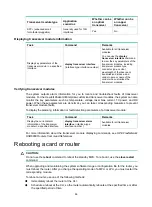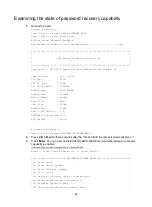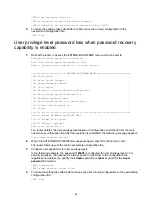66
[HPE] user-interface console 0
[HPE-ui-console0] authentication-mode password
[HPE-ui-console0] set authentication password cipher 123456
5.
To make the settings take effect after a reboot, save the running configuration to the
next-startup configuration file.
[HPE] save
User privilege level password loss when password recovery
capability is enabled
1.
Reboot the router to access the EXTEND-BOOTWARE menu, and then enter
8
.
Password recovery capability is enabled.
Note: The current operating device is cfa0
Enter < Storage Device Operation > to select device.
==========================<EXTENDED-BOOTWARE MENU>==========================
|<1> Boot System |
|<2> Enter Serial SubMenu |
|<3> Enter Ethernet SubMenu |
|<4> File Control |
|<5> Restore to Factory Default Configuration |
|<6> Skip Current System Configuration |
|<7> BootWare Operation Menu |
|<8> Skip Authentication for Console Login |
|<9> Storage Device Operation |
|<0> Reboot |
============================================================================
Ctrl+Z: Access EXTENDED ASSISTANT MENU
Ctrl+F: Format File System
Ctrl+C: Display Copyright
Enter your choice(0-9): 8
The router deletes the user privilege level password configuration commands from the main
next-startup configuration file. After the operation is completed, the following message appears:
Clear Image Password Success!
2.
When the EXTEND-BOOTWARE menu appears again, enter
0
to reboot the router.
The router starts up with the main next-startup configuration file.
3.
Configure new passwords for user privilege levels.
In the following example, the password
123456
is configured for user privilege level 3. For
security purposes, the password is always saved in ciphertext to the configuration file,
regardless of whether you specify the
simple
keyword or
cipher
keyword for the
super
password
command.
<HPE> system-view
[HPE] super password cipher 123456
4.
To make the setting take effect after a reboot, save the running configuration to the next-startup
configuration file.
[HPE] save