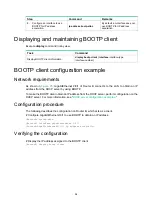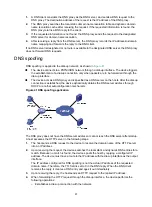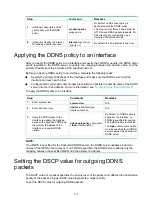108
Configuration procedure
Before performing the following configuration, make sure that:
•
Device A, the DNS server, and the host can reach each other.
•
The IPv6 addresses of the interfaces are configured as shown in
1.
Configure the DNS server:
The configuration might vary by DNS server. When a PC running Windows Server 2000 acts as
the DNS server, see "
Dynamic domain name resolution configuration example
configuration information.
2.
Configure the DNS proxy:
# Specify the DNS server 4.1.1.1.
<DeviceA> system-view
[DeviceA] dns server 4.1.1.1
# Enable DNS proxy.
[DeviceA] dns proxy enable
3.
Configure the DNS client:
<DeviceB> system-view
# Specify the DNS server 2.1.1.2.
[DeviceB] dns server 2.1.1.2
Verifying the configuration
# Execute the
ping host.com
command on Device B.
[DeviceB] ping host.com
Ping host.com (3.1.1.1): 56 data bytes, press CTRL_C to break
56 bytes from 3.1.1.1: icmp_seq=0 ttl=255 time=1.000 ms
56 bytes from 3.1.1.1: icmp_seq=1 ttl=255 time=1.000 ms
56 bytes from 3.1.1.1: icmp_seq=2 ttl=255 time=1.000 ms
56 bytes from 3.1.1.1: icmp_seq=3 ttl=255 time=1.000 ms
56 bytes from 3.1.1.1: icmp_seq=4 ttl=255 time=2.000 ms
--- Ping statistics for host.com ---
5 packet(s) transmitted, 5 packet(s) received, 0.0% packet loss
round-trip min/avg/max/std-dev = 1.000/1.200/2.000/0.400 ms
The output shows that the communication between Device B and the host is normal and that the
translated destination IP address is 3.1.1.1.
IPv6 DNS configuration examples
Static domain name resolution configuration example
Network requirements
As shown in
, the device wants to access the host by using an easy-to-remember domain
name rather than an IPv6 address. Configure static domain name resolution on the device, so the
device can use domain name
host.com
to access the host whose IPv6 address is 1::2.