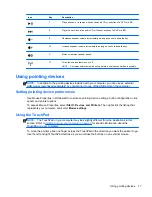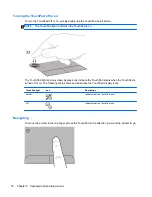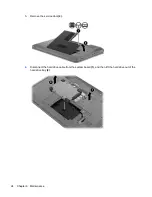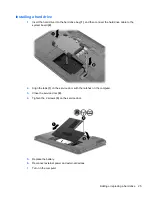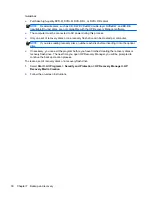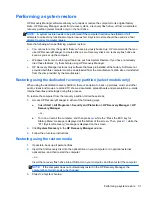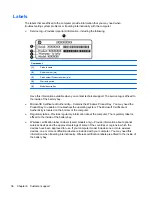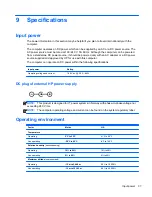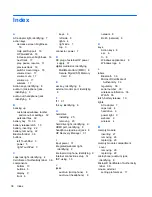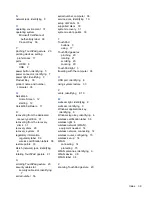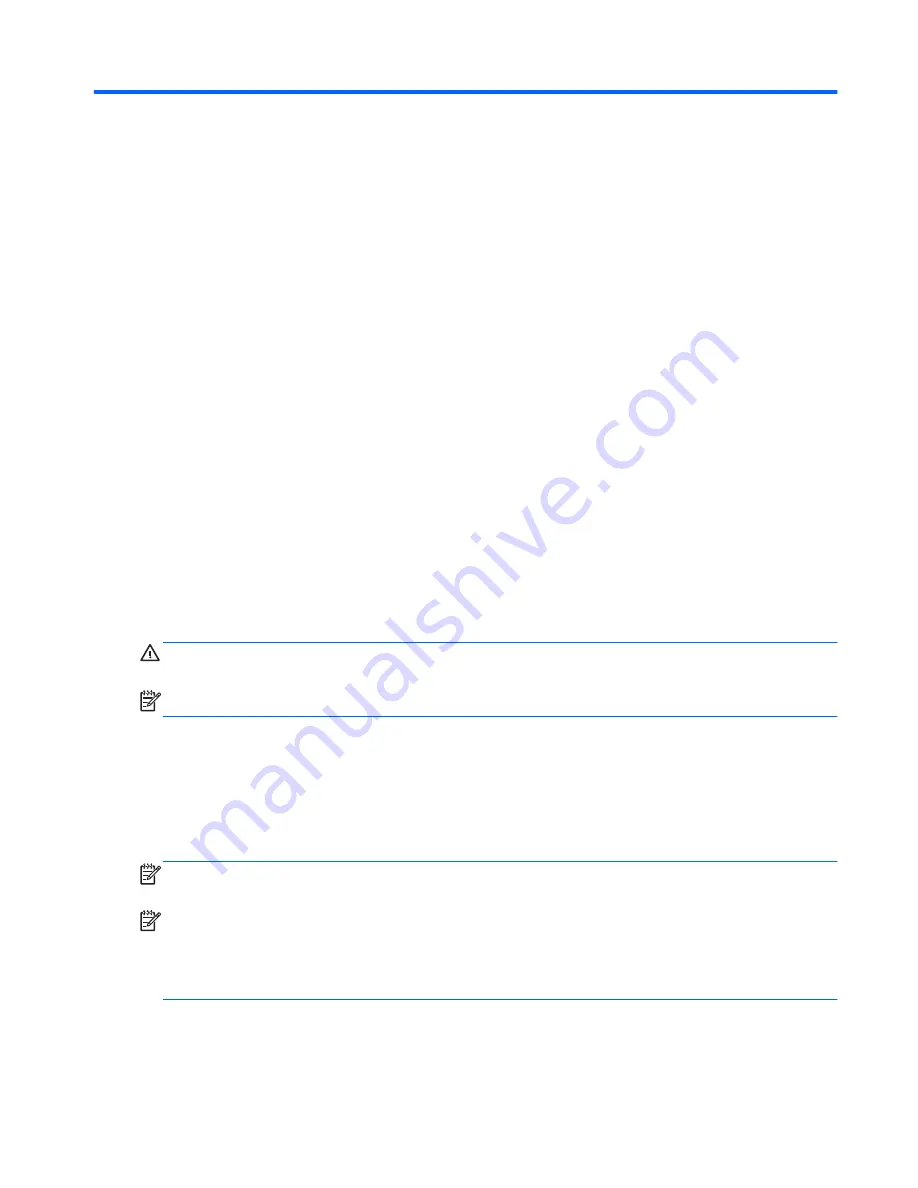
7
Backup and recovery
Your computer includes tools provided by the operating system and HP to help you safeguard your
information and restore it if ever needed.
This chapter provides information on the following topics:
●
Creating a set of recovery discs or a recovery flash drive (HP Recovery Manager software
feature)
●
Performing a system restore (from the partition, recovery discs, or a recovery flash drive)
●
Backing up your information
●
Recovering a program or driver
Restore
In the event of hard drive failure, to restore your system to its factory image you will need a set of
recovery discs or a recovery flash drive that you can create using HP Recovery Manager. HP
recommends that you use this software to create either a set of recovery discs or a recovery flash
drive immediately after software setup.
If for some other reason you need to restore your system, this can be achieved using the HP
Recovery partition (select models only), without the need for recovery discs or a recovery flash drive.
To check for the presence of a recovery partition, click
Start
, right-click
Computer
, click
Manage
,
and then click
Disk Management
. If the recovery partition is present, a Recovery drive is listed in the
window.
CAUTION:
HP Recovery Manager (partition or discs/flash drive) restores only software that was
preinstalled at the factory. Software not provided with this computer must be reinstalled manually.
NOTE:
Recovery discs have been included if your computer does not have a recovery partition.
Creating restore media
HP recommends that you create either a set of recovery discs or a recovery flash drive to be sure that
you can restore your computer to its original factory state if the hard drive fails, or if for any reason
you cannot restore using the recovery partition tools. Create these discs or the flash drive after setting
up the computer for the first time.
NOTE:
HP Recovery Manager allows the creation of only one set of recovery discs or one recovery
flash drive. Handle these discs or flash drive carefully and keep them in a safe place.
NOTE:
If your computer does not include an integrated optical drive, you can use an optional
external optical drive (purchased separately) to create recovery discs, or you can purchase recovery
discs for your computer from the HP Web site. If you use an external optical drive, it must be
connected directly to a USB port on the computer, not to a USB port on an external device, such as a
USB hub.
Restore
29
Summary of Contents for G61-200 - Notebook PC
Page 1: ...Getting Started HP Notebook ...
Page 4: ...iv Safety warning notice ...