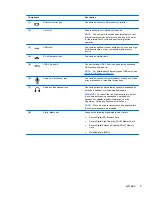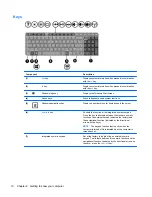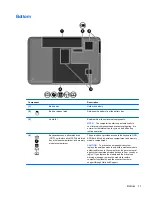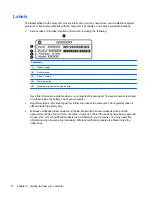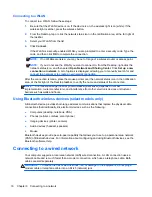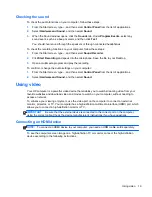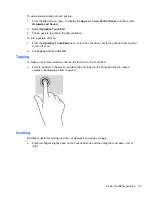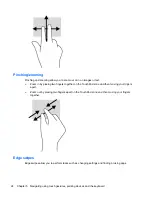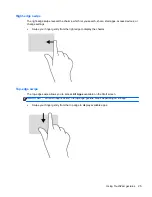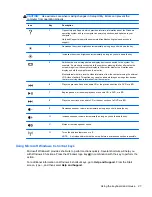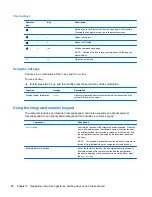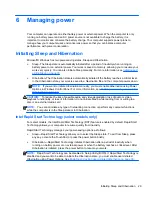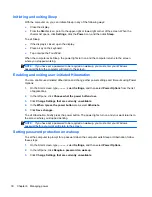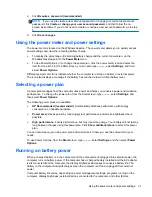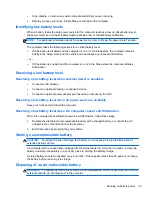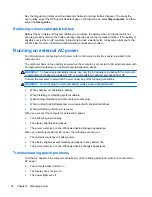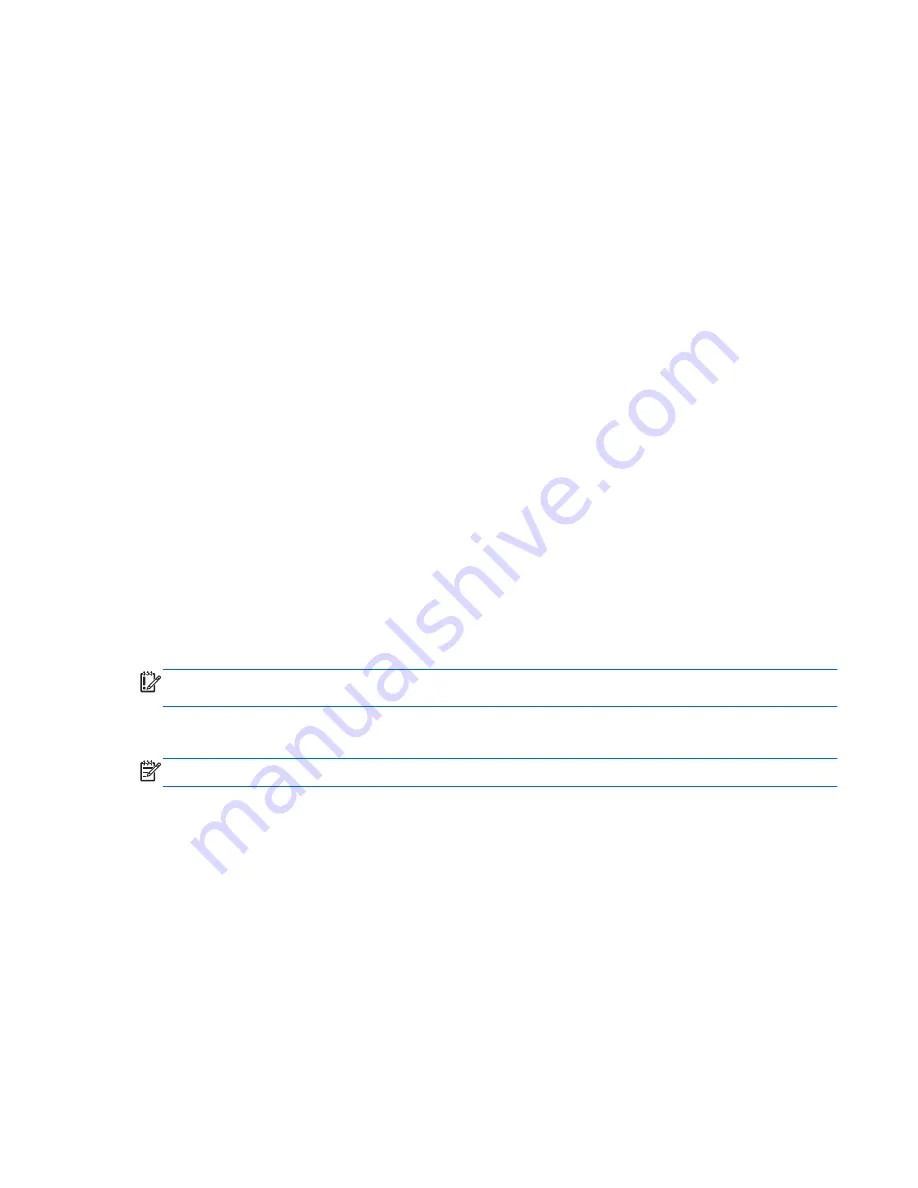
Checking the sound
To check the audio functions on your computer, follow these steps:
1.
From the Start screen, type
c
, and then select
Control Panel
from the list of applications.
2.
Select
Hardware and Sound
, and then select
Sound
.
3.
When the Sound window opens, click the
Sounds
tab. Under
Program Events
, select any
sound event, such as a beep or alarm, and then click
Test
.
You should hear sound through the speakers or through connected headphones.
To check the recording functions on your computer, follow these steps:
1.
From the Start screen, type
s
, and then select
Sound Recorder
.
2.
Click
Start Recording
and speak into the microphone. Save the file to your Desktop.
3.
Open a multimedia program and play the recording.
To confirm or change the audio settings on your computer:
1.
From the Start screen, type
c
, and then select
Control Panel
from the list of applications.
2.
Select
Hardware and Sound
, and then select
Sound
.
Using video
Your HP computer is a powerful video device that enables you to watch streaming video from your
favorite websites and download video and movies to watch on your computer, without needing to
access a network.
To enhance your viewing enjoyment, use the video port on the computer to connect an external
monitor, projector, or TV. Your computer has a high-definition multimedia interface (HDMI) port, which
allows you to connect a high-definition monitor or TV.
IMPORTANT:
Be sure that the external device is connected to the correct port on the computer,
using the correct cable. Check the device manufacturer's instructions if you have questions.
Connecting an HDMI device
NOTE:
To connect an HDMI device to your computer, you need an HDMI cable, sold separately.
To see the computer screen image on a high-definition TV or monitor, connect the high-definition
device according to the following instructions.
Using video
19
Summary of Contents for G62-300 - Notebook PC
Page 1: ...User Guide ...
Page 4: ...iv Safety warning notice ...