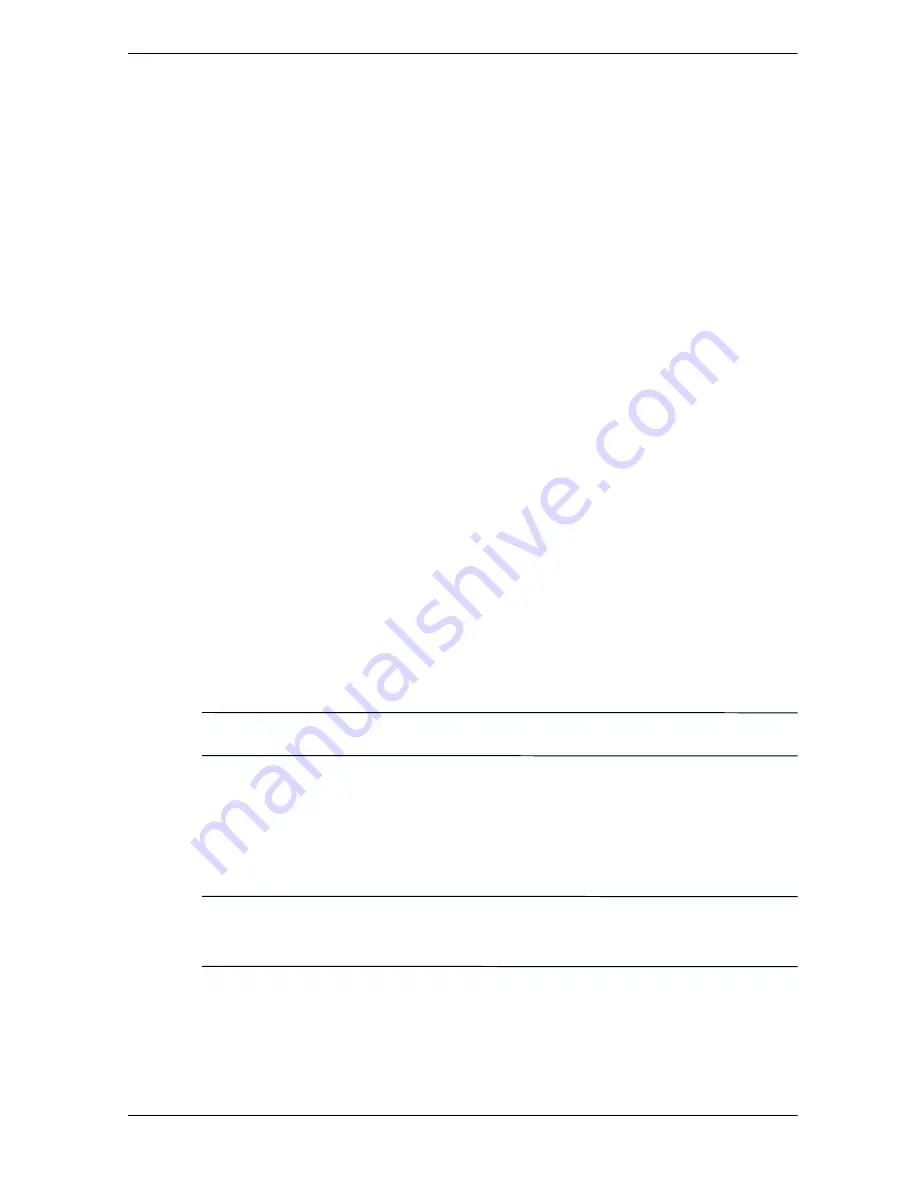
Learning Input Methods
User’s Guide
5–9
Drawing and Writing on the Screen
Use the stylus as a pen to draw and write on the screen in the
Notes program or from the Notes tab in Calendar, Contacts,
or Tasks.
1. From the Start menu, tap Notes > New.
2. Draw and write on the screen.
3. Tap the Pen icon.
4. Tap OK.
Converting Writing to Text
You can convert your writing to text when you write with the
stylus in the Notes program or from the Notes tab in:
■
Calendar
■
Contacts
■
Tasks
To convert writing to text:
1. From the Start menu, tap Notes.
✎
Otherwise, tap the Notes tab in Calendar, Contacts, or Tasks.
2. Tap a note to open it.
3. Tap Tools.
4. Tap Recognize.
✎
To convert a particular word or phrase, highlight it before you tap
Recognize. If a word is not recognized, it will not be converted.
5. Tap OK.
Summary of Contents for H1945 - iPAQ Pocket PC
Page 1: ......
Page 2: ......
Page 3: ......
Page 4: ......
Page 5: ......
Page 12: ...Contents User s Guide vii Operating Environment B 2 Index ...
Page 13: ...viii User s Guide Contents ...
Page 25: ...1 12 User s Guide Getting to Know Your iPAQ Pocket PC ...
Page 33: ...2 8 User s Guide Using ActiveSync ...
Page 61: ...4 20 User s Guide Learning the Basics ...
Page 71: ...5 10 User s Guide Learning Input Methods ...
Page 109: ...8 30 User s Guide Using Bluetooth ...
Page 117: ...9 8 User s Guide Troubleshooting ...
Page 125: ...A 8 User s Guide Regulatory Notices ...
Page 132: ...Index User s Guide Index 5 ...
Page 136: ...24 2003 Hewlett Packard Company Second Edition April 2003 303762 002 ...
Page 150: ......
Page 151: ......
Page 152: ......
Page 153: ......
Page 154: ......
Page 155: ......
Page 156: ......
Page 157: ......
Page 158: ......
Page 159: ......
Page 160: ......
Page 161: ......
Page 162: ......
Page 163: ......
Page 164: ......
Page 165: ......
Page 166: ......
Page 167: ......
Page 168: ......
Page 169: ......
Page 170: ......
Page 171: ......
Page 172: ......
Page 173: ......
Page 174: ......
Page 175: ......
















































