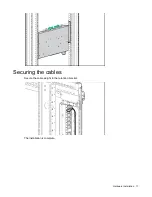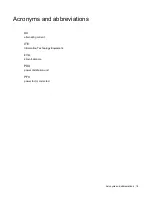Contents 3
Contents
Before you begin ....................................................................................................................................... 4
Overview .................................................................................................................................................................. 4
Safety and regulatory compliance ............................................................................................................................ 4
Important safety information ..................................................................................................................................... 4
Required tools .......................................................................................................................................................... 5
Additional requirements ............................................................................................................................................ 5
Recommended hardware configurations .................................................................................................. 6
Configurations .......................................................................................................................................................... 6
Hardware installation ................................................................................................................................ 9
Installing the PDU ..................................................................................................................................................... 9
Installing 1U and 0U PDUs ..................................................................................................................................... 13
Securing the cables ................................................................................................................................................ 17
Acronyms and abbreviations................................................................................................................... 18
Documentation feedback ........................................................................................................................ 19