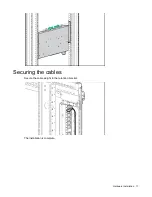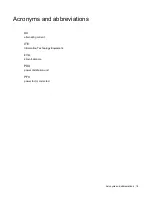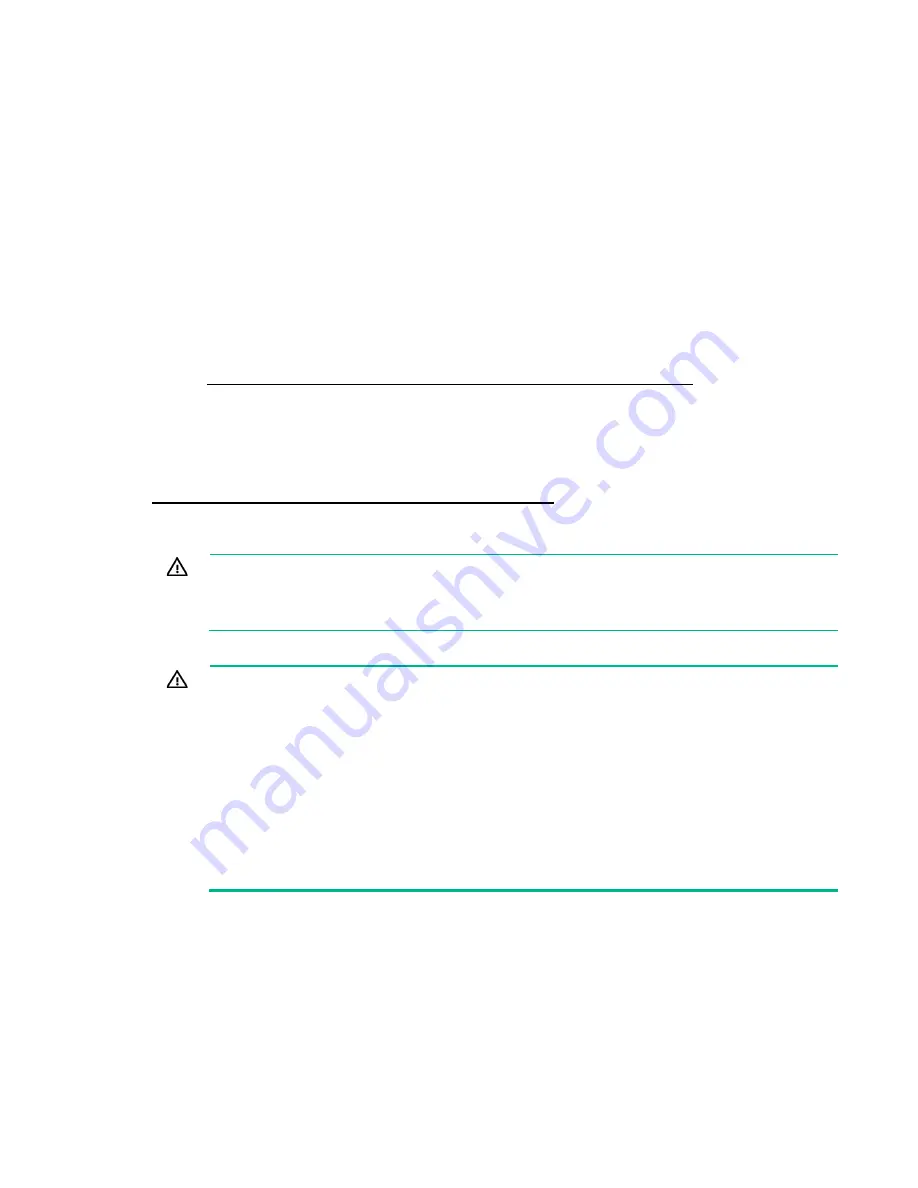
Before you begin 4
Before you begin
Overview
This document provides installation instructions for qualified personnel for installing a Hewlett Packard
Enterprise Basic PDU.
Safety and regulatory compliance
For important safety, environmental, and regulatory information, see
Safety and Compliance Information
for Server, Storage, Power, Networking, and Rack Products
, available at the Hewlett Packard Enterprise
website (
http://www.hpe.com/support/Safety-Compliance-EnterpriseProducts
).
Important safety information
Before installation, read the
Important Safety Information
that ships with the product you are connecting.
This document is also available on the Hewlett-Packard Enterprise website
(
http://www.hpe.com/support/importantsafetyinformation
).
This PDU is intended only for ITE loads with linear/PFC input current. If non-linear loads are connected,
the nameplate current rating of the PDU must be reduced by a factor of 0.8.
WARNING:
A risk of personal injury from electric shock and hazardous energy levels exists.
The installation of options and routine maintenance and service of this product must be
performed by individuals who are knowledgeable about the procedures, precautions, and
hazards associated with AC power products.
Follow these safety precautions when connecting multiple hardware components to power sources.
WARNING:
To reduce the risk of fire, electric shock and damage to the equipment:
•
Connect only to a circuit providing branch circuit overcurrent protection of appropriate
current rating.
•
Connect the input power cord into a grounded (earthed) electrical outlet that is located near
the equipment and is easily accessible.
•
Be sure all circuit breakers are in the off position before connecting input power.
•
Be sure that the load products connected to the HPE PDU are adjusted for, or otherwise
capable of operation from the same line voltage supplying the PDU. Failure to verify the
voltage can lead to severe equipment damage.
•
Do not overload the PDU. The total input current rating of all equipment connected to each
output cannot exceed the total output rating marked on the PDU.
•
Use only the hardware provided to install the PDU.