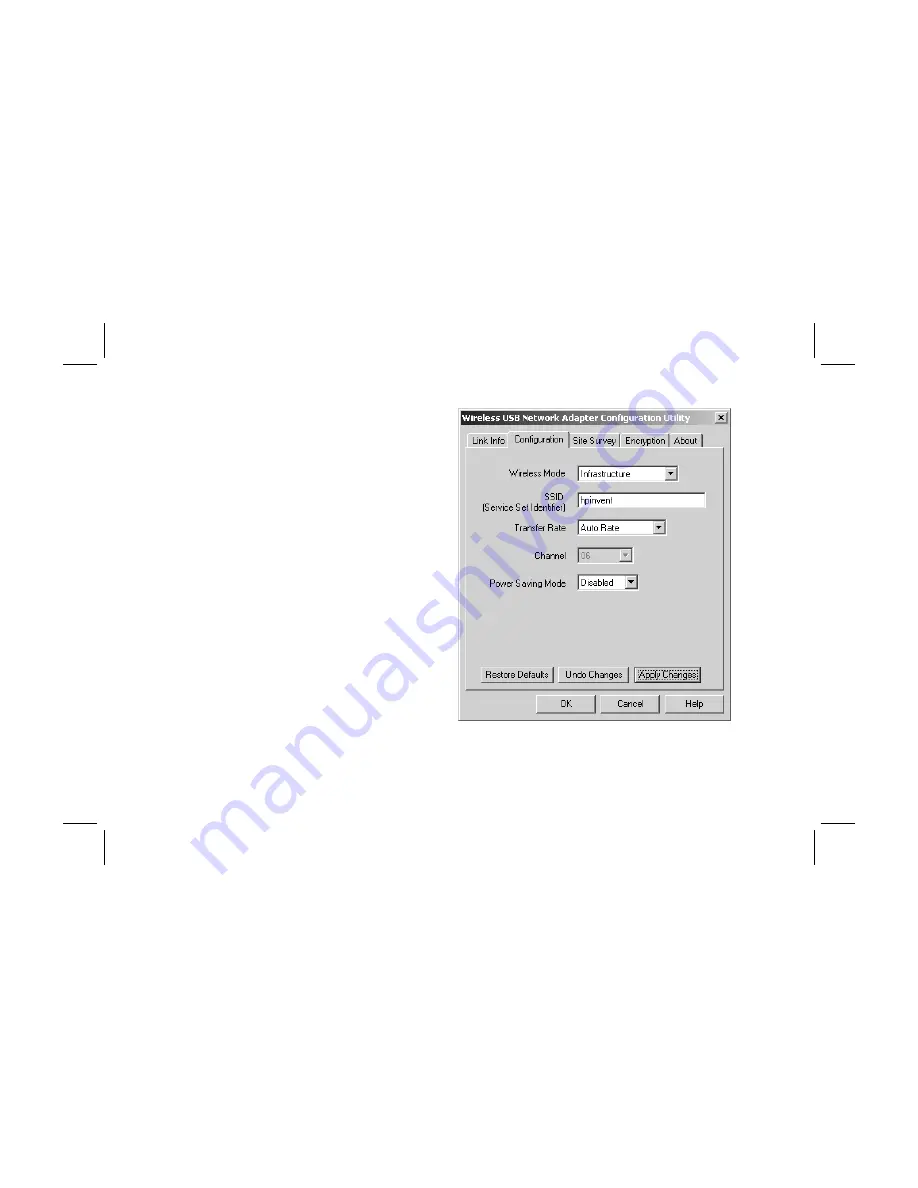
6
Filename: QS Wireless USB Adapter.doc Title: HP-Print2k.dot
Template: HP Quick Start.dot Author: Rob Heiret Last Saved By: Elizabeth Stoneburg
Revision #: 15 Page: 6 of 11 Printed: 08/15/01 04:44 PM
4
Select the
Configuration
tab.
5
Replace the default SSID with the correct
SSID for your access point.
6
Click
OK
.
7
Check the color of the icon.
If the icon is:
■
green, a wireless connection is established
and installation is complete.
■
red, the attempt to create a wireless
connection failed.





























