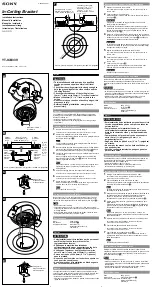Rack Air Duct kit 88
Installation video
HP recommends watching the HP 10000 G2 Rack Air Duct Installation video. The video provides a
demonstration of installation strategies and techniques that might be helpful while installing the air duct.
To access the video:
1.
Go to the HP website (
http://www.hp.com/go/sml
).
2.
In the Product category section, select
Options and Accessories.
3.
In the Product family section, select
Server Rack and Rack Options.
4.
In the Product series section, select
HP 10000 G2 Rack Air Duct Kit.
5.
In the Media selection and resources section, select either the
Air duct installation video
or the
Retrofit
kit installation video
.
Installing the Top Exhaust Retrofit kit
Follow these instructions to convert your existing HP rack to accommodate the kit.
1.
Remove the perforated rear doors of your rack.
2.
Remove the perforated rack top plate and install the solid rack top plate ("
Installing the solid rack top
plate
" on page
89
).
3.
If necessary, remove any installed components from the bottom two U spaces.
4.
Install the solid rack base plate ("
Installing the solid rack base plate
" on page
90
).
5.
If necessary, replace the installed components in their original rack locations.
6.
Install the airflow gasket to the inside of your rack ("
Installing the airflow gasket
" on page
91
).
7.
Install the floor gasket to your rack ("
Installing the floor gasket
" on page
93
).
Removing the rear doors
1.
Open the hinge brackets by pulling up the top hinge pin and pulling down the bottom hinge pin (1).
2.
Lift the rear doors off the hinge brackets, and then remove the doors from the rack (2).
Summary of Contents for HP 10000 G2 Series
Page 35: ...Cable Management Bracket kit 35 Installation is complete ...
Page 74: ...Hook and Loop Cabling Strap Clip kit 74 ...
Page 75: ...Hook and Loop Cabling Strap Clip kit 75 Installation is complete ...
Page 104: ...Rack Air Duct kit 104 For more information see Baying kit on page 25 ...
Page 125: ...Vertical PDU Mounting kit 125 HP monitored PDU 2 Install the PDU The installation is complete ...