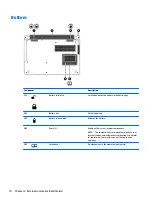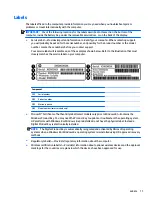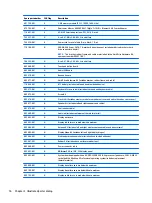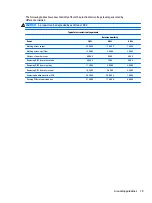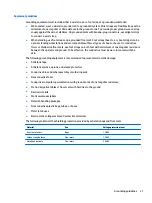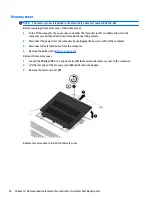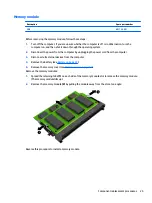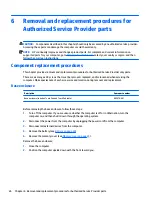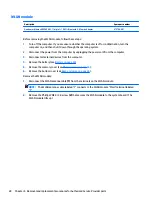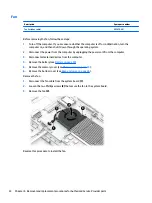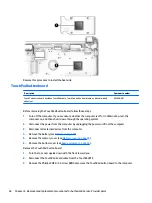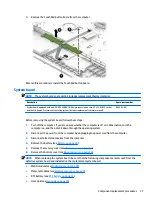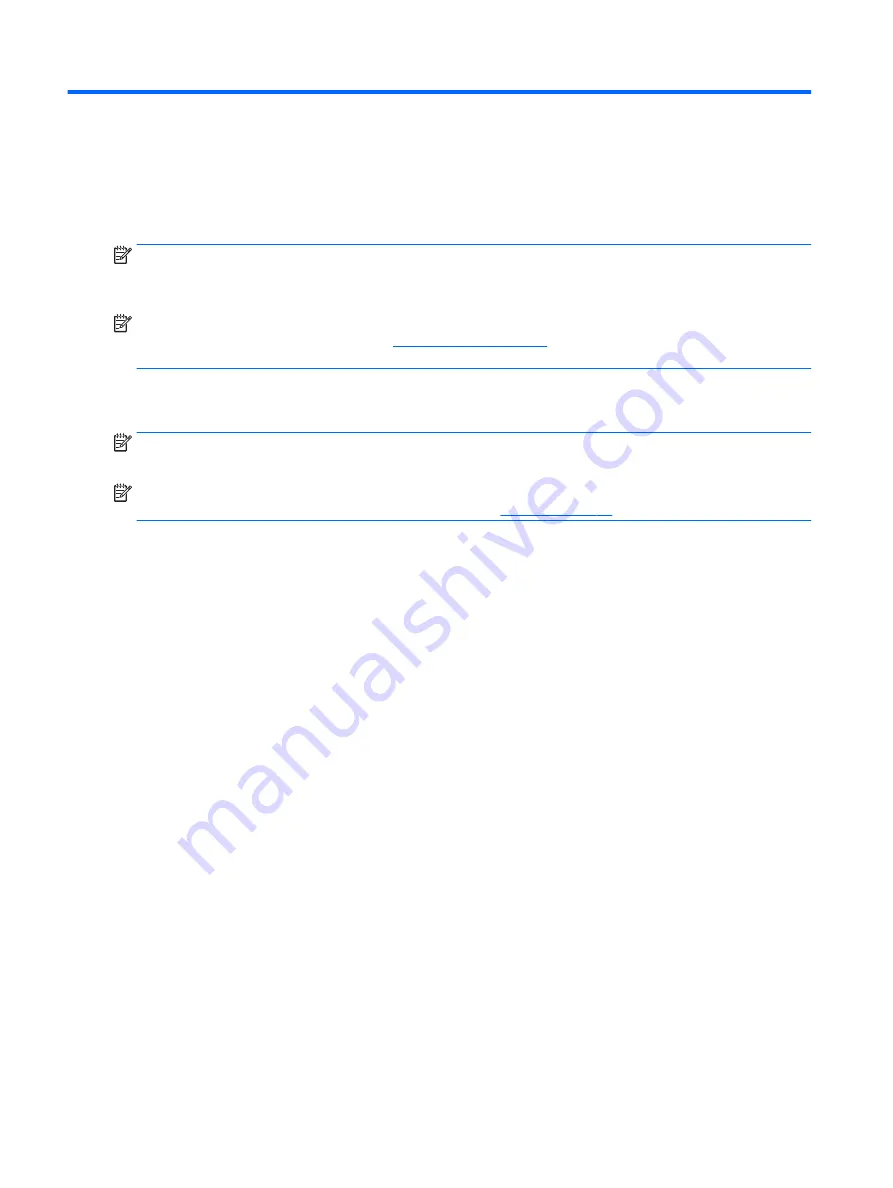
5
Removal and replacement procedures for
Customer Self-Repair parts
NOTE:
The Customer Self-Repair program is not available in all locations. Installing a part not supported by
the Customer Self-Repair program may void your warranty. Check your warranty to determine if Customer
Self-Repair is supported in your location.
NOTE:
HP continually improves and changes product parts. For complete and current information on
supported parts for your computer, go to
, select your country or region, and then
follow the on-screen instructions.
Component replacement procedures
NOTE:
Please read and follow the procedures described here to access and replace Customer Self- Repair
parts successfully.
NOTE:
Details about your computer, including model, serial number, product key, and length of warranty,
are on the service tag at the bottom of your computer. See
for details.
This chapter provides removal and replacement procedures for Customer Self-Repair parts.
22
Chapter 5 Removal and replacement procedures for Customer Self-Repair parts