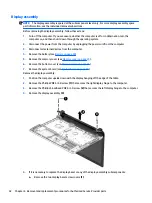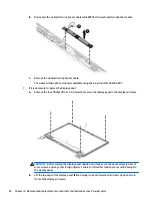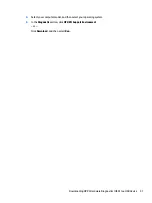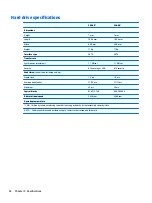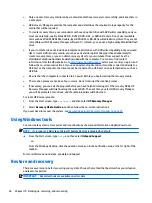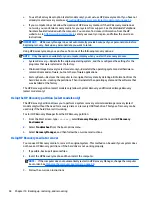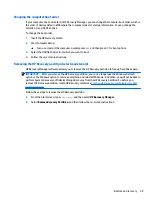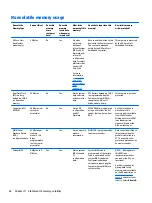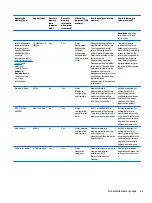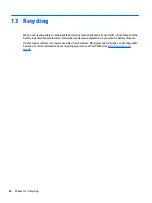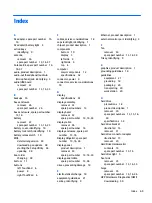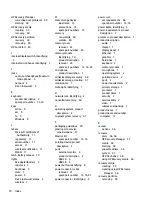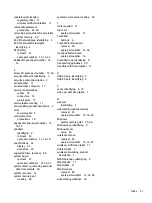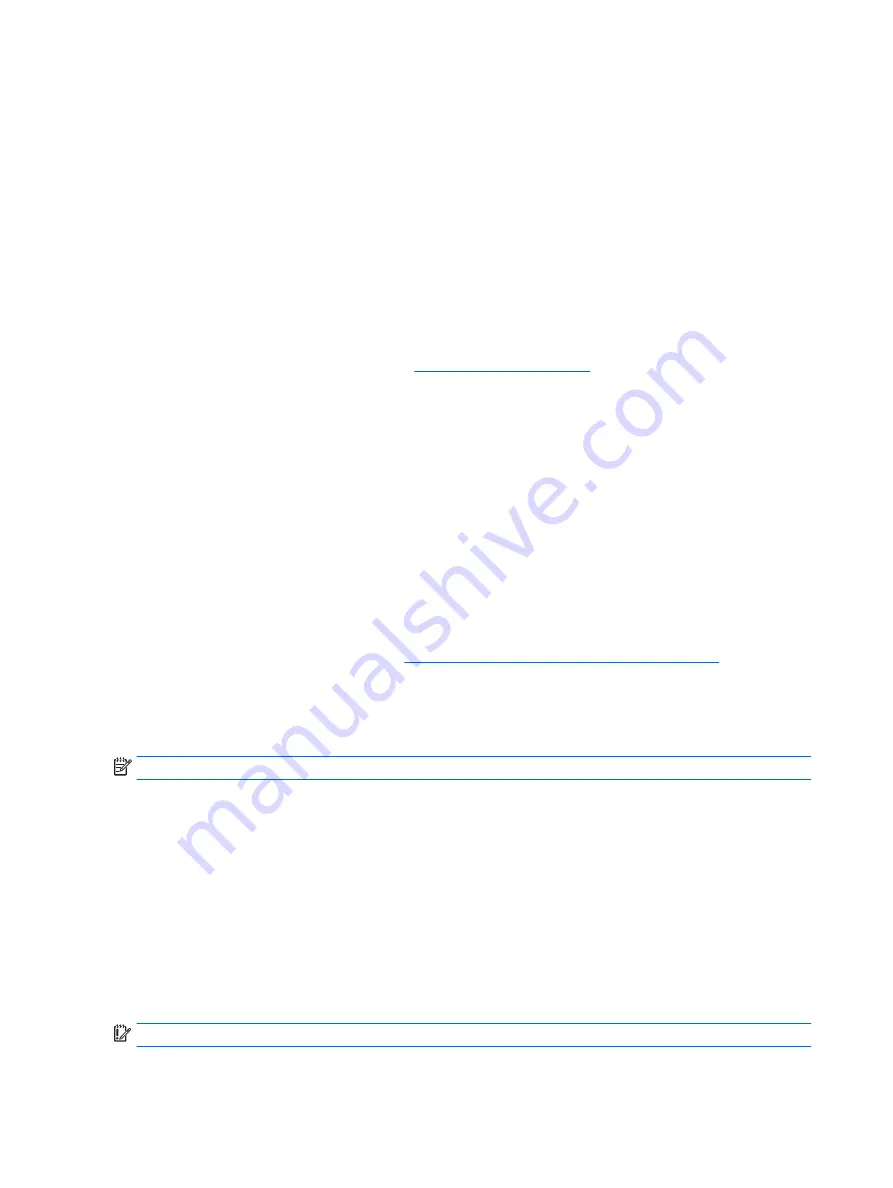
●
Only one set of recovery media can be created. Handle these recovery tools carefully, and keep them in
a safe place.
●
HP Recovery Manager examines the computer and determines the required storage capacity for the
media that will be required.
●
To create recovery discs, your computer must have an optical drive with DVD writer capability, and you
must use only high-quality blank DVD-R, DVD+R, DVD-R DL, or DVD+R DL discs. Do not use rewritable
discs such as CD±RW, DVD±RW, double-layer DVD±RW, or BD-RE (rewritable Blu-ray) discs; they are not
compatible with HP Recovery Manager software. Or, instead, you can use a high-quality blank USB flash
drive.
●
If your computer does not include an integrated optical drive with DVD writer capability, but you would
like to create DVD recovery media, you can use an external optical drive (purchased separately) to
create recovery discs, or you can obtain recovery discs for your computer from support. See the
Worldwide Telephone Numbers
booklet included with the computer. You can also find contact
information from the HP website. Go to
, select your country or region, and
follow the on-screen instructions. If you use an external optical drive, it must be connected directly to a
USB port on the computer; the drive cannot be connected to a USB port on an external device, such as a
USB hub.
●
Be sure that the computer is connected to AC power before you begin creating the recovery media.
●
The creation process can take an hour or more. Do not interrupt the creation process.
●
If necessary, you can exit the program before you have finished creating all of the recovery DVDs. HP
Recovery Manager will finish burning the current DVD. The next time you start HP Recovery Manager,
you will be prompted to continue, and the remaining discs will be burned.
To create HP Recovery media:
1.
From the Start screen, type
recovery
, and then select
HP Recovery Manager
.
2.
Select
Recovery Media Creation
, and then follow the on-screen instructions.
If you ever need to recover the system, see
Recovering using HP Recovery Manager on page 57
.
Using Windows tools
You can create system restore points and create backups of personal information using Windows tools.
NOTE:
If storage is 32 GB or less, Microsoft System Restore is disabled by default.
▲
From the Start screen, type
help
, and then select
Help and Support
.
‒
or –
From the Windows desktop, click the question mark icon in the notification area, at the far right of the
taskbar.
For more information and steps, see Help and Support.
Restore and recovery
There are several options for recovering your system. Choose the method that best matches your situation
and level of expertise:
IMPORTANT:
Not all methods are available on all models.
56
Chapter 10 Backing up, restoring, and recovering