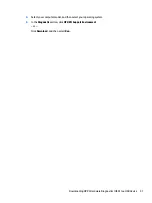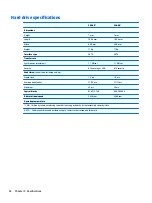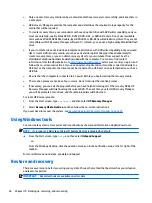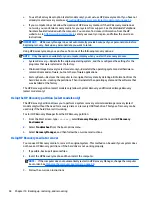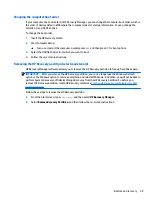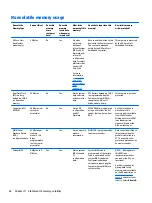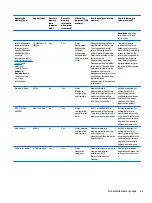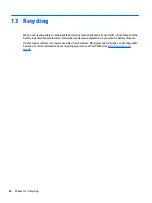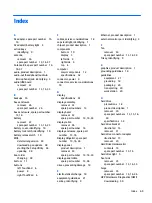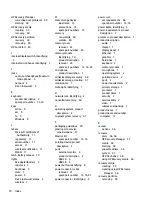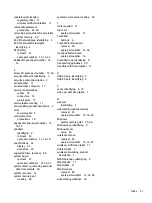Changing the computer boot order
If your computer does not restart in HP Recovery Manager, you can change the computer boot order, which is
the order of devices listed in BIOS where the computer looks for startup information. You can change the
selection for a USB flash drive.
To change the boot order:
1.
Insert the HP Recovery media.
2.
Start Computer Setup:
▲
Turn on or restart the computer, quickly press
esc
, and then press
f9
for boot options.
3.
Select the USB flash drive from which you want to boot.
4.
Follow the on-screen instructions.
Removing the HP Recovery partition (select models only)
HP Recovery Manager software allows you to remove the HP Recovery partition to free up hard drive space.
IMPORTANT:
After you remove the HP Recovery partition, you can no longer use the Windows Refresh
option or the Windows option to remove everything and reinstall Windows. In addition, you will not be able to
perform System Recovery or Minimized Image Recovery from the HP Recovery partition. So before you
remove the Recovery partition, create HP Recovery media; see
Creating HP Recovery media (select models
Follow these steps to remove the HP Recovery partition:
1.
From the Start screen, type
recovery
, and then select
HP Recovery Manager
.
2.
Select
Remove Recovery Partition
, and then follow the on-screen instructions.
Restore and recovery
59