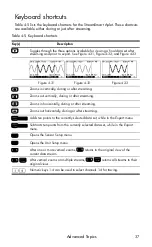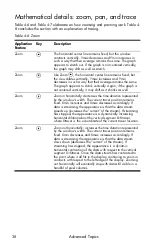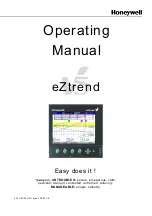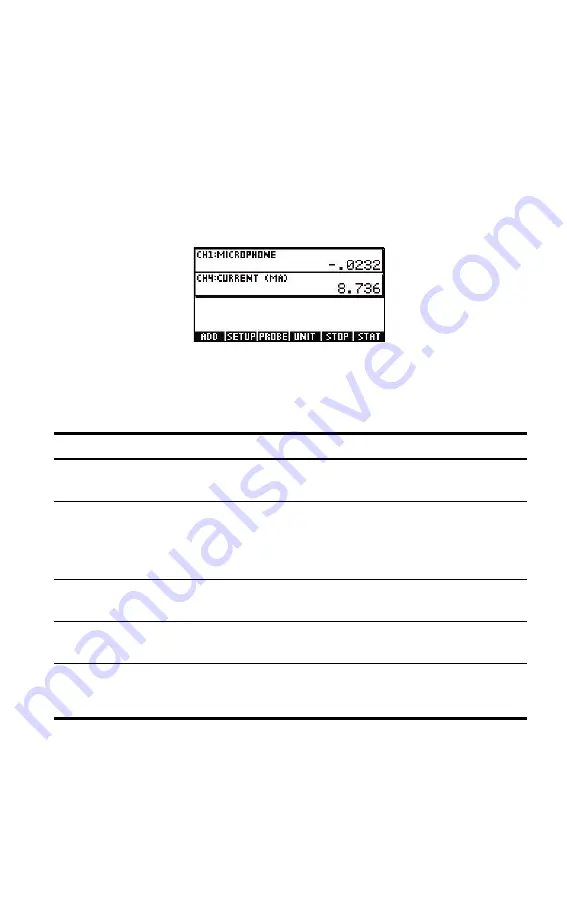
Capturing Data from Events
23
Numeric view: the meter mode
Whether you choose to auto-number your selected events or add a numerical entry
to each event, experiments involving a series of distinct events always start in the
Numeric
View
of the StreamSmart Aplet. To access the Numeric View with the
StreamSmart Aplet running, press the
S
key. The application displays a running
meter which updates a few times per second. The meter identifies up to four
attached sensors, the units for each sensor, and the current reading of each sensor.
A sample display is shown below in Figure 3-5. In this figure, a microphone sensor
is plugged into Channel 1, and a current sensor is plugged into Channel 4.
Set up experiment
By default, pressing the
%ADD$
menu key will capture the current set of readings
from sensors attached to Channels 1 through 4 of the StreamSmart 410. The
readings will be auto-numbered, and this number will be stored in Row 1 of column
C1
in the Statistics application. The rest of the readings will be stored in Row 1 of
columns
C2
through
C5
, with the reading from the sensor in Channel 1 stored in
Figure 3-5 The Numeric View
Table 3-2 lists the menu items in the
Numeric View
.
Table 3-2 Menu keys in the
Numeric
View
Menu Key
Description
%ADD$
• Adds the current reading(s) to the data set as a single event
• See the section below titled,
Monitor and select events
@SETUP
• Choose
Selected Events
,
Events with Entry
, or
Auto Number
• Select or deselect any of the four channels for data export purposes
• Choose destination columns for data from each active channel
• See the section below titled,
Set up experiment
SENSOR
• Manually identify a sensor
• See Chapter 4,
Advanced Topics
$UNIT@
• Choose units of measurement for each sensor
• See Chapter 4,
Advanced Topics
#STAT@
• Opens the Statistics application to view and analyze the current data
set
• See the section below titled,
Analyze the data
Summary of Contents for HP 410
Page 52: ...Index ...