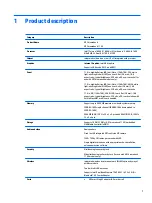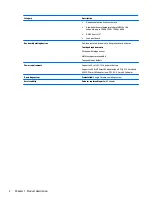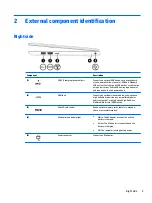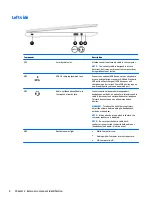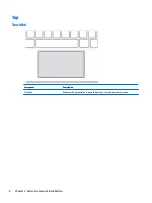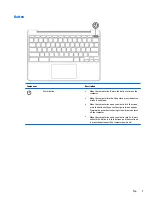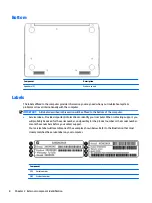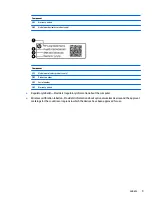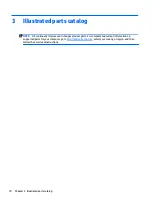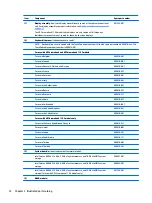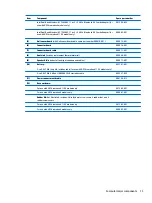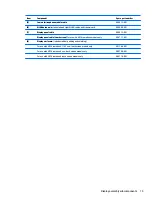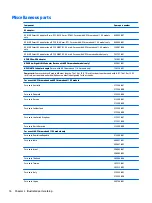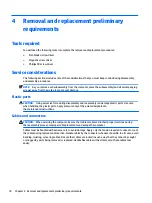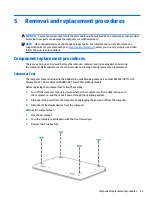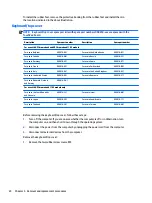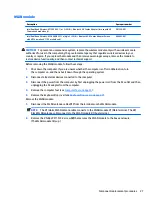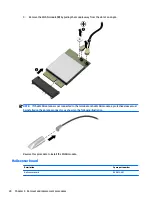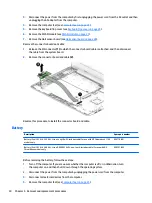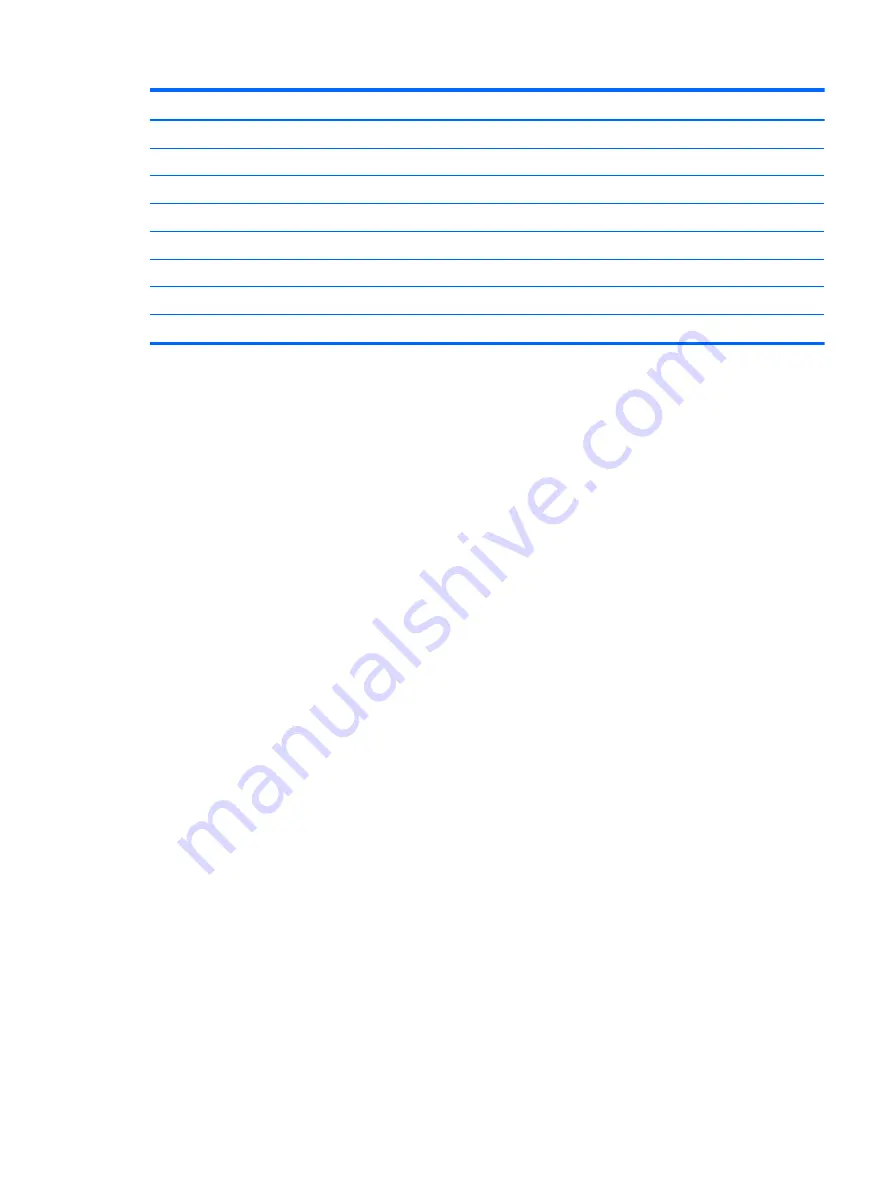
Item
Component
Spare part number
(5)
Camera/microphone module cable
900813-001
(6)
WLAN antenna (includes left and right WLAN cables and transceivers)
900806-001
(7)
Display panel cable
900812-001
Display panel cable (touch screen) for use with HP Chromebook models only
906717-001
(8)
Display enclosure: (includes rubber padding and shielding)
For use with HP Chromebook 11 G5 non-touch screen models only
901788-001
For use with HP Chromebook non-touch screen models only
900796-001
For use with HP Chromebook touch screen models only
906716-001
Display assembly subcomponents
15