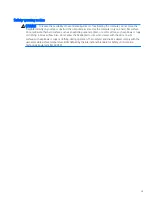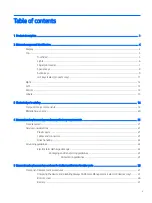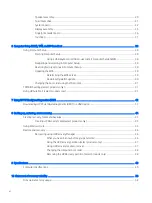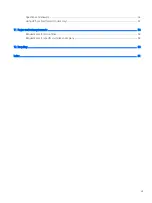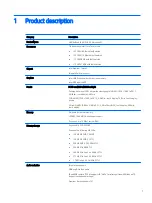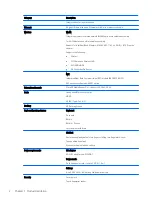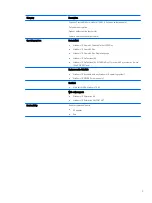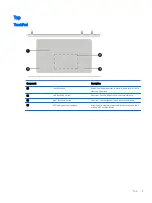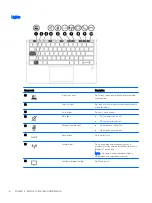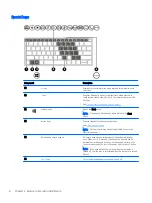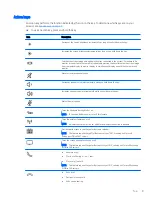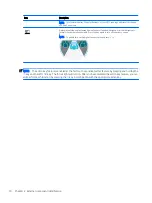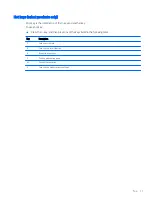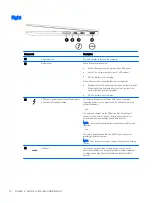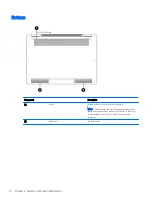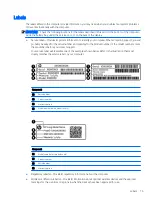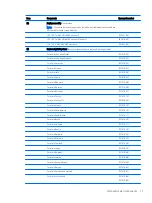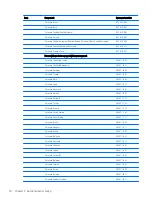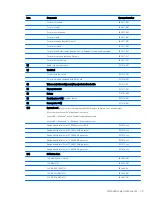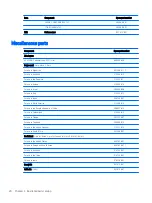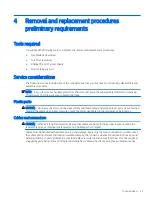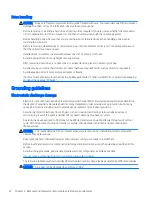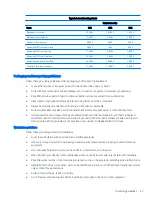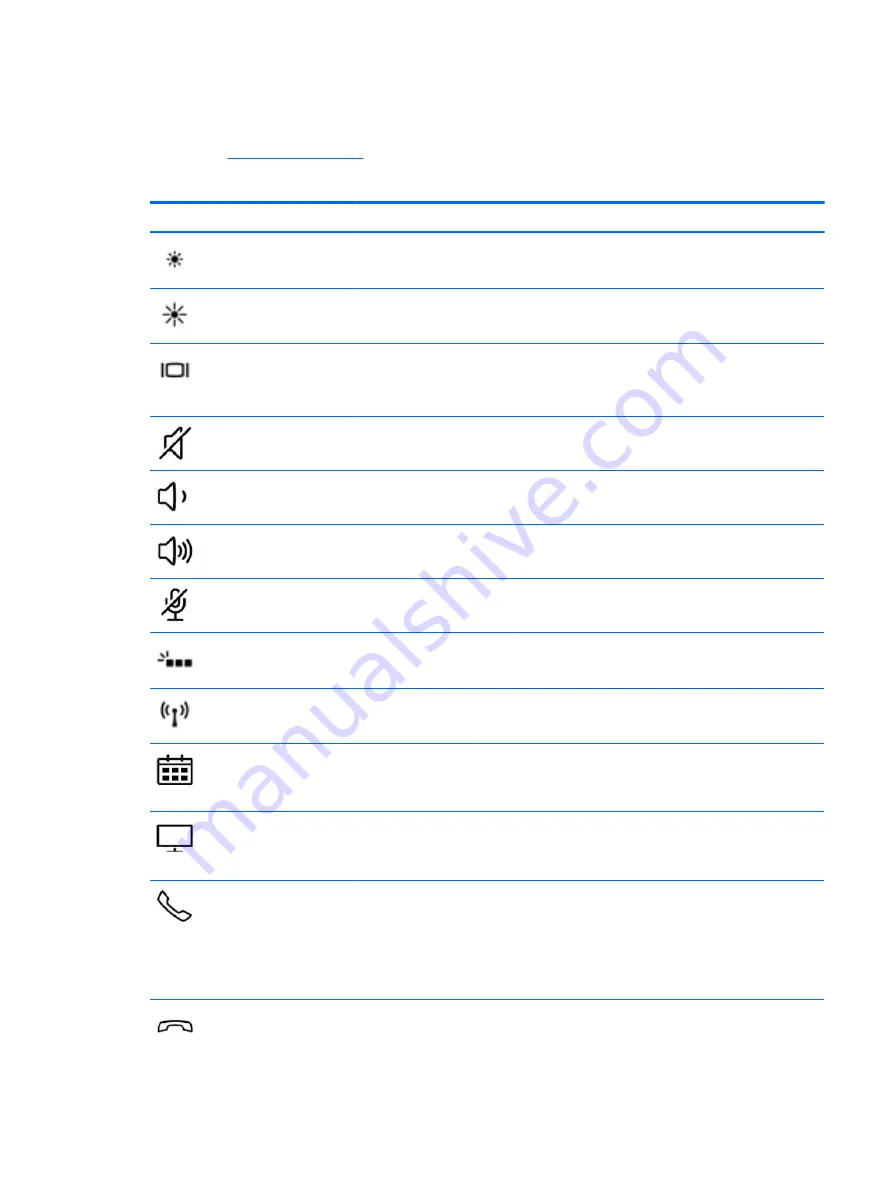
Action keys
An action key performs the function indicated by the icon on the key. To determine which keys are on your
product, see
.
▲
To use an action key, press and hold the key.
Icon
Description
Decreases the screen brightness incrementally as long as you hold down the key.
Increases the screen brightness incrementally as long as you hold down the key.
Switches the screen image among display devices connected to the system. For example, if a
monitor is connected to the computer, repeatedly pressing the key alternates the screen image
from computer display to monitor display to simultaneous display on both the computer and
monitor.
Mutes or restores speaker sound.
Decreases speaker volume incrementally while you hold down the key.
Increases speaker volume incrementally while you hold down the key.
Mutes the microphone.
Turns the keyboard backlight off or on.
NOTE:
To conserve battery power, turn off this feature.
Turns the wireless feature on or off.
NOTE:
A wireless network must be set up before a wireless connection is possible.
Provides quick access to your Skype for Business calendar.
NOTE:
This feature requires Skype® for Business or Lync® 2013 running on Microsoft
Exchange or Office 365® servers.
Turns the screen sharing function on or off.
NOTE:
This feature requires Skype for Business or Lync 2013 running on Microsoft Exchange
or Office 365 servers.
●
Answers a call.
●
Starts a call during a 1-on-1 chat.
●
Places a call on hold.
NOTE:
This feature requires Skype for Business or Lync 2013 running on Microsoft Exchange
or Office 365 servers.
●
Ends a call.
●
Declines incoming calls.
●
Ends screen sharing.
Top
9