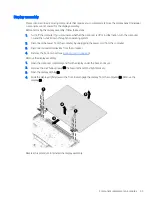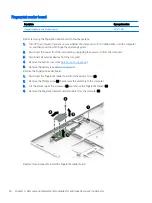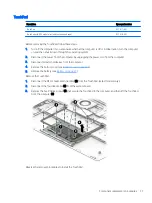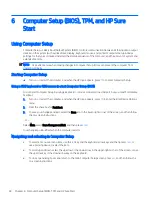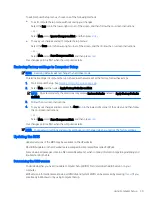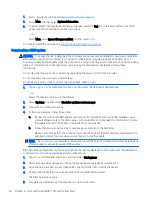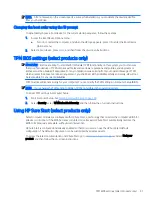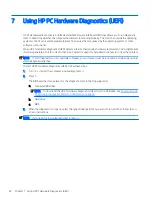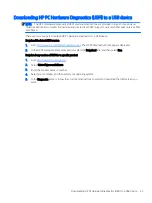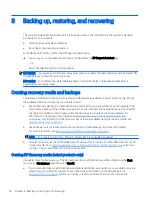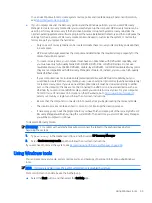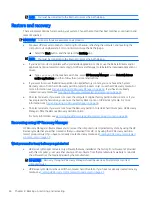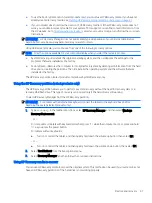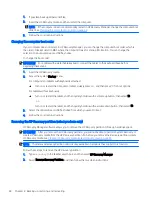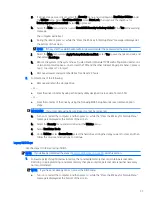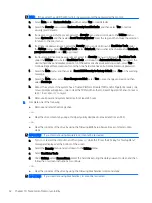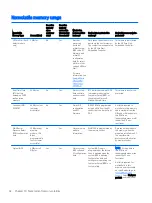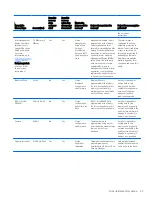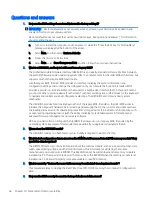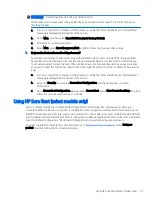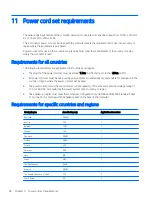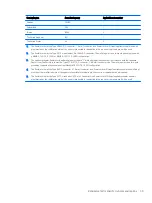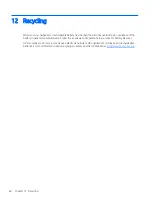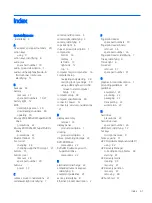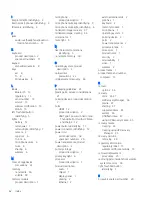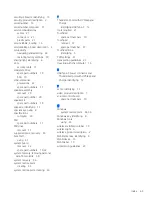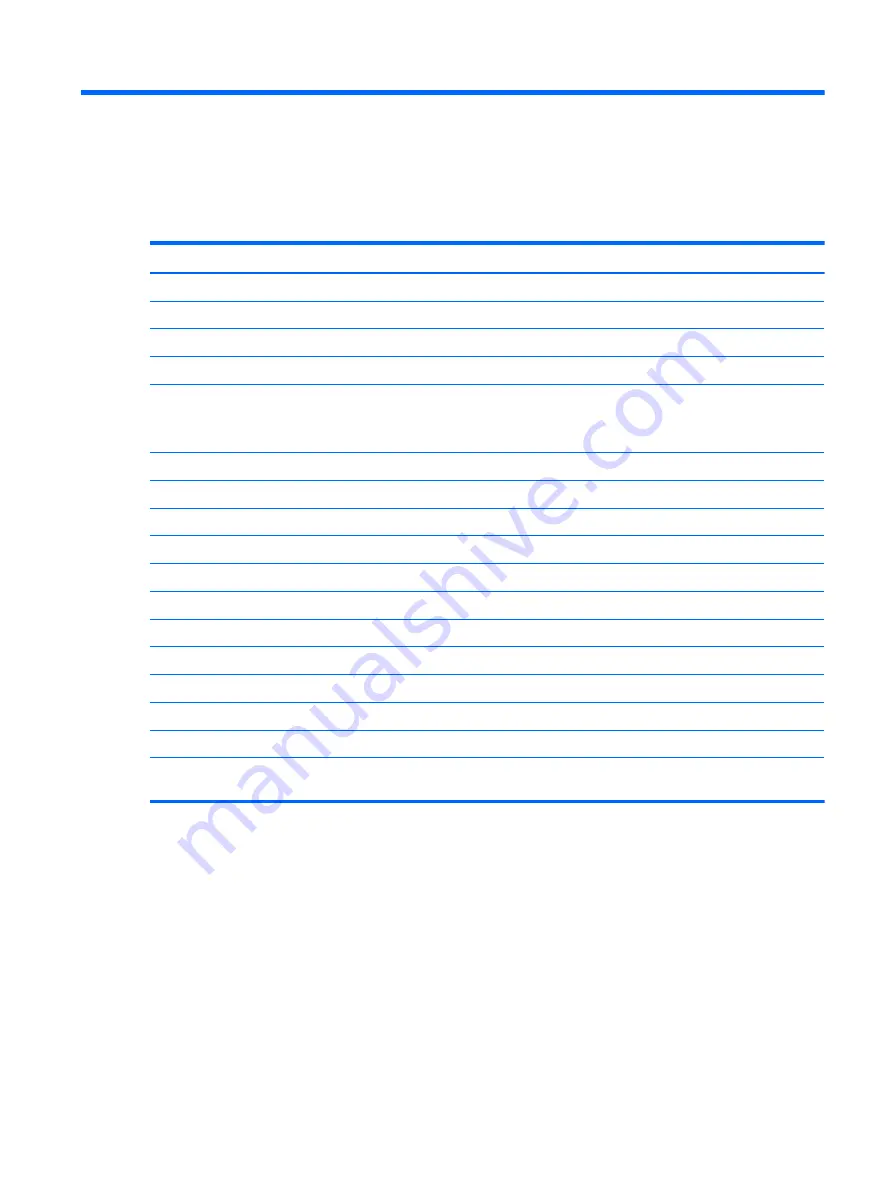
9
Specifications
Computer specifications
Metric
U.S.
Dimensions
Width
28.9 cm
11.41 in
Depth
20.3 cm
8.02 in
Height
1.4 cm
0.53 in
Weight
Lightest panel, lightest SSD, 8 GB memory down, camera, FPS,
and WLAN
1.133 kg
2.50 lbs
Input power
Operating voltage and current
18.5 V dc @ 3.5 A - 65 W
Temperature
Operating
5°C to 35°C
41°F to 95°F
Nonoperating
‑
20°C to 60°C
‑
4°F to 140°F
Relative humidity (noncondensing)
Operating
10% to 90%
Nonoperating
5% to 95%
Maximum altitude (unpressurized)
Operating
‑
15 m to 3,048 m
‑
50 ft to 10,000 ft
Nonoperating
‑
15 m to 12,192 m
‑
50 ft to 40,000 ft
NOTE:
Applicable product safety standards specify thermal limits for plastic surfaces. The device operates well within this range of
temperatures.
Computer specifications
49