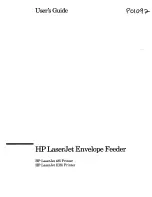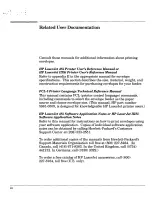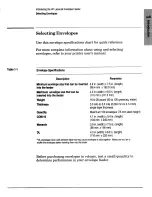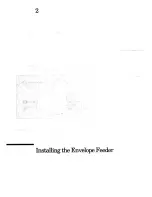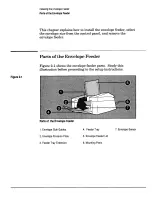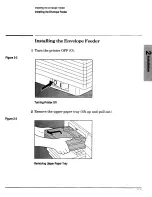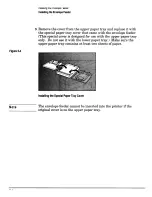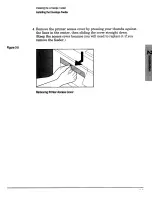Summary of Contents for HP LaserJet IIISi Printer
Page 1: ......
Page 8: ...1 htruduhgthe H I LaserJet Envelope Feeder ...
Page 12: ...2 Ins the EnvelopeFeeder ...
Page 26: ...3 ...
Page 35: ......
Page 36: ...4 t TrouubleshmtingEnvelopeFeeder Problems ...
Page 57: ... Index 4 ...
Page 58: ...0893SZ3 PRINTEDIN JAPAN 08 93 ...