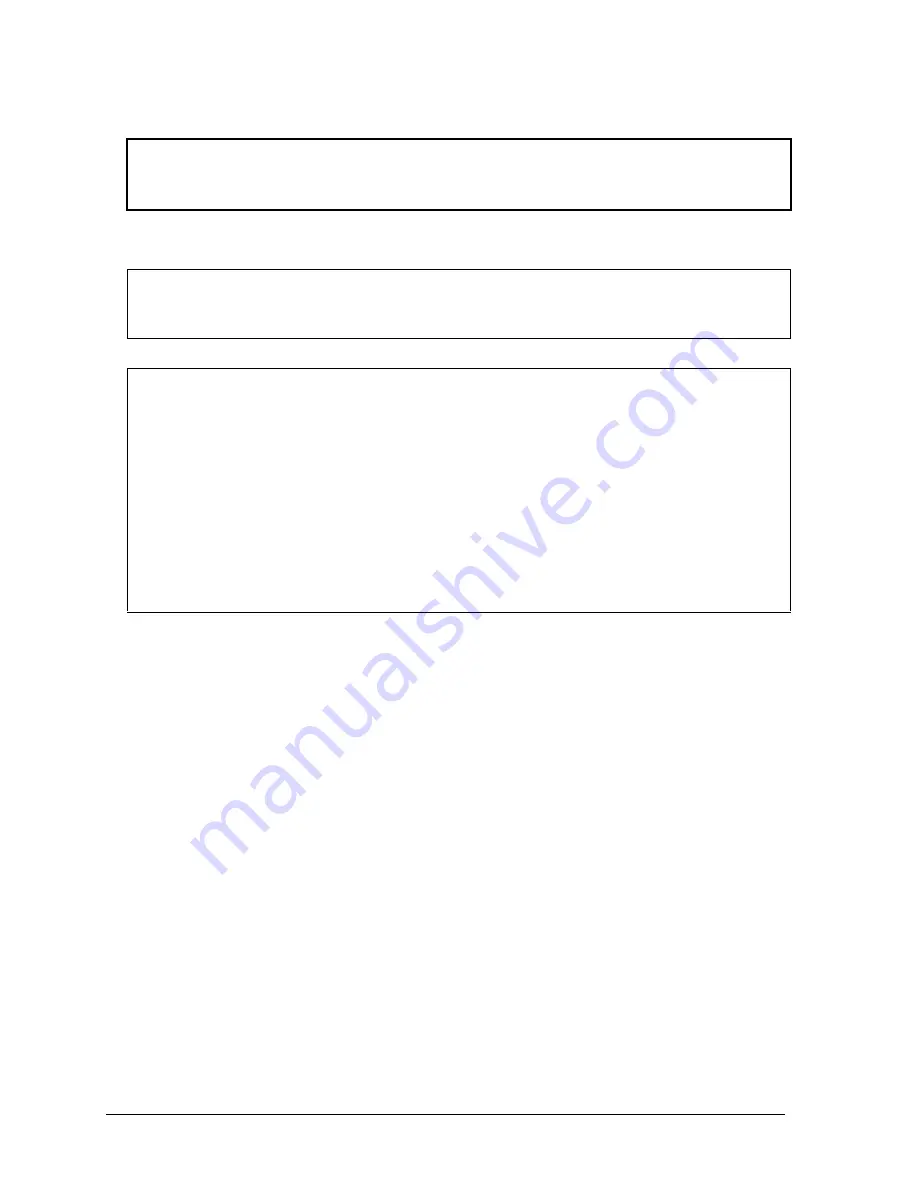
2-8
Removal and Replacement
HP OmniBook 900
Reassembly Notes
Caution
Do not cover the vent hole in the top surface of the hard drive. If you cover the hole, the hard drive
could fail prematurely.
•
The small plastic tabs on the connector face the top of the drive, and the metal shield fits behind
the tabs.
Important
•
If you are installing a new hard drive, create a Hibernate partition on the drive before loading
any software—see the steps below.
Note
For an OmniBook 900 with a 12-inch display and serial number before TW92500000, if the hard
disk drive has been damaged by excessive pressure, check whether you must replace additional
parts:
•
If the bottom case has a large blue pad that covers the bottom of the hard disk slot, and if the
hard disk slot has a metal bracket across the top of the slot, replace just the hard disk.
•
If the bottom case has such a pad in the hard disk slot, but there is no metal bracket across
the top of the slot, you should also replace the top case and install a HDD bracket above the
hard disk slot.
•
If the bottom case does
not
have such a pad in the hard disk slot, it is an old bottom case,
and you should also replace the top case, bottom case, and install a HDD bracket above the
hard disk slot. (Service note 900-14.)
Creating a Hibernate Partition
1.
Connect an external module bay and CD-ROM drive to the OmniBook.
If you do not have an OmniBook CD-ROM module or external module bay, you must attach
another type of CD-ROM drive.
2.
Plug in the ac adapter.
3.
Insert the Recovery CD in the CD-ROM drive.
4.
Shut down and restart the computer—when you see the HP logo, press ESC two times.
5.
Select the CD-ROM drive as the boot device.
6.
When the Recovery CD dialog box appears, follow the displayed instructions. Accept the
recommended partition size. If you install the factory software, the recovery process can take up
to 10 minutes.
If you want to create the Hibernate partition without installing the factory software, click
Advanced and select the option to not install the operating system. If you intend to install
Windows NT, you should choose the FAT16 option or the Hibernate-only option.
Note: If, instead, you see an MS-DOS menu of options, select “Recover...” to create the
Hibernate partition and install the factory software, which can take up to 60 minutes. Or select
“Create Hibernate Partition” to not install the software. Accept the recommended partition size.
7.
When prompted to reboot the computer, press CTRL+ALT+DEL and follow any displayed
instructions.
















































