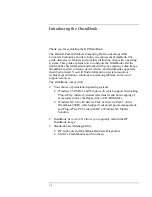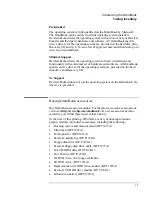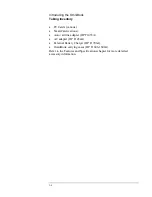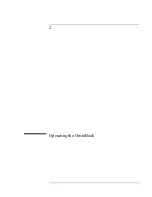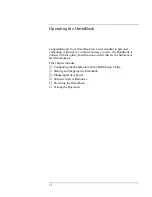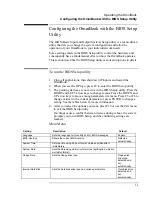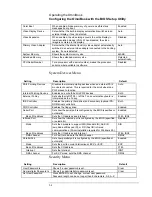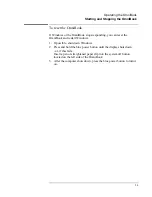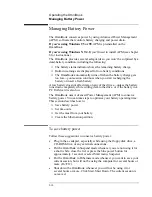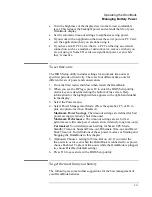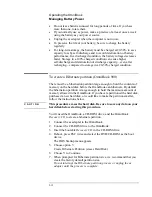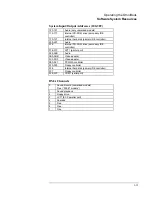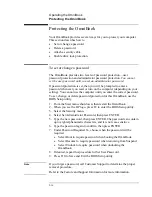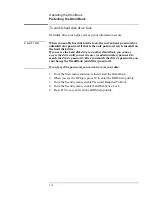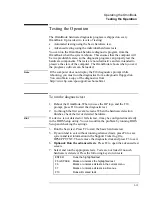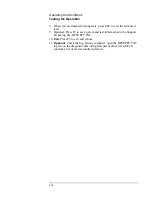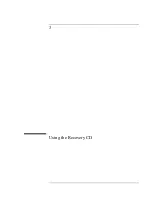Operating the OmniBook
Configuring the OmniBook with the BIOS Setup Utility
2-6
Power Button Mode
Sets the action of the blue power button when pressed for less
than 4 seconds.
Suspend
Lid Switch Mode
Sets the action when the OmniBook lid closes.
Turn off LCD
Resume on Serial Ring
Sets whether the system resumes from Suspend if a ring signal
is received.
Enabled
Resume on Time of Day
Sets whether the system resumes from Suspend at a defined
time of day.
Disabled
Resume Time
Sets the 24-hour time when the system resumes from Suspend
if enabled.
Auto Suspend on Undock*
Sets whether the OmniBook suspends after undocking.
When Lid
Closed
Auto Turn-on on Dock*
Sets whether the OmniBook turns on after docking.
Enabled
* For Windows 2000, only these settings are used. All other settings in this menu are ignored.
Boot Menu
Setting Description
Default
+Removable Device
+Hard Disk
CD-ROM/DVD Drive
Shows the order of boot devices. Move the entries to change
the order. If the computer has more than one device in one of
the “+”categories, you can select the one that’s scanned.
1. Removable
Device
2. Hard Disk
3. CD-
ROM/DVD drive
Summary of Contents for HP OmniBook 900
Page 1: ...HP OmniBook 900 Corporate Evaluator s Guide ...
Page 10: ......
Page 11: ...1 Introducing the OmniBook ...
Page 17: ...2 Operating the OmniBook ...
Page 37: ...3 Using the Recovery CD ...
Page 42: ......
Page 43: ...4 Using Windows 98 ...
Page 61: ...5 Using Windows 95 ...
Page 80: ......
Page 81: ...6 Using Windows NT 4 0 ...
Page 94: ...Using Windows NT 4 0 Installing Pointing Device Support 6 14 ...
Page 99: ...7 Using the OmniBook Docking Solutions ...
Page 109: ...8 Features and Support Information ...
Page 128: ......
Page 133: ......