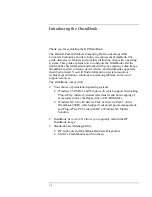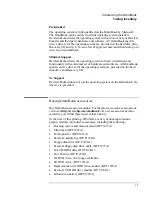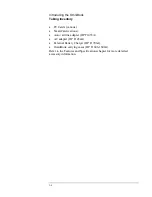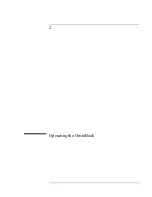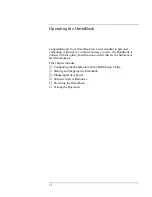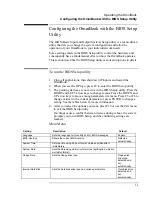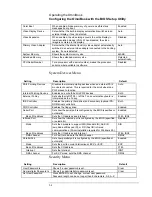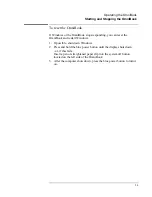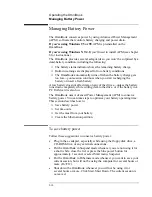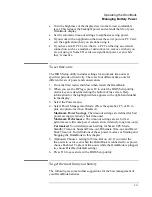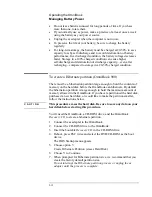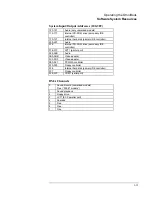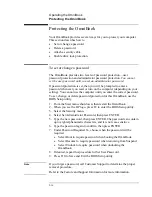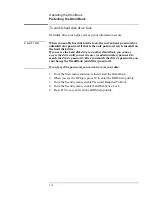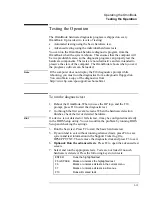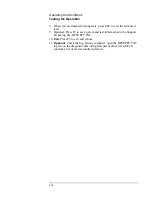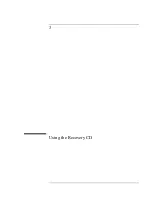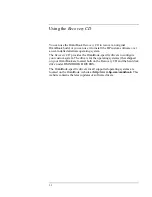Operating the OmniBook
Configuring the OmniBook with the BIOS Setup Utility
2-7
Exit Menu
Setting Description
Default
Save Changes and Exit
Saves Setup changes, exits, and reboots.
Discard Changes and Exit
Discards Setup changes since last save, exits, and reboots.
Does not affect Security, date, or time changes.
Get Default Values
Restores default settings, stays in Setup. Does not affect
Security, date, or time changes.
Load Previous Values
Discards Setup changes since last save, stays in Setup. Does
not affect Security, date, or time changes.
Save Changes
Saves Setup changes, and stays in Setup. Security settings
are saved when changed.
To update the OmniBook BIOS
Hewlett-Packard may update the BIOS to enhance the capabilities of the
OmniBook. Updates will be available from HP Electronic Support
Services at http://www.hp.com/omnibook/support/index.htm
C A U T I O N
Because a BIOS update replaces the previous version, it is very
important you carefully follow these instructions. Otherwise, the
OmniBook may be damaged.
The BIOS update process resets the configuration settings in the
BIOS Setup utility except for the password, date and time.
1. From the Start menu, shut down the OmniBook.
2. Undock and connect the ac adapter to the OmniBook.
3. Remove any PC Cards.
4. Insert the BIOS Update disk in the floppy disk drive.
5. Press the blue power button.
6. When prompted, choose the correct language.
7. When prompted, press C. This starts a process that takes
approximately 1 minute.
Once it begins, do not interrupt the update
process.
8. When prompted, insert a paperclip into the system off button located
on the left side of the OmniBook.
Summary of Contents for HP OmniBook 900
Page 1: ...HP OmniBook 900 Corporate Evaluator s Guide ...
Page 10: ......
Page 11: ...1 Introducing the OmniBook ...
Page 17: ...2 Operating the OmniBook ...
Page 37: ...3 Using the Recovery CD ...
Page 42: ......
Page 43: ...4 Using Windows 98 ...
Page 61: ...5 Using Windows 95 ...
Page 80: ......
Page 81: ...6 Using Windows NT 4 0 ...
Page 94: ...Using Windows NT 4 0 Installing Pointing Device Support 6 14 ...
Page 99: ...7 Using the OmniBook Docking Solutions ...
Page 109: ...8 Features and Support Information ...
Page 128: ......
Page 133: ......