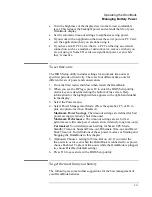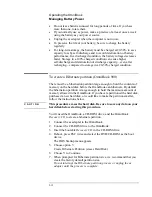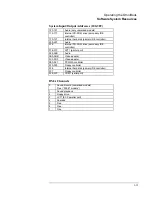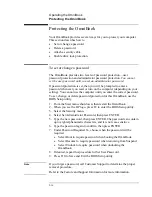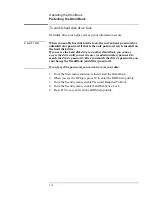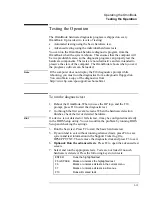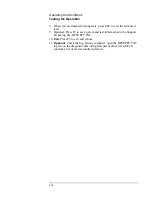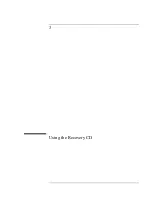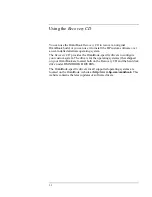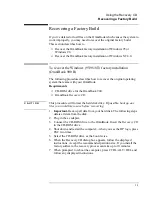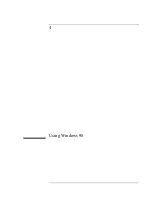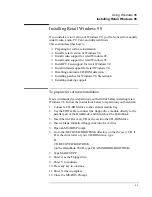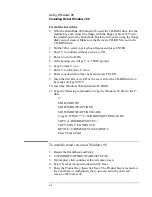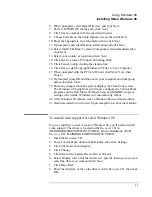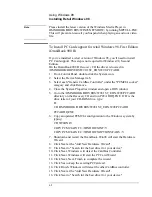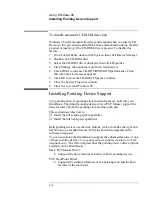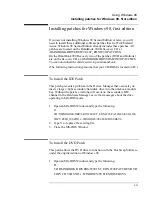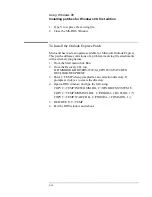Using the Recovery CD
Recovering a Factory Build
3-5
To recover the Windows NT factory installation
(OmniBook 900)
The following procedure describes how to use the
Recovery CD
to recover
the original Windows NT 4.0 factory-installation that came with your
OmniBook.
Requirements
♦
CD-ROM drive for OmniBook 900.
♦
OmniBook
Recovery CD
.
Hint
This procedure will format the hard disk drive.
Back up any files you
would like to save before installing Windows NT 4.0.
1. Connect the ac adapter to the OmniBook.
2. Connect the CD-ROM drive to the OmniBook.
3. Insert the bootable
Recovery CD
in the CD-ROM drive.
4. Reboot, press ESC twice and select the CD-ROM as the boot device.
5. When the menu appears, choose Recover Windows NT.
6. When prompted, select Y to erase the hard disk and continue.
7. After the hard drive is erased and partitioned, the OmniBook reboots,
press ESC twice and select the CD-ROM as the boot device.
8. The recovery process can take up to an hour.
Do not interrupt the
recovery process or unplug the ac adapter until recovery is complete
.
9. Insert a pen or straightened paper clip into the System Off button
located on the left side of the OmniBook.
10. After the computer shuts down, press the blue power button to turn it
on.
Summary of Contents for HP OmniBook 900
Page 1: ...HP OmniBook 900 Corporate Evaluator s Guide ...
Page 10: ......
Page 11: ...1 Introducing the OmniBook ...
Page 17: ...2 Operating the OmniBook ...
Page 37: ...3 Using the Recovery CD ...
Page 42: ......
Page 43: ...4 Using Windows 98 ...
Page 61: ...5 Using Windows 95 ...
Page 80: ......
Page 81: ...6 Using Windows NT 4 0 ...
Page 94: ...Using Windows NT 4 0 Installing Pointing Device Support 6 14 ...
Page 99: ...7 Using the OmniBook Docking Solutions ...
Page 109: ...8 Features and Support Information ...
Page 128: ......
Page 133: ......