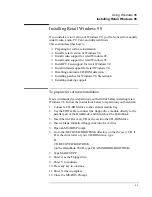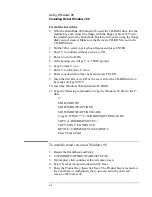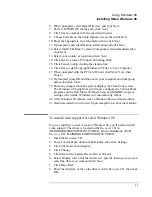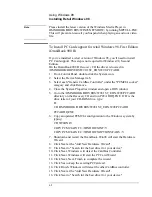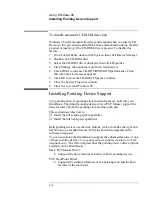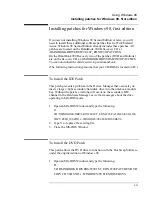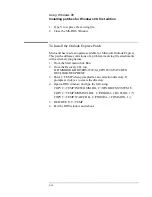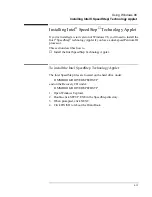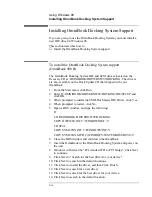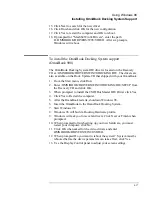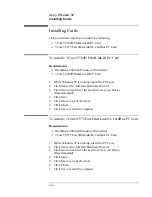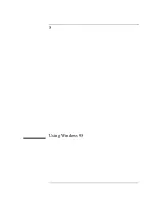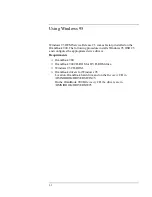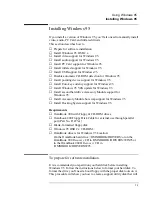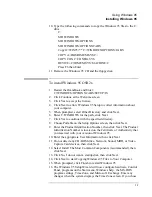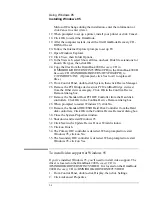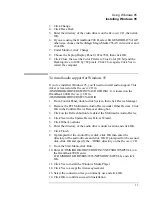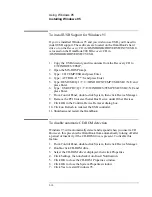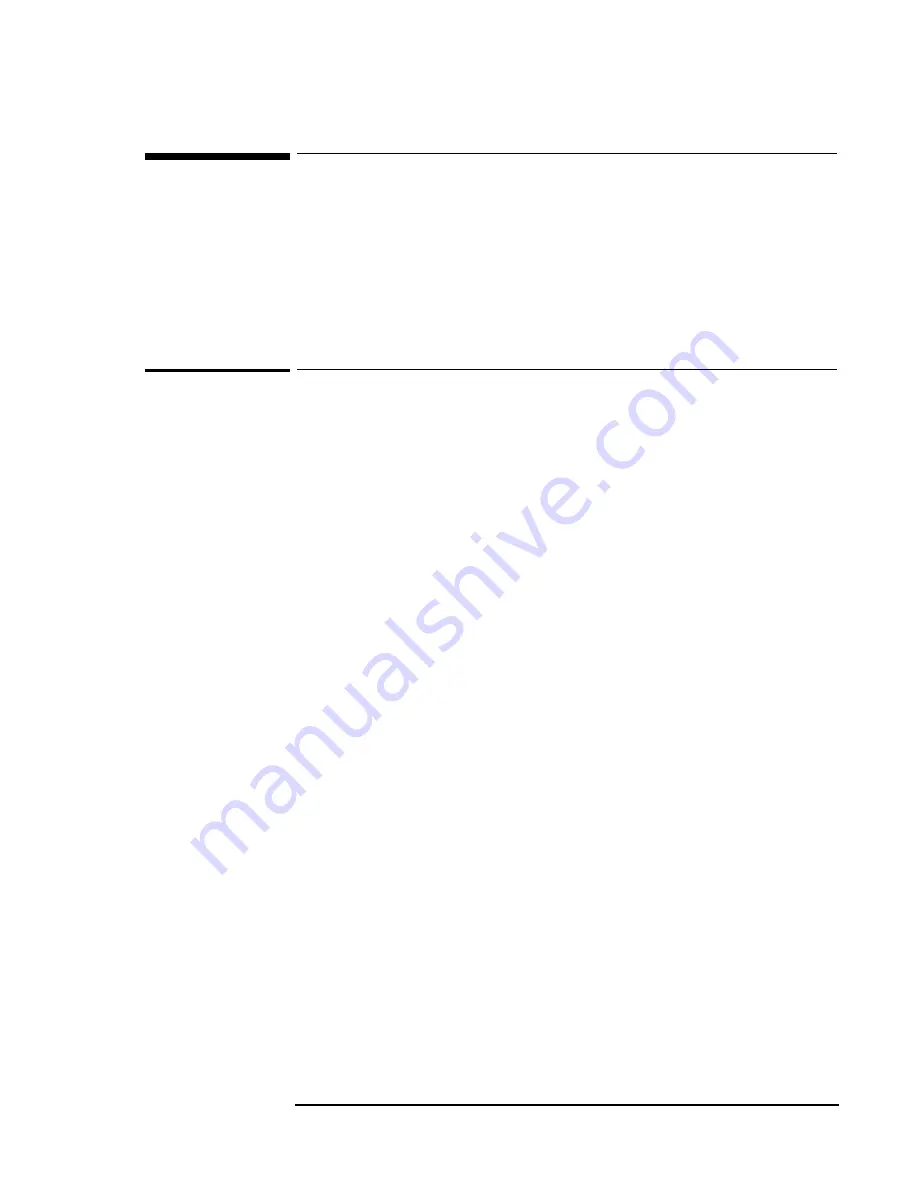
Using Windows 98
Installing OmniBook Docking System Support
4-16
Installing OmniBook Docking System Support
If you are going to use the OmniBook Docking System you must install a
new IDE driver in Windows 98.
This section describes how to
♦
Install the OmniBook Docking System support.
To install the OmniBook Docking System support
(OmniBook 900 B)
The OmniBook Docking System IDE and SCSI drivers located on the
Recovery CD at \OMNIBOOK\DRIVERS\W98\DOCKING. The drivers
are also available on the Dock Update CD that shipped with your
OmniBook.
1. From the Start menu, click Run.
2. Enter D:\OMNIBOOK\DRIVERS\W98\DOCKING\IDE\SETUP and
click OK.
3. When prompted to install the CMD Bus Master IDE Driver click Yes.
4. When prompted to restart, click No.
5. Open a DOS window, and type the following.
D:
CD \OMNIBOOK\DRIVERS\W98\DOCKING
COPY HWP2280.INF C:\WINDOWS\INF /Y
CD SCSI
COPY SYMC8XX.INF C:\WINDOWS\INF /Y
COPY SYMC8XX.MPD C:\WINDOWS\SYSTEM\IOSUBSYS /Y
6. Close the DOS window and shut down the OmniBook.
7. Insert the OmniBook in the OmniBook Docking System and power on
the unit.
8. Windows will detect the "PCI standard PCI to PCI bridge". Click Next
to continue.
9. Click Next to "Search for the best driver for your device."
10. Click Next to search in the default locations.
11. Click Next to install the driver, and then Click Finish.
12. Click Next to search for a new driver.
13. Click Next to search for the best driver for your device.
14. Click Nect to search in the default location.
Summary of Contents for HP OmniBook 900
Page 1: ...HP OmniBook 900 Corporate Evaluator s Guide ...
Page 10: ......
Page 11: ...1 Introducing the OmniBook ...
Page 17: ...2 Operating the OmniBook ...
Page 37: ...3 Using the Recovery CD ...
Page 42: ......
Page 43: ...4 Using Windows 98 ...
Page 61: ...5 Using Windows 95 ...
Page 80: ......
Page 81: ...6 Using Windows NT 4 0 ...
Page 94: ...Using Windows NT 4 0 Installing Pointing Device Support 6 14 ...
Page 99: ...7 Using the OmniBook Docking Solutions ...
Page 109: ...8 Features and Support Information ...
Page 128: ......
Page 133: ......