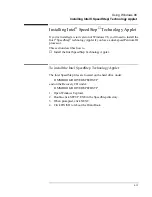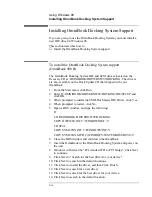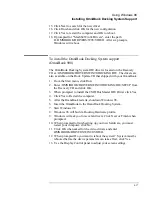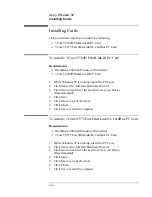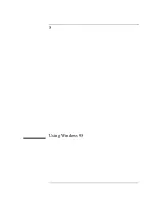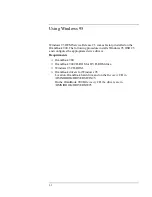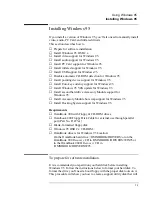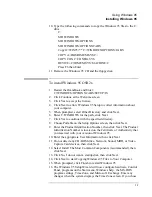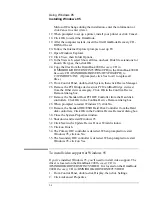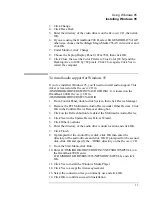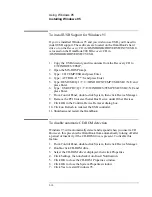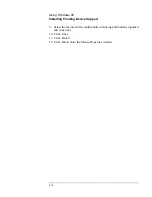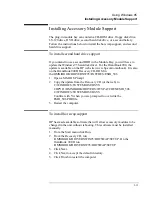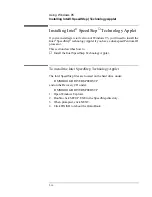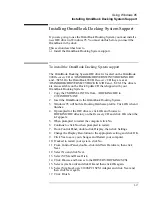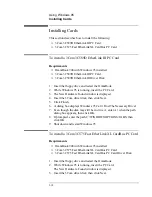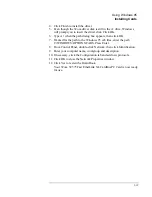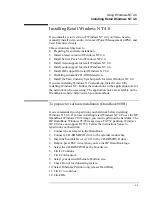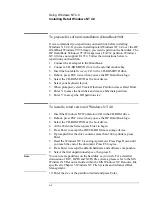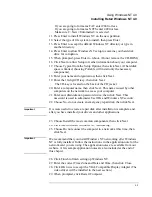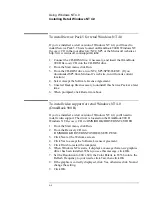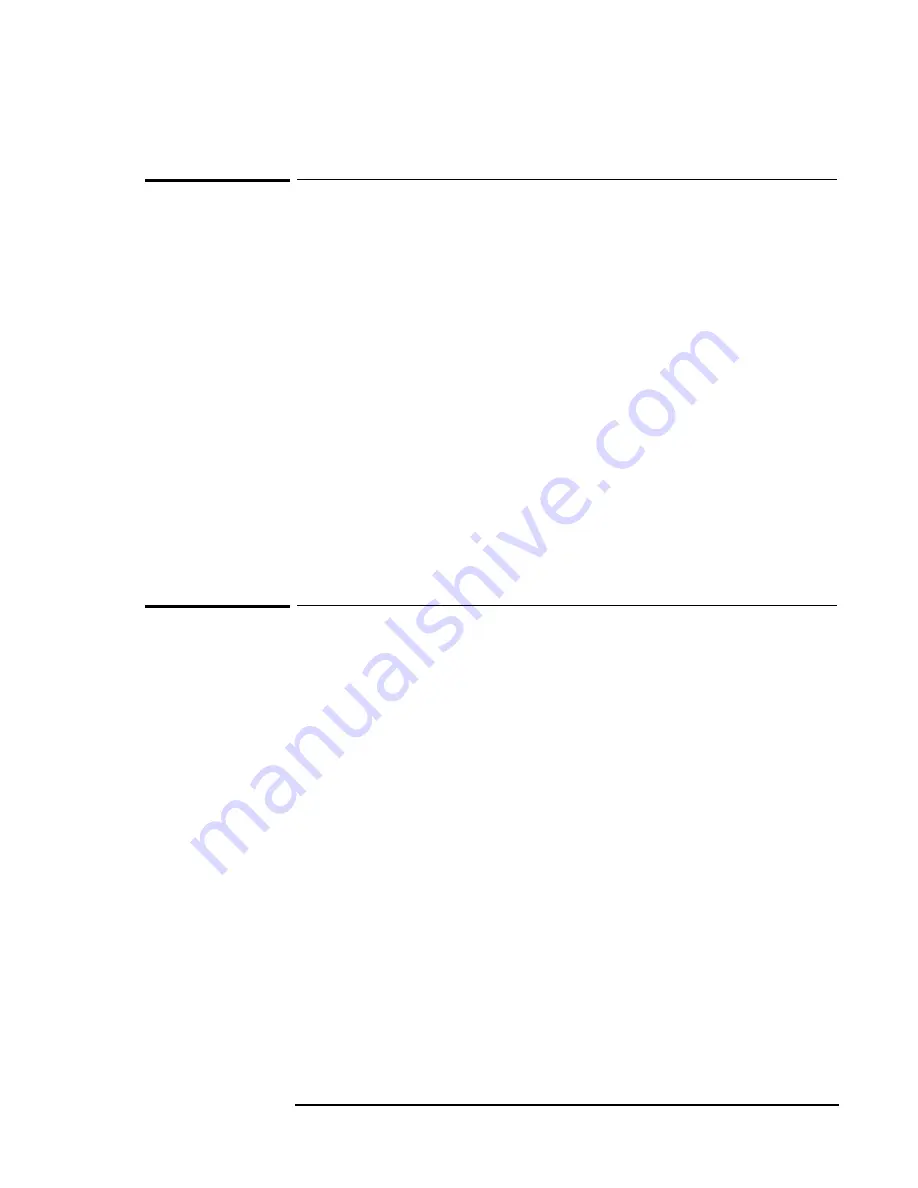
Using Windows 95
Installing Windows 95
5-11
To install Euro Key Currency Symbol support
Microsoft has created a software patch that allows you to type the new
euro currency symbol. If you select a different keyboard layout in the
Control Panel, you must reinstall the patch again. The Euro Key Patch is
located on the Recovery CD in \OMNIBOOK\DRIVERS\WIN95\EURO.
It is located on the OmniBook 900 B
Recovery
CD in
\OMNIBOOK\DRIVERS\W95\EURO.
1. From Start Menu, click Run.
2. Click the Browse button.
3. Browse the directory of the Euro Key Patch.
4. Double-click on the W95euro.exe
5. Click Yes to confirm the installation of the Windows 95 Euro Update.
6. Click Yes to accept the license agreement.
7. When the installation is finished, click OK.
8. When prompted, click Yes to restart the computer.
To install Windows 95 Y2K Update.
Microsoft has created a software patch that makes Windows 95Year 2000
compliant. You must have installed Internet Explorer 4.01 SP2 before
installing the Y2K Update. The Y2K Patch is located on the OmniBook
900 B Recovery CD in \OMNIBOOK\DRIVERS\W95\Y2K.
If you are using the OmniBook 900 Recovery CD, you must download the
update from Microsoft’s web site.
1. From Start Menu, click Run.
2. Click the Browse button.
3. Browse the directory of the Euro Key Patch.
4. Double-click on the W95y2k.exe
5. Click Yes to accept the license agreement.
6. When the installation is finished, click OK to restart the computer.
7. Click Cancel in the IE Active setup window.
Summary of Contents for HP OmniBook 900
Page 1: ...HP OmniBook 900 Corporate Evaluator s Guide ...
Page 10: ......
Page 11: ...1 Introducing the OmniBook ...
Page 17: ...2 Operating the OmniBook ...
Page 37: ...3 Using the Recovery CD ...
Page 42: ......
Page 43: ...4 Using Windows 98 ...
Page 61: ...5 Using Windows 95 ...
Page 80: ......
Page 81: ...6 Using Windows NT 4 0 ...
Page 94: ...Using Windows NT 4 0 Installing Pointing Device Support 6 14 ...
Page 99: ...7 Using the OmniBook Docking Solutions ...
Page 109: ...8 Features and Support Information ...
Page 128: ......
Page 133: ......