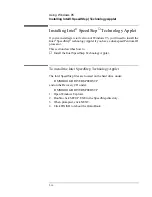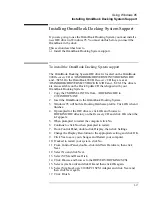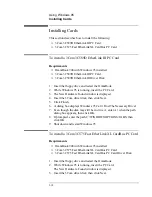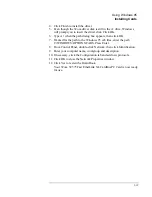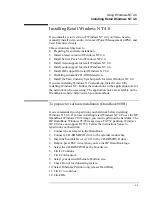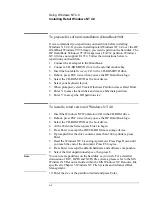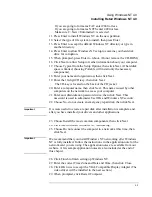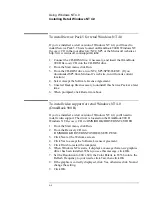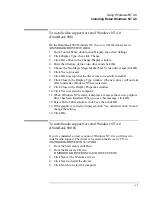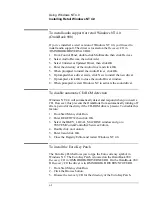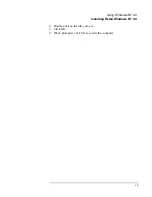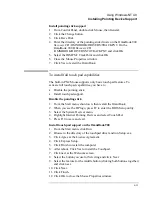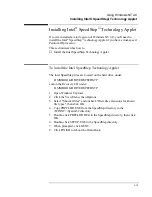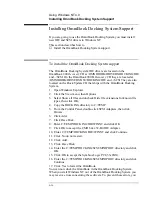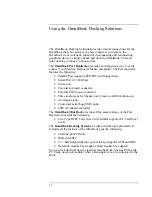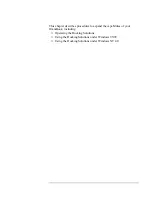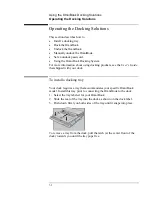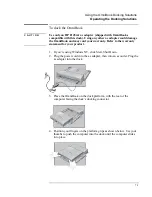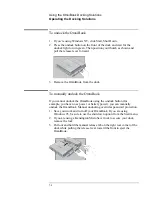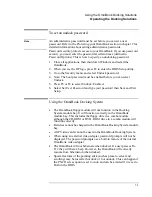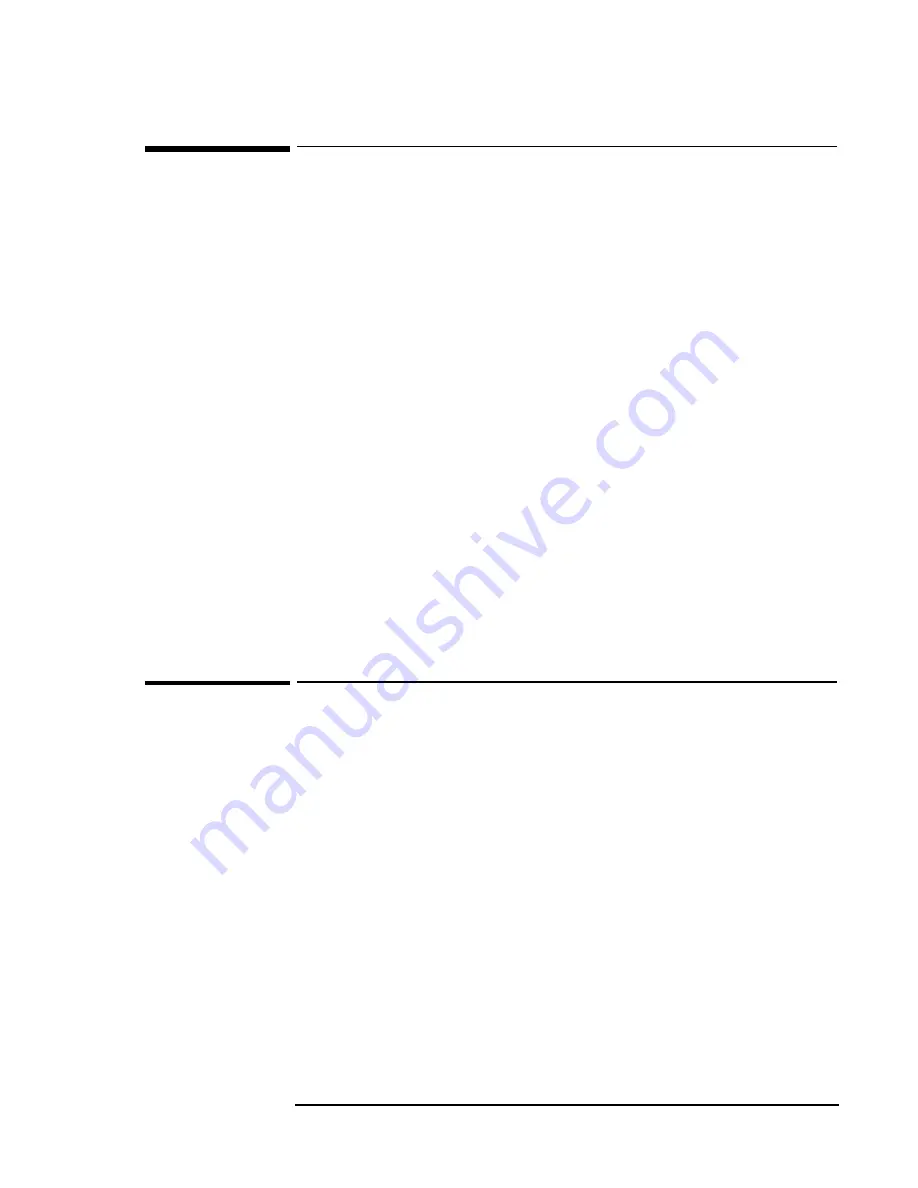
Using Windows NT 4.0
Installing Mobile Enhancements
6-10
Installing Mobile Enhancements
The OmniBook Mobile enhancements add the following capabilities to
Windows NT 4.0:
•
Advanced Power Management (APM).
•
Plug and Play for PC Cards.
•
The following applications:
•
Phoenix CardExecutive for Windows NT 4.0.
•
Phoenix APM for Windows NT 4.0.
You need to install the OmniBook Mobile Enhancements for Windows
NT 4.0 for both the retail
and
factory-installation.
You can download the Phoenix APM and CardExecutive documentation
from the following website:
http://www.phoenix.com/notebook/addinfo.html.
Requirements
•
OmniBook 900 with Windows NT 4.0 installed.
•
Windows NT 4.0 OmniBook Mobile Enhancements.
Location: OmniBook hard drive or OmniBook 900
Recovery CD
in
\OMNIBOOK\DRIVERS\APM and ..\PCCARD.
On the OmniBook 900 B
Recovery CD
the drivers are in
\OMNIBOOK\DRIVERS\NT4\APM and ..\PCCARD.
To install APM for Windows NT 4.0
The driver is located on the OmniBook 900
Recovery CD
in
\OMNIBOOK\DRIVERS\APM. On the OmniBook 900 B
Recovery CD
the driver is in \OMNIBOOK\DRIVERS\NT4\APM.
Phoenix APM adds the following capabilities to the OmniBook:
•
Improved battery life under Windows NT 4.0.
•
PC Card power management.
•
Convenient user control and monitoring of power settings and status.
1. From the Start menu, click Run.
2. Go to the Phoenix APM directory and run Setup.exe.
3. Click the APM button to start installation.
4. Click
OK.
5. When prompted, restart Windows NT. (If you wish to install Phoenix
CardExecutive, do not restart at this time.)
Summary of Contents for HP OmniBook 900
Page 1: ...HP OmniBook 900 Corporate Evaluator s Guide ...
Page 10: ......
Page 11: ...1 Introducing the OmniBook ...
Page 17: ...2 Operating the OmniBook ...
Page 37: ...3 Using the Recovery CD ...
Page 42: ......
Page 43: ...4 Using Windows 98 ...
Page 61: ...5 Using Windows 95 ...
Page 80: ......
Page 81: ...6 Using Windows NT 4 0 ...
Page 94: ...Using Windows NT 4 0 Installing Pointing Device Support 6 14 ...
Page 99: ...7 Using the OmniBook Docking Solutions ...
Page 109: ...8 Features and Support Information ...
Page 128: ......
Page 133: ......