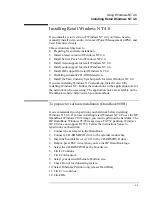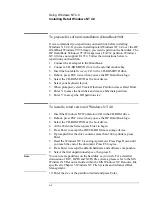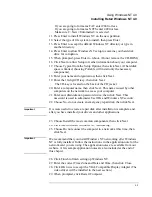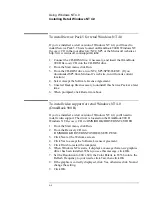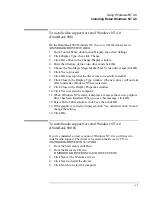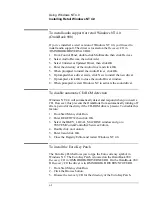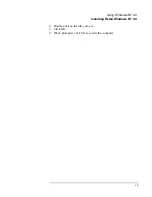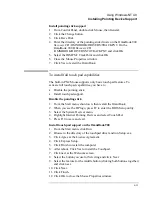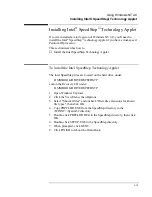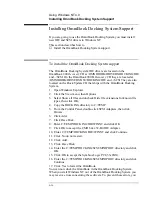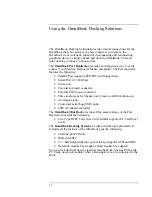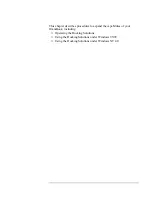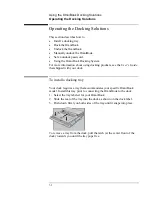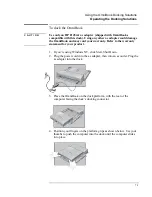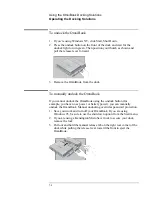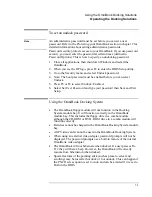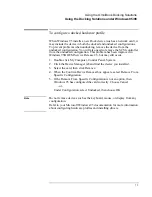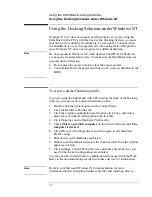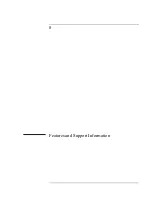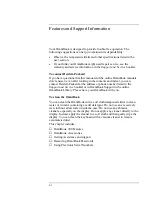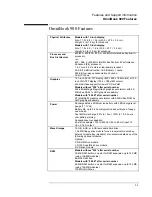Using Windows NT 4.0
Installing OmniBook Docking System Support
6-16
Installing OmniBook Docking System Support
If you are going to use the OmniBook Docking System you must install
new IDE and SCSI drivers in Windows NT.
This section describes how to
♦
Install the OmniBook Docking System support.
To install the OmniBook Docking System support
The OmniBook Docking System IDE drivers are located on the
OmniBook 900
Recovery
CD at \OMNIBOOK\DRIVERS\DOCKING\IDE
and ..\SCSI. On the OmniBook 900 B
Recovery
CD they are located at
\OMNIBOOK\DRIVERS\NT4\DOCKING\IDE and ..\SCSI They are also
located on the Dock Update CD that ships with the OmniBook Docking
System.
1. Open Windows Explorer.
2. Click the View menu, then Options.
3. Select Show all files and uncheck Hide file extensions for known file
types, then click OK.
4. Copy the DOCKING directory to C:\TEMP.
5. From the Control Panel, double-click SCSI Adapters, then click
Drivers.
6. Click
Add.
7. Click Have Disk.
8. Enter C:\TEMP\DOCKING\IDE\WINNT and click OK.
9. Click OK to accept the CMD 64xx 32-Bit IDE Adapter.
10. Enter C:\TEMP\DOCKING\IDE\WINNT and click Continue.
11. Click No do not restart.
12. Click Add.
13. Click Have Disk.
14. Enter the C:\TEMP\DOCKING\SCSI\MINIPORT directory and click
OK.
15. Click OK to accept the Symbios Logic PCI (53c8XX).
16. Enter the C:\TEMP\DOCKING\SCSI\MINIPORT directory and click
Continue.
17. Click Yes to restart the OmniBook.
You can now dock the OmniBook in the OmniBook Docking System.
When you start Windows NT out of the OmniBook Docking System you
may receive errors concerning these drivers. To prevent these errors, you
Summary of Contents for HP OmniBook 900
Page 1: ...HP OmniBook 900 Corporate Evaluator s Guide ...
Page 10: ......
Page 11: ...1 Introducing the OmniBook ...
Page 17: ...2 Operating the OmniBook ...
Page 37: ...3 Using the Recovery CD ...
Page 42: ......
Page 43: ...4 Using Windows 98 ...
Page 61: ...5 Using Windows 95 ...
Page 80: ......
Page 81: ...6 Using Windows NT 4 0 ...
Page 94: ...Using Windows NT 4 0 Installing Pointing Device Support 6 14 ...
Page 99: ...7 Using the OmniBook Docking Solutions ...
Page 109: ...8 Features and Support Information ...
Page 128: ......
Page 133: ......