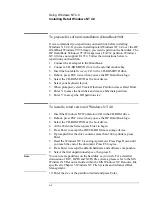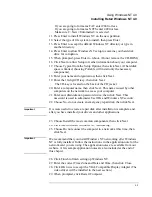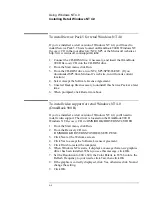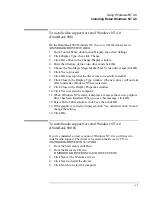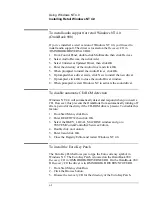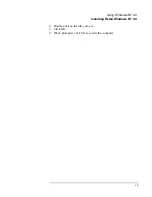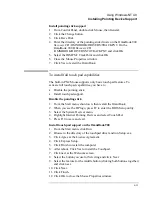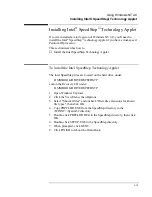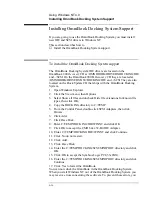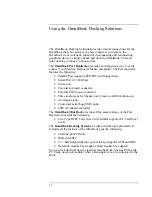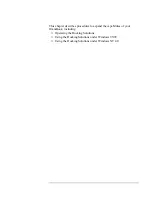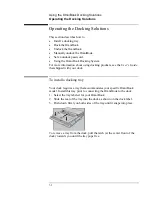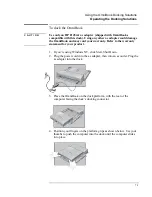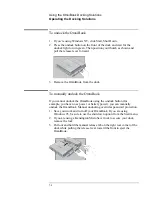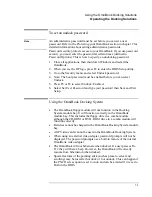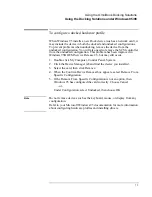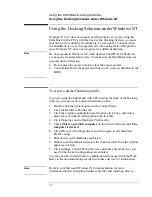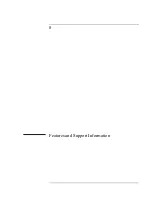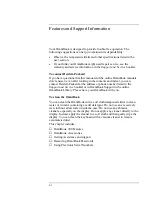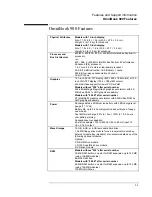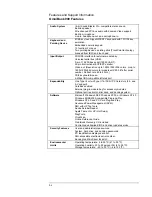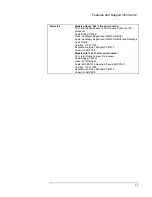Using Windows NT 4.0
Installing Cards
6-18
8. If you chose not to use DHCP, you will be prompted to enter your
TCP/IP information.
9. If you chose to use DHCP, there will be a slight pause while it attempts
to find the DHCP server, click Yes when prompted.
10. When prompted, restart Windows NT 4.0.
Important
If you receive a network error in the Event log you must re-install
Windows NT 4.0 Service Pack 5.
To install a 3Com 3C575 Fast EtherLink XL CardBus PC Card
Requirements
♦
OmniBook 900 with Windows NT 4.0 installed.
♦
Windows NT CD-ROM.
♦
3Com 3C575 Fast EtherLink XL CardBus PC Card.
♦
3Com 3C575 Fast EtherLink XL CardBus PC Card Driver Disk.
Note
These procedures assume that Phoenix CardExecutive is installed and
Windows NT Networking has not been installed.
For more information on installing PC Cards in Windows NT, visit our
web site at www.hp.com/omnibook.
1. Start Windows NT 4.0.
2. Insert the PC Card.
3. When the PCMCIA Card Not Configured window appears, select
Install system provided driver for this card and click OK.
4. Insert the Windows NT Installation CD in the CD-ROM drive, enter
the correct directory and click OK.
5. Click OK to accept the Automatic configuration (IO Port and
Interrupt).
6. Click OK to the setup message. (The card has not been activated yet.)
7. If you wish to use DHCP, click Yes.
8. If you chose not to use DHCP, you will be prompted to enter your
TCP/IP information.
9. If you chose to use DHCP, there will be a slight pause while it attempts
to find the DHCP server, click Yes when prompted.
10. When prompted, restart Windows NT 4.0.
Important
If you receive a network error in the Event log you must re-install
Windows NT 4.0 Service Pack 5.
Summary of Contents for HP OmniBook 900
Page 1: ...HP OmniBook 900 Corporate Evaluator s Guide ...
Page 10: ......
Page 11: ...1 Introducing the OmniBook ...
Page 17: ...2 Operating the OmniBook ...
Page 37: ...3 Using the Recovery CD ...
Page 42: ......
Page 43: ...4 Using Windows 98 ...
Page 61: ...5 Using Windows 95 ...
Page 80: ......
Page 81: ...6 Using Windows NT 4 0 ...
Page 94: ...Using Windows NT 4 0 Installing Pointing Device Support 6 14 ...
Page 99: ...7 Using the OmniBook Docking Solutions ...
Page 109: ...8 Features and Support Information ...
Page 128: ......
Page 133: ......