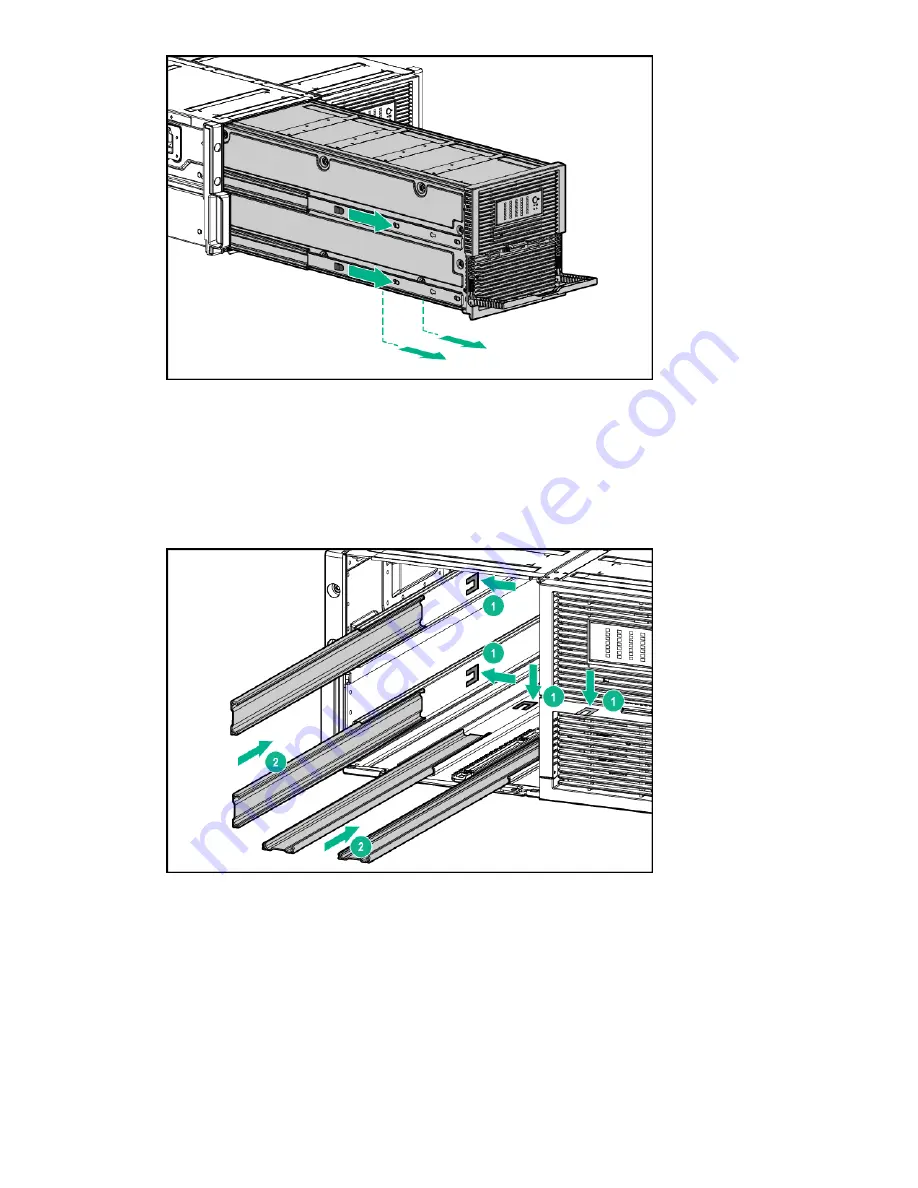
14. Remove the disk drive drawer.
Replacing the D6020 hard drive drawer
Procedure
1.
Slide the rails back into the chassis.
Figure 3: Sliding the rails back into the chassis
2.
Align the top right edge of the drawer with the flange at the top of the chassis, and align the four rails on the left
side and bottom of the drawer bay.
Removal and replacement procedures
23
















































