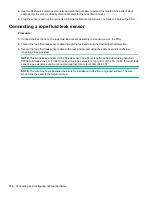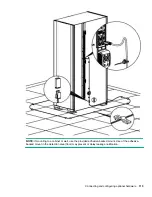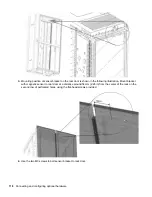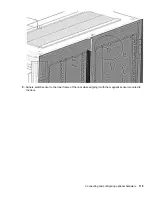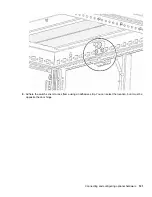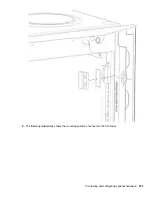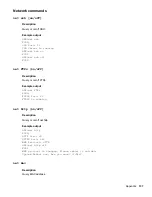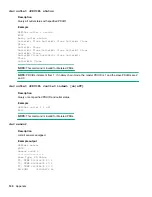The sensor type, name, PDU ID, PDU name, and PDU location is displayed for each sensor.
3.
Confirm that the serial number on the sensor device matches the number in the sensor table.
Configuring environmental sensors
To configure the sensor name, location, alarms, notifications, and details, open the web interface.
Procedure
1.
Open the Settings page.
2.
View the Threshold section on the Settings page. To configure sensors, click
Threshold
.
3.
To configure the desired sensors, click
Edit
.
4.
In the
Edit Extension
dialog box, enter value of
up critical
,
up warning
,
low warning
, or
low
critical
.
5.
To exit the sensor setup, click
Save
.
6.
Repeat this process for additional sensors.
Configuring door sensors
The door sensor status on the Dashboard page displays as OPEN/CLOSE.
Procedure
1.
Navigate to
Thresholds
>
External Sensors
.
2.
Select the door that you want to receive an alarm, trap, or event notification for, and then enable the alarm.
• When the door is closed and the alarm is enabled for closed state,
165 - binary sensor 1 door
is in CLOSE state
is the trap that is received.
• When the door is open and the alarm is enabled for open state,
165 - The binary sensor 1
door is in OPEN state
is the trap that is received.
Connecting and configuring optional hardware
125
Summary of Contents for HPE G2 Series
Page 16: ...3 Secure the tie wrap 16 Introduction ...
Page 20: ...20 Introduction ...
Page 23: ...Installing the PDU 23 ...
Page 25: ... Outlets facing the back of the rack Installing the PDU 25 ...
Page 26: ... Outlets facing the front of the rack 26 Installing the PDU ...
Page 28: ... Two mid height PDUs with outlets facing towards the center of the rack 28 Installing the PDU ...
Page 31: ... Half height Installing the PDU 31 ...
Page 35: ...Installing the PDU 35 ...
Page 37: ...2 Install the PDU in the rack frame Installing the PDU 37 ...
Page 47: ...3 Install the PDU Installing the PDU 47 ...
Page 49: ...Installing the PDU 49 ...
Page 64: ...Web menu options Menu Illustration Overview Alarms 64 Remote configuration ...
Page 65: ...Menu Illustration Help Table Continued Remote configuration 65 ...
Page 66: ...Menu Illustration Language 66 Remote configuration ...
Page 67: ...Menu Illustration Logs Remote configuration 67 ...
Page 68: ...Menu Illustration Settings 68 Remote configuration ...
Page 84: ...84 Remote configuration ...
Page 92: ...92 Configuring local access ...
Page 99: ...Local display 99 ...
Page 101: ...Local display 101 ...
Page 107: ...Local display 107 ...
Page 120: ...120 Connecting and configuring optional hardware ...