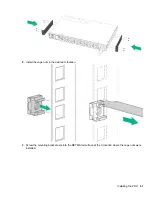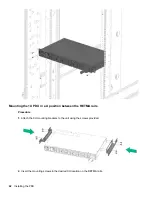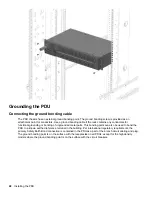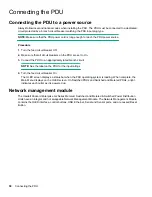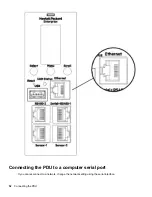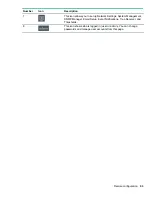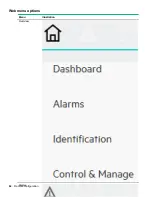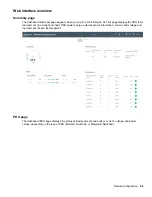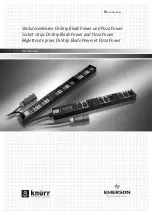Remote configuration
Dynamic Host Configuration Protocol (DHCP)
The PDU is DHCP compatible. If the network does not use a DHCP server, see
. When connected to the network, the PDU automatically obtains an IP address through DHCP. If
necessary, log in to the web interface to configure the PDU and assign a static IP address.
Procedure
1.
Connect a standard Ethernet patch cable to the Ethernet port on the PDU.
2.
Connect the other end of the Ethernet cable to the LAN.
3.
To confirm connectivity to the network, make sure the Ethernet port on the PDU shows a solid green light
on the left and a flashing yellow light on the right.
4.
Use the menu buttons to look up the IP address of the device on the OLED display by selecting
Setup
>
Network
>
IPv4
or
IPv6
as applicable.
5.
In a standard web browser, enter the PDU IP address and configure the PDU described in
Web configuration
Supported web browsers
• Mozilla Firefox for Windows
• Mozilla Firefox for Linux
• Mozilla Firefox for HPE-UX
• Windows Internet Explorer
• Google Chrome
Logging in to the web interface
Procedure
1.
Open a supported web browser, and then enter the IP address of the PDU.
Remote configuration
55
Summary of Contents for HPE G2 Series
Page 16: ...3 Secure the tie wrap 16 Introduction ...
Page 20: ...20 Introduction ...
Page 23: ...Installing the PDU 23 ...
Page 25: ... Outlets facing the back of the rack Installing the PDU 25 ...
Page 26: ... Outlets facing the front of the rack 26 Installing the PDU ...
Page 28: ... Two mid height PDUs with outlets facing towards the center of the rack 28 Installing the PDU ...
Page 31: ... Half height Installing the PDU 31 ...
Page 35: ...Installing the PDU 35 ...
Page 37: ...2 Install the PDU in the rack frame Installing the PDU 37 ...
Page 47: ...3 Install the PDU Installing the PDU 47 ...
Page 49: ...Installing the PDU 49 ...
Page 64: ...Web menu options Menu Illustration Overview Alarms 64 Remote configuration ...
Page 65: ...Menu Illustration Help Table Continued Remote configuration 65 ...
Page 66: ...Menu Illustration Language 66 Remote configuration ...
Page 67: ...Menu Illustration Logs Remote configuration 67 ...
Page 68: ...Menu Illustration Settings 68 Remote configuration ...
Page 84: ...84 Remote configuration ...
Page 92: ...92 Configuring local access ...
Page 99: ...Local display 99 ...
Page 101: ...Local display 101 ...
Page 107: ...Local display 107 ...
Page 120: ...120 Connecting and configuring optional hardware ...