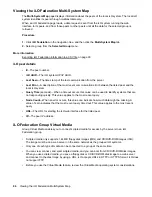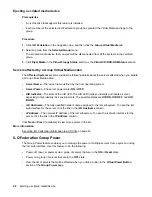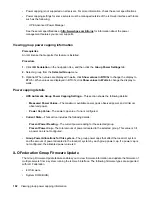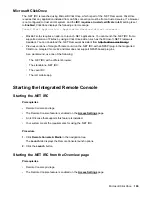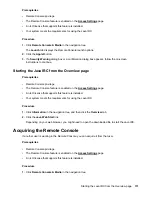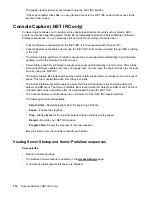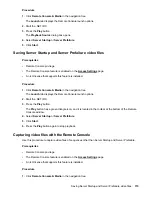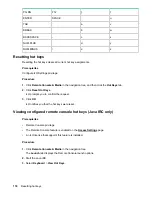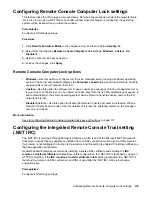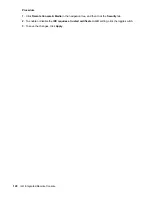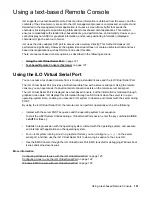More information
Exporting iLO Federation information to a CSV file on page 93
Viewing license information
Procedure
1.
Click
iLO Federation
in the navigation tree, and then click the
Group Licensing
tab.
2.
Select a group from the
Selected Group
menu.
3.
Optional: To filter the list of servers, click a license type or status link in the
License Information
section.
iLO Federation group license details
•
Type
—The number of servers with each listed license type. The percentage of the total number of
servers with each listed license type is also displayed.
•
Status
—The number of servers with each listed license status. The percentage of the total number of
servers with each license status is also displayed. The possible status values follow:
◦
Evaluation
—A valid evaluation license is installed.
◦
Expired
—An expired evaluation license is installed.
◦
Perpetual
—A valid iLO license is installed. This license does not have an expiration date.
◦
Unlicensed
—The factory default (iLO Standard) features are enabled.
106
Viewing license information