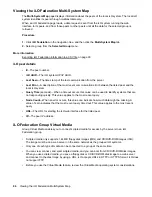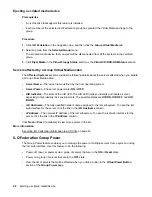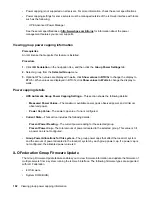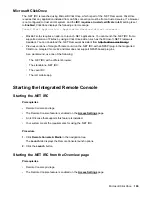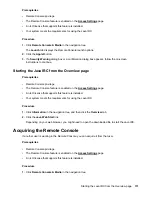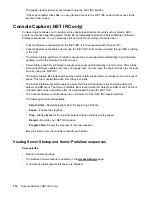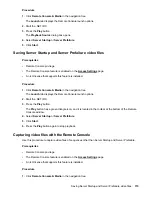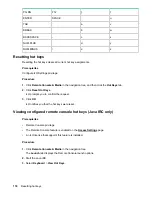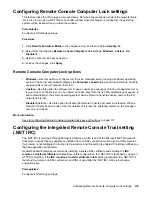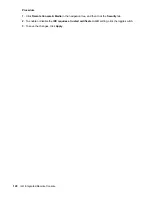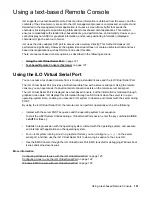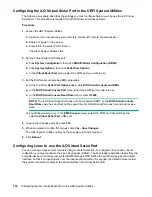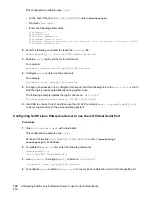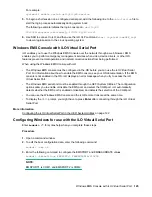• An iLO license that supports this feature is installed.
• Your system meets the requirements for using the .NET IRC.
Procedure
1.
Click
Information
in the navigation tree, and then click the
Overview
tab.
2.
Click the
.NET
link.
Starting the Java IRC (Oracle JRE)
Use this procedure to start the Java IRC in environments with Windows or Linux and the Oracle JRE.
Prerequisites
• Remote Console privilege
• The Remote Console feature is enabled on the
page.
• An iLO license that supports this feature is installed.
• Your system meets the requirements for using the Java IRC.
Procedure
1.
Click
Remote Console & Media
in the navigation tree.
The
Launch
tab displays the Remote Console launch options.
2.
Click the
Web Start
button.
• Internet Explorer: The browser prompts you to open the Java IRC JNLP file.
• Firefox: The browser prompts you to save the Java IRC JNLP file.
• Chrome: The browser downloads the Java IRC JNLP file.
3.
Open the JNLP file.
• Internet Explorer: Click the open prompt.
• Firefox: Save and open the downloaded JNLP file.
• Chrome: Open the downloaded JNLP file.
4.
If you are prompted to confirm that you want to run the application, click
Run
.
If you do not click
Run
, the Java IRC will not start.
5.
If a
Security Warning
dialog box is displayed, click
Continue
.
If you do not click
Continue
, the Java IRC will not start.
Starting the Java IRC (OpenJDK JRE)
Use this procedure to start the Java IRC in environments with Linux and the OpenJDK JRE.
110
Starting the Java IRC (Oracle JRE)