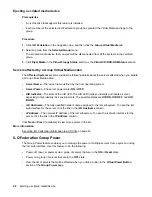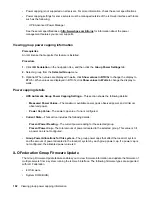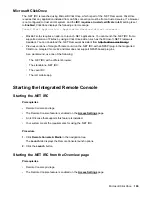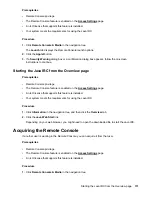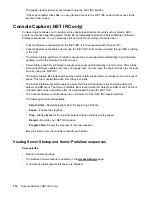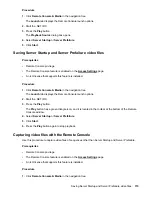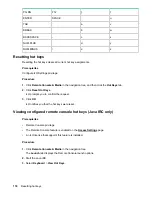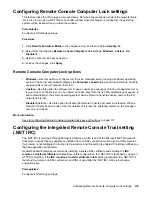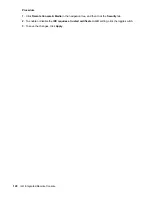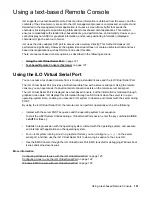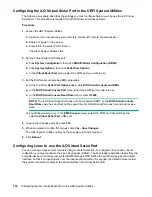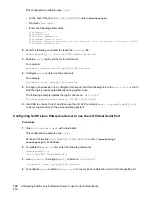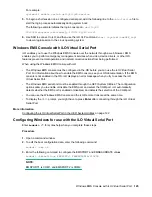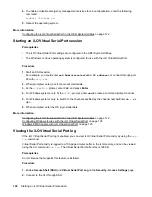Prerequisites
• Remote Console privilege
• The Remote Console feature is enabled on the
page.
• An iLO license that supports this feature is installed.
• Your system meets the requirements for using the Java IRC.
Procedure
1.
Click
Remote Console & Media
in the navigation tree.
The
Launch
tab displays the Remote Console launch options.
2.
Click the
Applet
button.
3.
If a
Security Warning
dialog box or a confirmation dialog box appears, follow the on-screen
instructions to continue.
Starting the Java IRC from the Overview page
Prerequisites
• Remote Console privilege
• The Remote Console feature is enabled on the
page.
• An iLO license that supports this feature is installed.
• Your system meets the requirements for using the Java IRC.
Procedure
1.
Click
Information
in the navigation tree, and then click the
Overview
tab.
2.
Click the
Java Web Start
link.
Depending on your web browser, you might need to open the downloaded file to start the Java IRC.
Acquiring the Remote Console
If another user is working in the Remote Console, you can acquire it from that user.
Prerequisites
• Remote Console privilege
• The Remote Console feature is enabled on the
page.
• An iLO license that supports this feature is installed.
Procedure
1.
Click
Remote Console & Media
in the navigation tree.
Starting the Java IRC from the Overview page
111