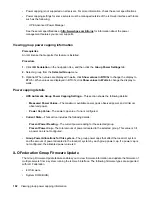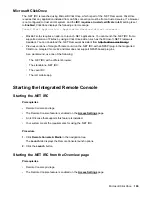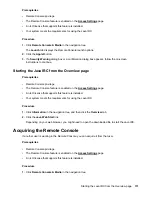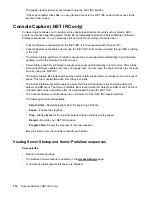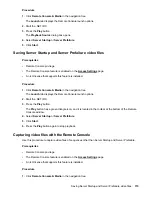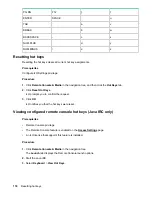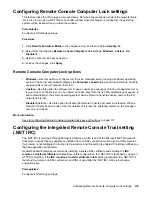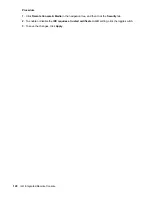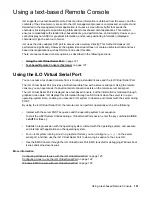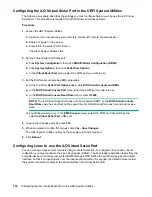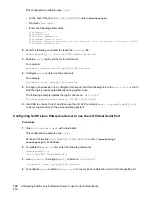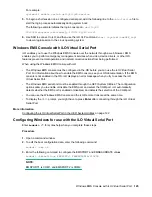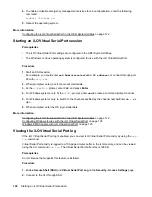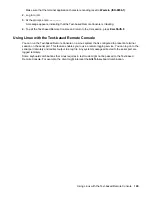Procedure
1.
Click
Remote Console & Media
in the navigation tree.
The
Launch
tab displays the Remote Console launch options.
2.
Start the .NET IRC.
3.
Press the
Play
button.
The
Playback Source
dialog box opens.
4.
Select
Server Startup
or
Server Prefailure
.
5.
Click
Start
.
Saving Server Startup and Server Prefailure video files
Prerequisites
• Remote Console privilege
• The Remote Console feature is enabled on the
page.
• An iLO license that supports this feature is installed.
Procedure
1.
Click
Remote Console & Media
in the navigation tree.
The
Launch
tab displays the Remote Console launch options.
2.
Start the .NET IRC.
3.
Press the
Play
button.
The
Play
button has a green triangle icon, and it is located in the toolbar at the bottom of the Remote
Console window.
4.
Select
Server Startup
or
Server Prefailure
.
5.
Click
Start
.
6.
Press the
Play
button again to stop playback.
Capturing video files with the Remote Console
Use this procedure to capture video files of sequences other than Server Startup and Server Prefailure.
Prerequisites
• Remote Console privilege
• The Remote Console feature is enabled on the
page.
• An iLO license that supports this feature is installed.
Procedure
1.
Click
Remote Console & Media
in the navigation tree.
Saving Server Startup and Server Prefailure video files
115