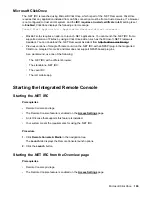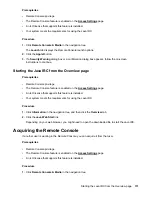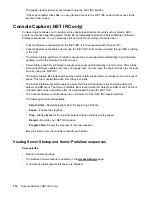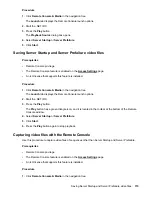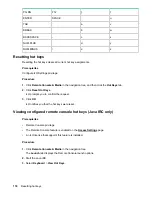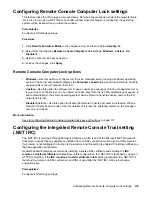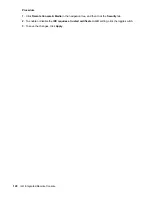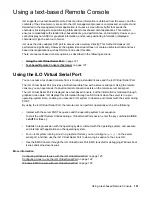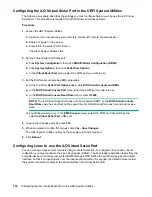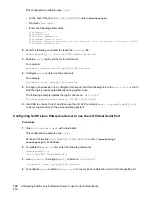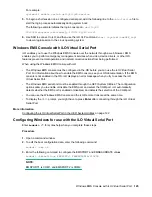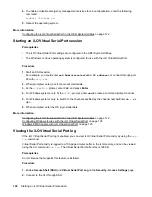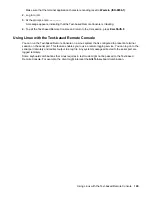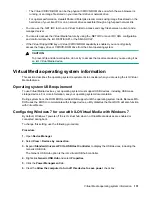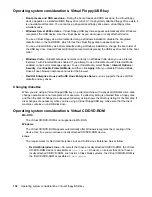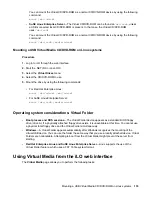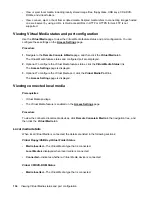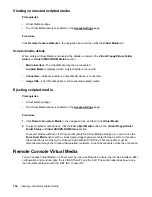Using a text-based Remote Console
iLO supports a true text-based Remote Console. Video information is obtained from the server, and the
contents of the video memory are sent to the iLO management processor, compressed, encrypted, and
forwarded to the management client application. iLO uses a screen-frame buffer that sends the
characters (including screen positioning information) to text-based client applications. This method
ensures compatibility with standard text-based clients, good performance, and simplicity. However, you
cannot display non-ASCII or graphical information, and screen positioning information (displayed
characters) might be sent out of order.
iLO uses the video adapter DVO port to access video memory directly. This method increases iLO
performance significantly. However, the digital video stream does not contain useful text data, and text-
based client applications such as SSH cannot render this data.
There are two text-based console options, as described in the following sections:
•
Using the iLO Virtual Serial Port
•
Text-based Remote Console (Textcons)
on page 127
Using the iLO Virtual Serial Port
You can access a text-based console from iLO using a standard license and the iLO Virtual Serial Port.
The iLO Virtual Serial Port provides a bidirectional data flow with a server serial port. Using the remote
console, you can operate as if a physical serial connection exists on the remote server serial port.
The iLO Virtual Serial Port is displayed as a text-based console, but the information is rendered through
graphical video data. iLO displays this information through an SSH client when the server is in a pre-
operating-system state, enabling an unlicensed iLO system to observe and interact with the server during
POST.
By using the iLO Virtual Serial Port, the remote user can perform operations such as the following:
• Interact with the server POST sequence and the operating system boot sequence.
To start the UEFI System Utilities during a Virtual Serial Port session, enter the key combination
ESC
+ shift 9
or
Esc + (
.
• Establish a login session with the operating system, interact with the operating system; and execute
and interact with applications on the operating system.
• For an iLO system running Linux in a graphical format, you can configure
getty()
on the server
serial port, and then use the iLO Virtual Serial Port to view a login session to the Linux OS.
• Use the EMS Console through the iLO Virtual Serial Port. EMS is useful for debugging Windows boot
issues and kernel-level issues.
More information
Configuring Windows for use with the iLO Virtual Serial Port on page 125
Configuring Linux to use the iLO Virtual Serial Port on page 122
Windows EMS Console with iLO Virtual Serial Port on page 125
Using a text-based Remote Console
121