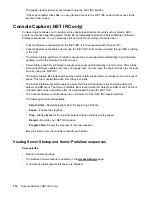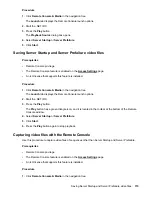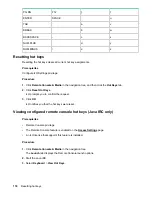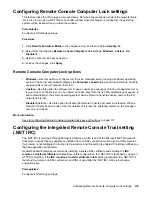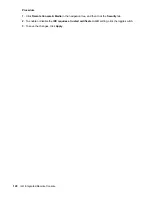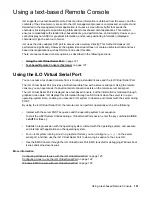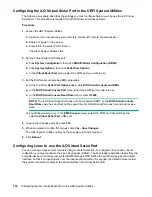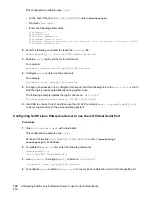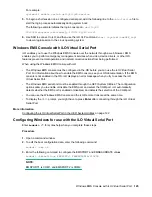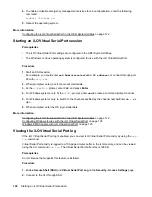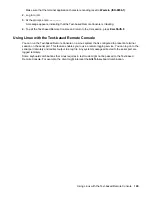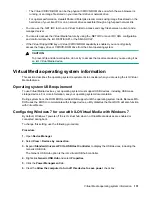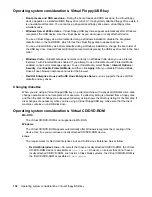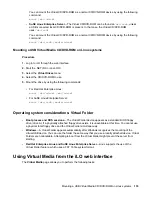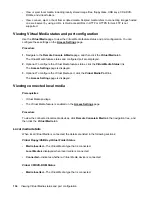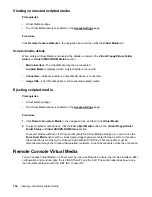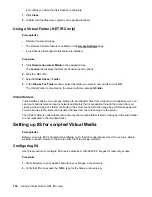4.
To enable or disable emergency management services for a boot application, enter the following
command:
bcdedit /bootems on
5.
Reboot the operating system.
More information
Configuring the iLO Virtual Serial Port in the UEFI System Utilities on page 122
Starting an iLO Virtual Serial Port session
Prerequisites
• The iLO Virtual Serial Port settings are configured in the UEFI System Utilities.
• The Windows or Linux operating system is configured for use with the iLO Virtual Serial Port.
Procedure
1.
Start an SSH session.
For example, you could enter
ssh Administrator@<iLO IP address>
or connect through port
22 with
putty.exe
.
2.
When prompted, enter your iLO account credentials.
3.
At the
</>hpiLO->
prompt, enter
VSP
, and press
Enter
.
4.
For Windows systems only: At the
<SAC>
prompt, enter
cmd
to create a command prompt channel.
5.
For Windows systems only: to switch to the channel specified by the channel numberEnter
ch - si
<#>
.
6.
When prompted, enter the OS login credentials.
More information
Configuring the iLO Virtual Serial Port in the UEFI System Utilities on page 122
Configuring Windows for use with the iLO Virtual Serial Port on page 125
Windows EMS Console with iLO Virtual Serial Port on page 125
Viewing the iLO Virtual Serial Port log
If the iLO Virtual Serial Port log is enabled, you can view iLO Virtual Serial Port activity by using the
vsp
log
command.
Virtual Serial Port activity is logged to a 150-page circular buffer in the iLO memory, and can be viewed
using the CLI command
vsp log
. The Virtual Serial Port buffer size is 128 KB.
Prerequisites
An iLO license that supports this feature is installed.
Procedure
1.
Enable
Secure Shell (SSH)
and
Virtual Serial Port Log
on the
Security - Access Settings
page.
2.
Connect to the CLI through SSH.
126
Starting an iLO Virtual Serial Port session