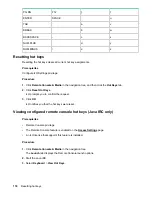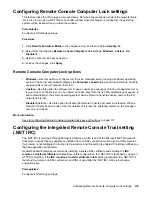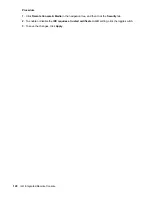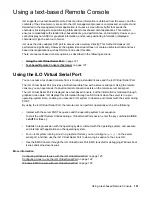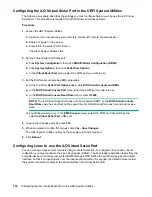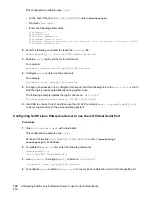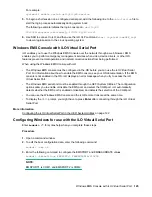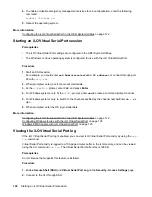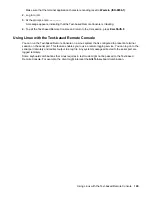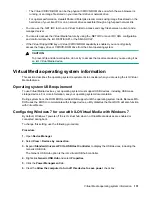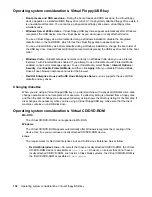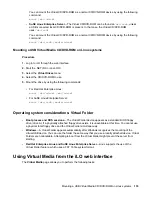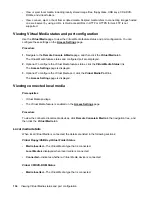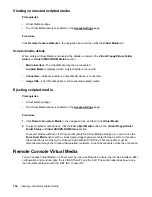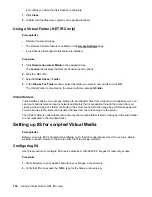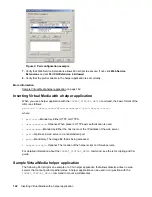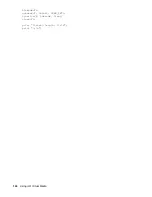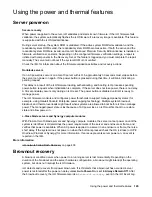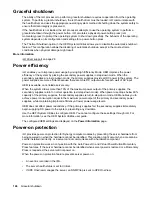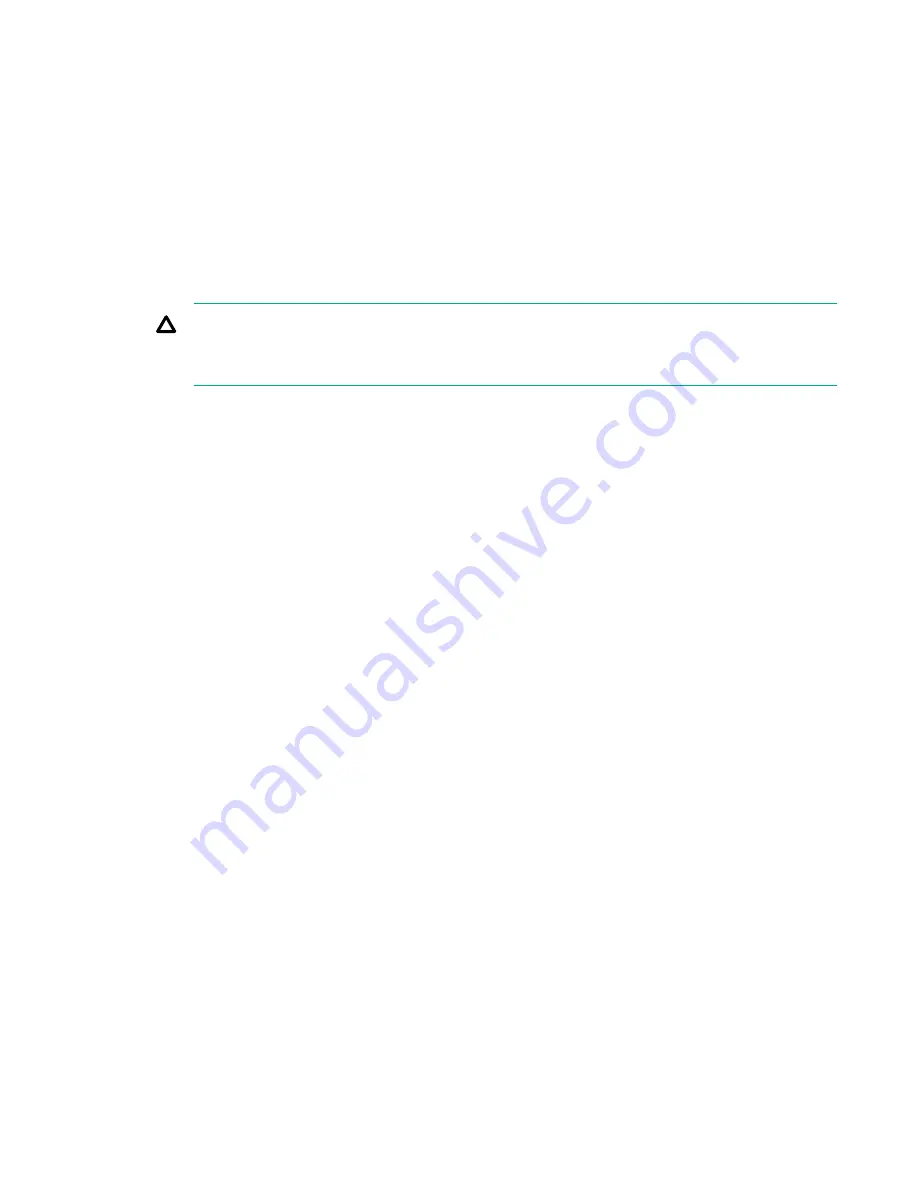
◦ The Virtual CD/DVD-ROM can be the physical CD/DVD-ROM drive on which the web browser is
running, or an image file stored on your local hard drive or network drive.
◦ For optimal performance, Hewlett Packard Enterprise recommends using image files stored on the
hard drive of your client PC or on a network drive accessible through a high-speed network link.
• You can use the .NET IRC to mount a Virtual Folder to access and copy files between a client and a
managed server.
• You can also access the Virtual Media feature by using the .NET IRC or Java IRC, XML configuration
and control scripts, the iLO RESTful API, or the SMASH CLP.
• If the Virtual Floppy/USB key or Virtual CD/DVD-ROM capability is enabled, you cannot typically
access the floppy drive or CD/DVD-ROM drive from the client operating system.
CAUTION:
To prevent file and data corruption, do not try to access the local media when you are using it as
an iLO Virtual Media device.
Virtual Media operating system information
This section describes the operating system requirements to consider when you are using the iLO Virtual
Media features.
Operating system USB requirement
To use Virtual Media devices, your operating system must support USB devices, including USB mass
storage devices. For more information, see your operating system documentation.
During system boot, the ROM BIOS provides USB support until the operating system loads. Because MS-
DOS uses the BIOS to communicate with storage devices, utility diskettes that boot DOS will also function
with Virtual Media.
Configuring Windows 7 for use with iLO Virtual Media with Windows 7
By default, Windows 7 powers off the iLO virtual hub when no Virtual Media devices are enabled or
connected during boot.
To change this setting, use the following procedure:
Procedure
1.
Open
Device Manager
.
2.
Select
View
>
Devices by connection
.
3.
Expand
Standard Universal PCI to USB Host Controller
to display the USB devices, including the
Generic USB Hub.
The Generic USB Hub option is the iLO virtual USB hub controller.
4.
Right-click
Generic USB Hub
and select
Properties
.
5.
Click the
Power Management
tab.
6.
Clear the
Allow the computer to turn off this device to save power
check box.
Virtual Media operating system information
131