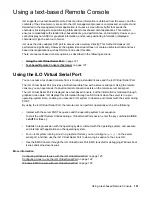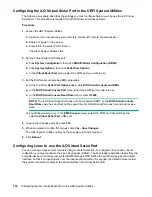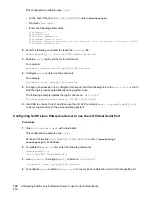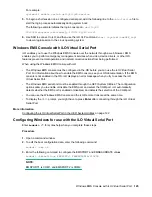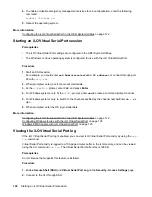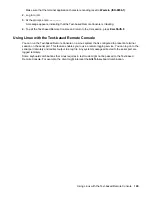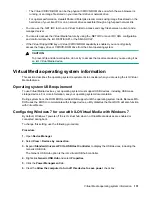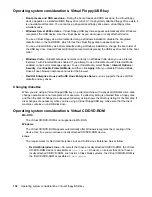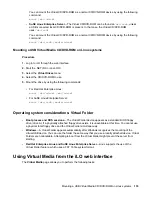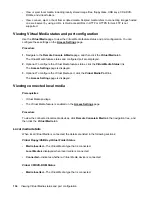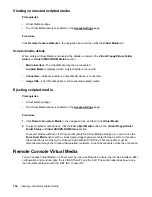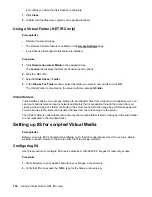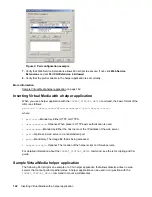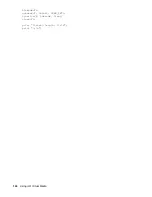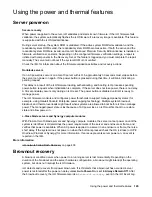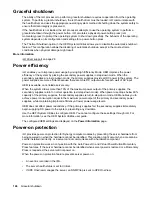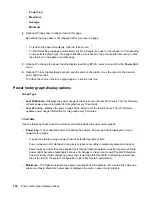Local Media
is displayed when local media is connected.
•
Connected
—Indicates whether a Virtual Media device is connected.
Ejecting a local media device
Prerequisites
• Virtual Media privilege
• The Virtual Media feature is enabled on the
Procedure
1.
Click
Remote Console & Media
in the navigation tree, and then click the
Virtual Media
tab.
2.
Click the
Force Eject Media
button in the
Virtual Floppy/USB Key/Virtual Folder Status
or
Virtual
CD/DVD-ROM Status
section.
Connecting scripted media
You can connect scripted media from the
Virtual Media
page. Use the .NET IRC or Java IRC, RIBCL/
XML, or the iLO CLI to connect other types of Virtual Media. The
Virtual Media
page supports the
connection of 1.44 MB floppy images (IMG) and CD/DVD-ROM images (ISO). The image must be on a
web server on the same network as iLO.
Prerequisites
• Virtual Media privilege
• The Virtual Media feature is enabled on the
Procedure
1.
Click
Remote Console & Media
in the navigation tree, and then click the
Virtual Media
tab.
2.
Enter the URL for the scripted media in the
Scripted Media URL
box in the
Connect Virtual Floppy
(IMG files) or
Connect CD/DVD-ROM
section (ISO files).
3.
For CD/DVD-ROM only: Select the
Boot on Next Reset
check box if you want the server to boot to
this image only on the next server reboot.
The image will be ejected automatically on the second server reboot so that the server does not boot
to this image twice.
If this check box is not selected, the image remains connected until it is manually ejected, and the
server boots to it on all subsequent server resets, if the system boot options are configured
accordingly.
An error occurs if you try to enable the
Boot on Next Reset
check box when the server is in POST
because you cannot modify the boot order during POST. Wait for POST to finish, and then try again.
4.
Click
Insert Media
.
5.
Optional: To boot to the connected image now, reboot the server.
Ejecting a local media device
135